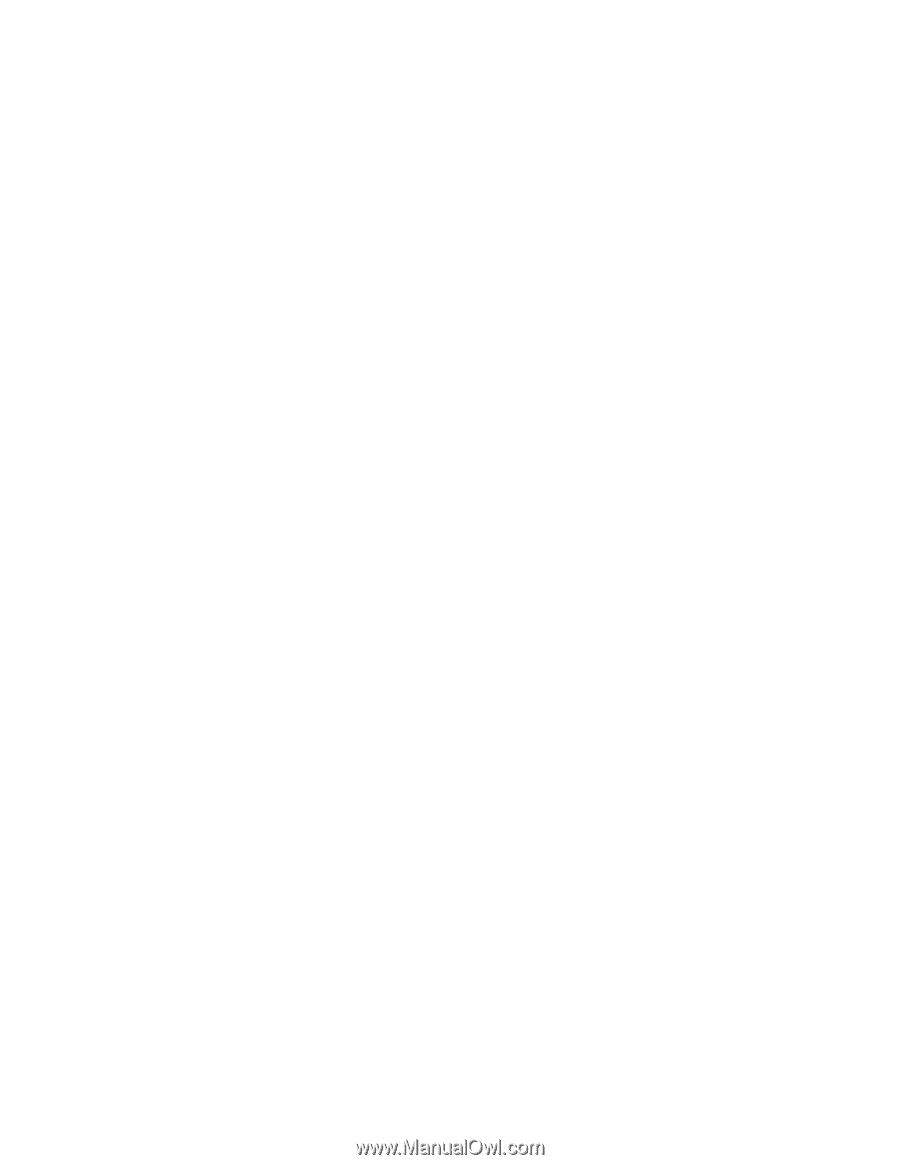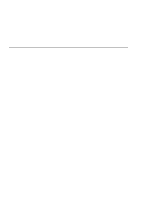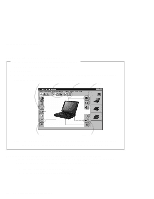Lenovo ThinkPad 380ED User's Guide for TP 380XD, TP 385XD - Page 152
Auto/Disable, You can set any resolution for both of the ThinkPad LCD and the external monitor.
 |
View all Lenovo ThinkPad 380ED manuals
Add to My Manuals
Save this manual to your list of manuals |
Page 152 highlights
Frequently Asked Questions A "Warning" window will prompt you to restart your computer. 5 Click on OK; then the computer restart. Be sure to save work and quit other programs before you restart your computer. Note: If you check your serial port and it is already enabled, you should be able to use it immediately without changing any settings. After your serial port is enabled, you should be able to use it as a communications port. If it does not work properly, you might have a problem with the communications software application or the cable or device attached to the serial port. Check the on-line help system for your communications software if the cable and attached device appear to be working properly. How do I use an external mouse when I am at my desk, but then use the TrackPoint when I am away from my desk? The TrackPoint has an "auto/disable" setting that will disable the TrackPoint when you power on or reboot the computer with an external mouse is attached. When you want to enable the TrackPoint, remove the external mouse; then reboot the computer. Note: You can set up the TrackPoint manually with ThinkPad Configuration program as follows: 1 Start the ThinkPad Configuration program. 2 Click on the TrackPoint button. 3 Select Enable, Disable, or Auto/Disable. 4 Click on OK. Why can I not get the highest possible resolution out of my external monitor when I am using the LCD and external monitor at the same time? You can set any resolution for both of the ThinkPad LCD and the external monitor. At the same time, the resolution of them is always the same. If you set the higher resolution for the ThinkPad LCD, you can see a part of the screen on it. Other parts can be seen by moving the screen with the TrackPoint or other pointing device. You can change the display output type to the LCD, external monitor, or both with Display Device buttons of the ThinkPad Configuration program or Fn+F7. You can set up the external display as follows: 132 IBM ThinkPad 380XD/385XD User's Guide