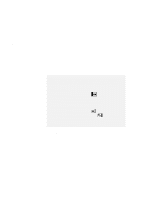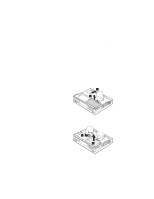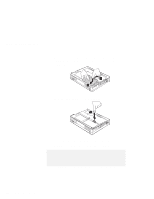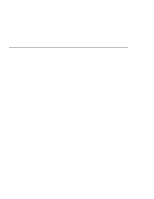Lenovo ThinkPad 380ED User's Guide for TP 380XD, TP 385XD - Page 127
Enter, MS-DOS System with APM, Computer, MS-DOS System, with APM, C:\WINDOWS>.
 |
View all Lenovo ThinkPad 380ED manuals
Add to My Manuals
Save this manual to your list of manuals |
Page 127 highlights
Saving Battery Power If you are using Windows 3.11, follow these instructions to check and install APM for Windows: 1 Start the computer. Make sure that the current directory is Windows (usually C:\WINDOWS>). 2 Type SETUP at the command prompt and press Enter. The following appears: Windows Setup If your computer or network appears on the Hardware Compatibility List with an asterisk next to it, press F1 before continuing. System Information Computer: MS-DOS System Display: MagicGraph128XD 8 ×6 Mouse: Microsoft, or IBM PS/2 256 small font Does MS-DOS System with APM appear for the item Computer? Yes. APM is already installed. Press F3 to exit the setup, and skip the remaining steps. No. Go on to the following step. 3 Using the Arrow keys position the highlighted cursor over MS-DOS System and press Enter. 4 Position the highlighted cursor over MS-DOS System with APM and press Enter. 5 Verify that the item Computer has changed to MS-DOS System with APM on the screen. If not, return to step 3. Chapter 3. Using Battery Power 107