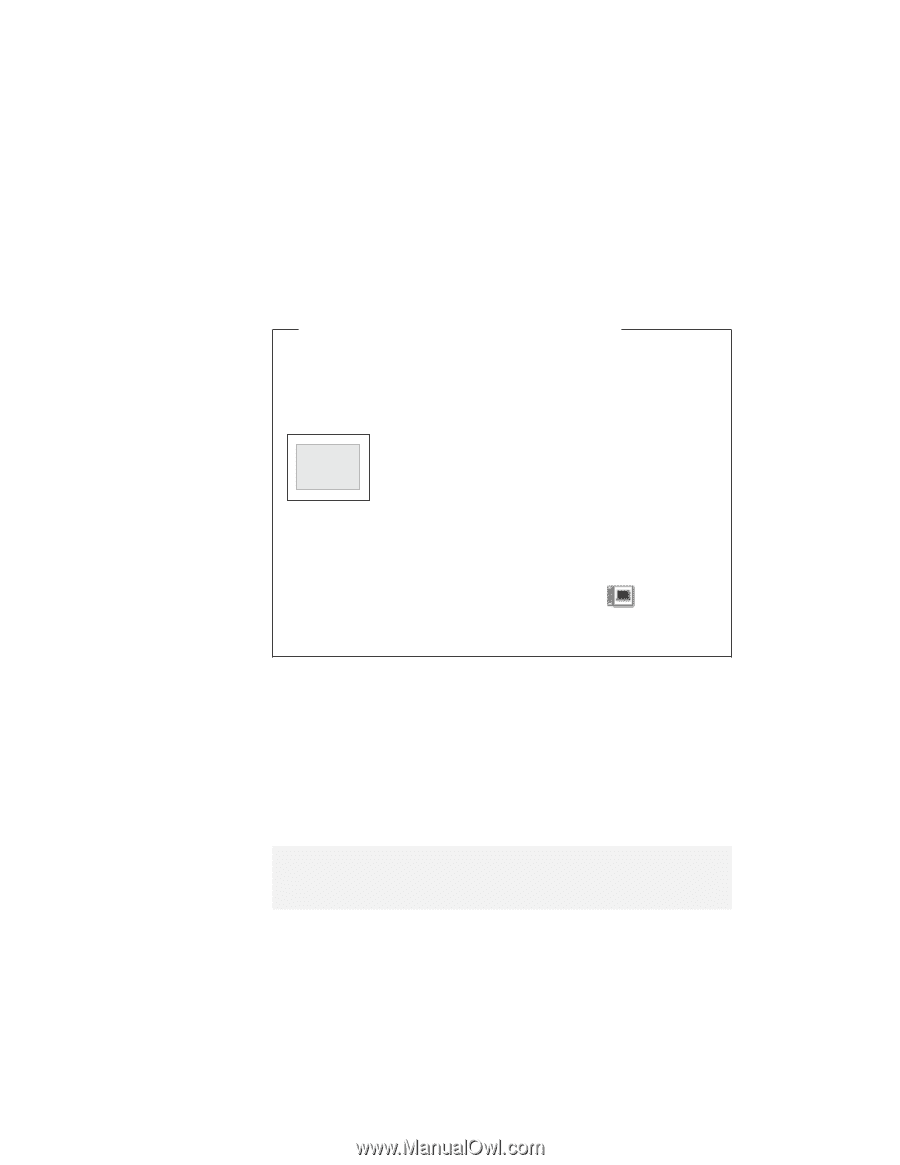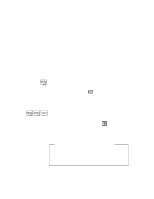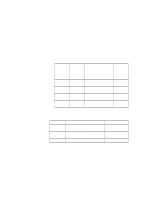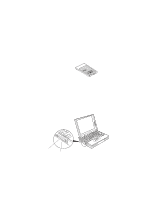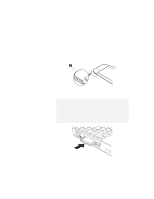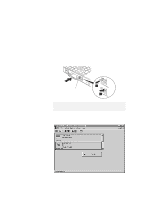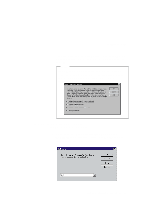Lenovo ThinkPad 380ED User's Guide for TP 380XD, TP 385XD - Page 76
Using SVGA Video Mode, Considerations for DOS Screen on the LCD, Display, External Display
 |
View all Lenovo ThinkPad 380ED manuals
Add to My Manuals
Save this manual to your list of manuals |
Page 76 highlights
Switching between the LCD and an External Monitor Considerations for DOS Screen on the LCD When you use a DOS application that supports only VGA mode (640-by-480 resolution) with your computer, the screen image might appear smaller than the display size, as shown: 640 x 480 This is to maintain compatibility with DOS applications. To expand the screen image to the same size as the actual screen, you can use the screen expansion function. You can expand the screen image by clicking on the Display button ( ) in the ThinkPad Configuration program or by entering the PS2 HVEXP ON command. However, the image may look slightly distorted. Using SVGA Video Mode Your ThinkPad 380XD or 385XD computer has an LCD that supports an SVGA video mode with 800x600 resolution. You can also display information in higher resolutions by attaching an external monitor that supports higher resolutions. The following table shows the various display modes (resolution and color depth) available with your computer or external monitor. Use this table to set the display output (LCD, External Display, or Both). Note: When installing an operating system, you must install the display driver supplied with the computer to use SVGA mode. 56 IBM ThinkPad 380XD/385XD User's Guide