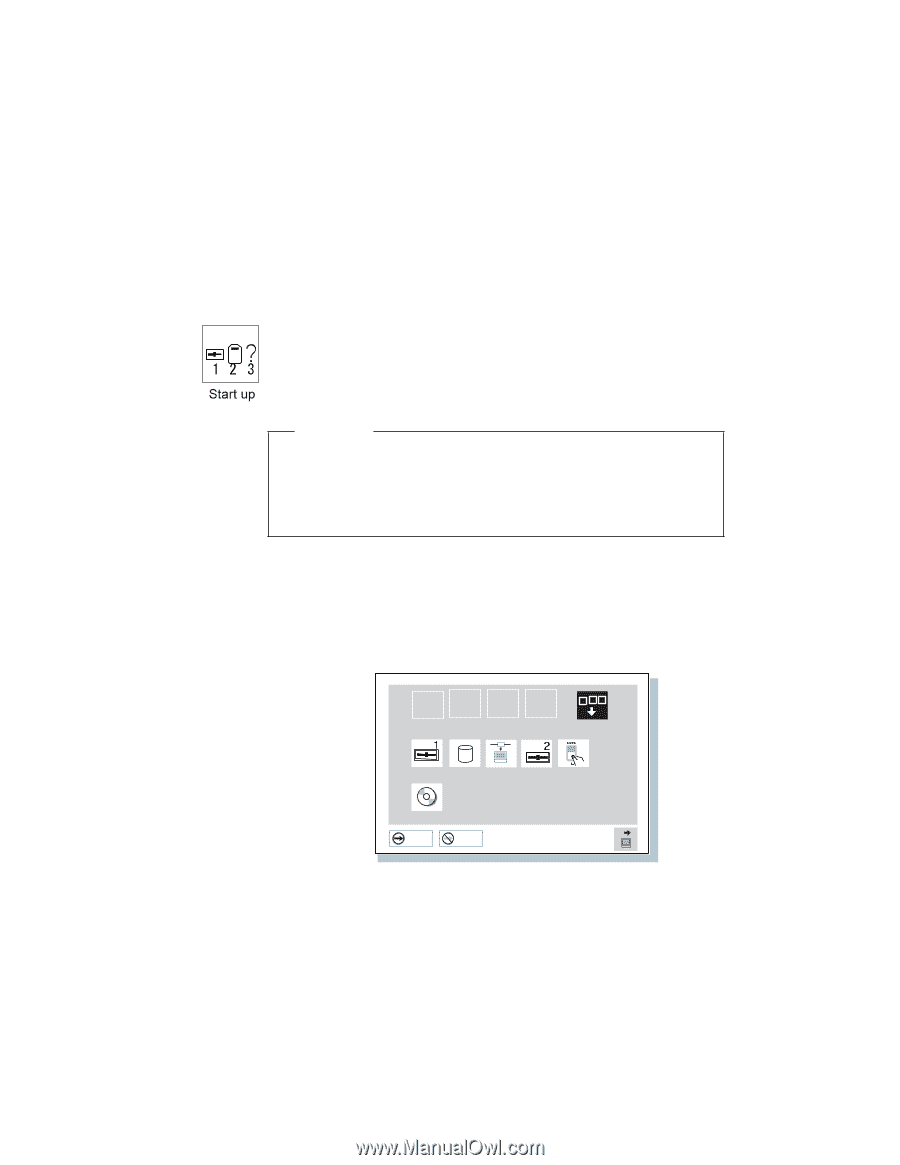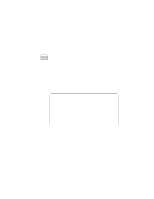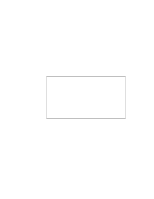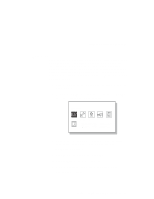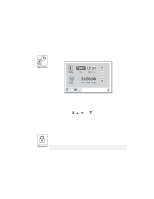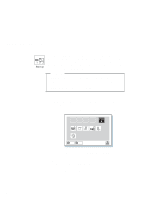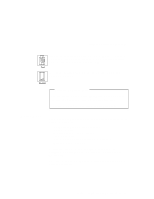Lenovo ThinkPad 380ED User's Guide for TP 380XD, TP 385XD - Page 48
Reset, Enter, Select the first device you want for the startup sequence
 |
View all Lenovo ThinkPad 380ED manuals
Add to My Manuals
Save this manual to your list of manuals |
Page 48 highlights
ThinkPad Distinctive Functions Pressing the Start up button displays the "Start up" submenu. It is used to change the startup sequence of the drive in your computer. For example, if you have different operating systems on different replaceable hard disk drives or PC Cards, you can have the system boot up from one of these devices. Attention You must be extremely careful not to specify a wrong device during a copy, save, or a format operation after you change your startup sequence. If you specify a wrong device, your data and programs might be erased or overwritten. To change the startup sequence, do the following: 1 Reset the current startup sequence by moving the cursor to the Reset icon; and click on it. The sequence is reset, and all available device icons appear on the screen. 1 2 3 4 Reset FDD-1 HDD Network FDD-2 PCMCIA CD-ROM OK Cancel OI 2 Select the first device you want for the startup sequence; then click on it. Repeat this step to set the other devices for the startup sequence. You can set up to four devices. 3 Click on OK or press Enter to save the changes. 28 IBM ThinkPad 380XD/385XD User's Guide