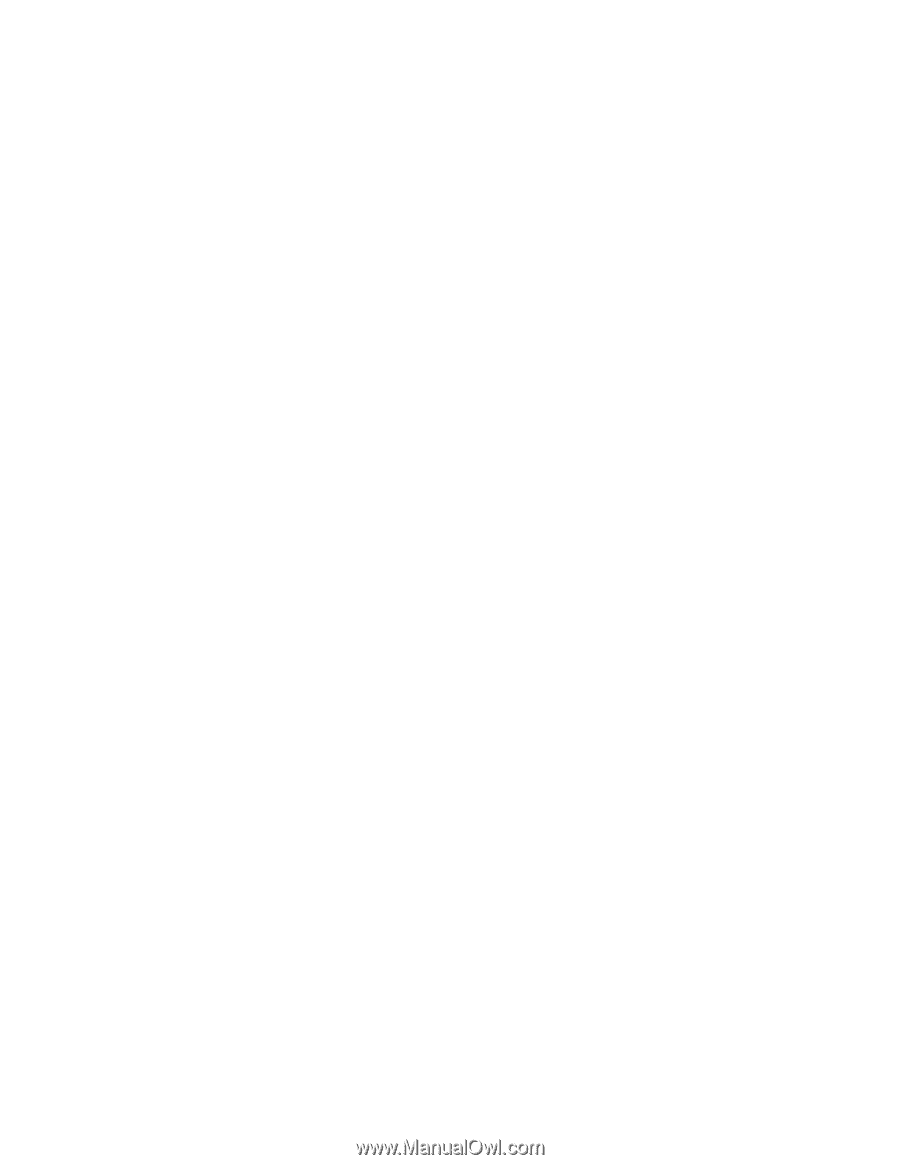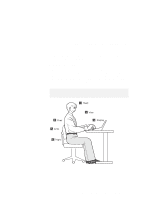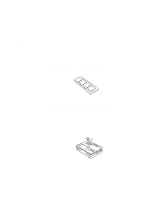Lenovo ThinkPad 380ED User's Guide for TP 380XD, TP 385XD - Page 56
Ruggedized Mobile Computers, For More Information, To access the IBM PC Company
 |
View all Lenovo ThinkPad 380ED manuals
Add to My Manuals
Save this manual to your list of manuals |
Page 56 highlights
Using Your Computer Comfortably and Safely 1 Head Keep your head in a comfortable and vertical position. 2 View Maintain a comfortable viewing distance of 510-760 mm (20-30 in.). 3 Display Position the display to avoid glare or reflections from overhead lighting or outside sources of light. Keep the display screen clean and set the contrast and brightness to levels that allow you to see the screen clearly. 4 Thighs Keep your thighs parallel to the floor and your feet flat on the floor or on a footrest. 5 Arms Keep your forearms, wrists, and hands in a relaxed and neutral position. Don't pound the keys; type with a soft touch. 6 Chair Use a chair that gives you good back support. Ruggedized Mobile Computers Some mobile professionals need a system for managing and communicating information from the field, in environments that may require special ruggedized features to protect their computers from extreme temperature, humidity, and physical punishment. Construction, public service, distribution, repair service, and utilities are some of the environmentally demanding professions that may require rugged mobile computers that can withstand stresses. IBM offers computers (not ThinkPad Systems) for these environments. For more information on these computers, consult your IBM Business Partner or visit our website at www.networking.ibm.com/wireless. For More Information For information from the World Wide Web: For product and dealer location information: To access the IBM PC Company Bulletin Board: www.us.pc.ibm.com/thinkpad www.networking.ibm.com/wireless 1 800 426-2968 1 919 517-0001 36 IBM ThinkPad 380XD/385XD User's Guide