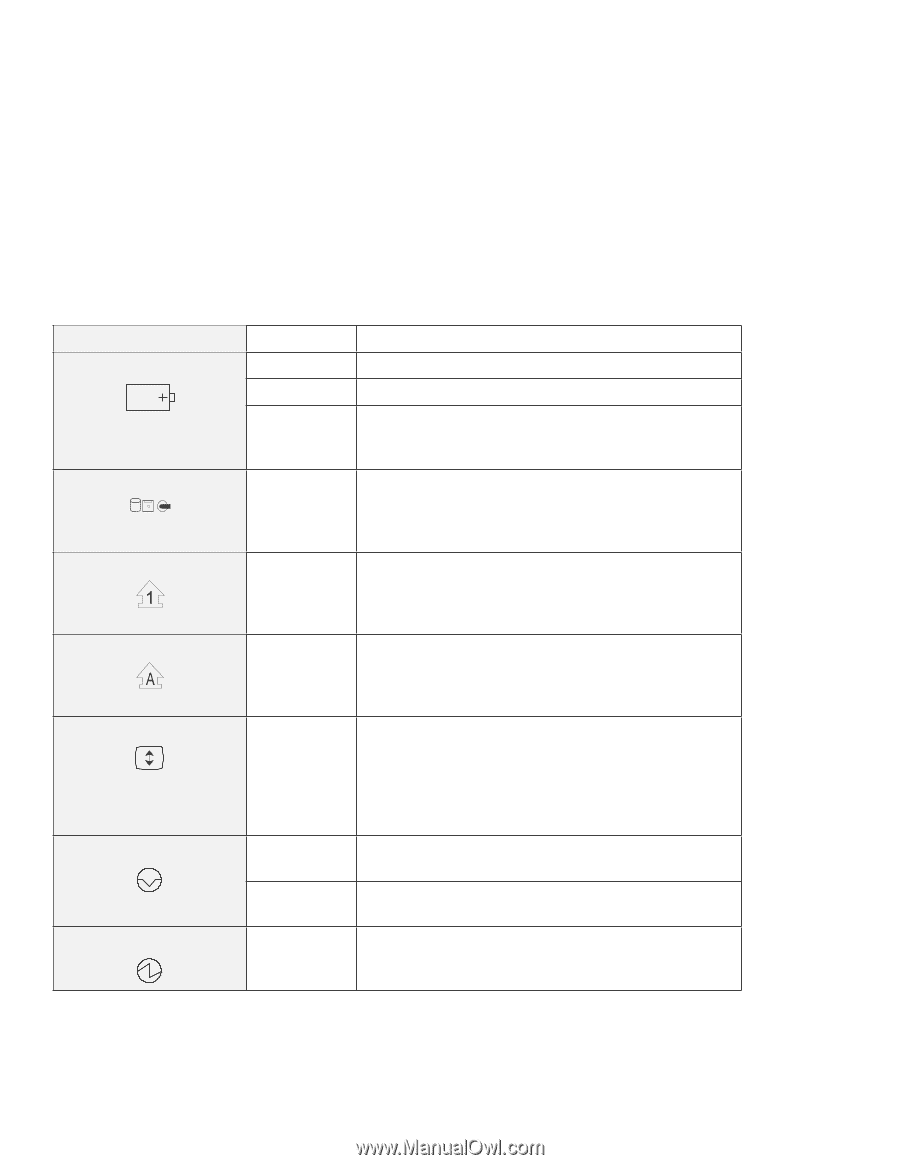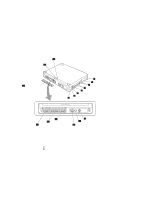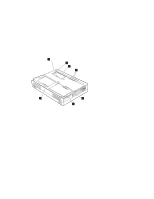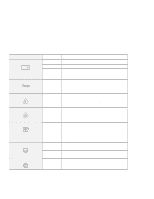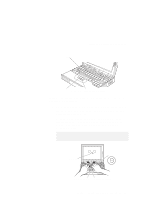Lenovo ThinkPad 380ED User's Guide for TP 380XD, TP 385XD - Page 29
Symbol, Color, Meaning, Shift, NumLk, Caps Lock, Arrow, ScrLk, keys can
 |
View all Lenovo ThinkPad 380ED manuals
Add to My Manuals
Save this manual to your list of manuals |
Page 29 highlights
System-Status Indicators Symbol 1 Battery 2 Drive in use 3 Numeric lock 4 Caps lock 5 Scroll lock 6 Suspend mode 7 Power on Color Green Orange Blinking orange Orange Green Green Green Green Blinking green Green Meaning Enough battery power remains for operation. The battery pack is being charged. The battery pack needs charging. If the indicator starts blinking orange, the computer beeps three times. Data is being read from or written to the hard disk, the diskette drive, or the CD-ROM drive. Do not enter suspend mode or turn off the computer when this indicator is on. The numeric keypad on the keyboard is enabled. You enable or disable the keypad by pressing and holding the Shift key, and pressing the NumLk key. For details, see "Numeric Keypad" on page 15. Caps Lock mode is enabled. All alphabetic characters (A-Z) are entered in capital letters without using the Shift key. You enable or disable Caps Lock mode by pressing the Caps Lock key. Scroll Lock mode is enabled. The Arrow keys can be used as screen-scroll function keys. The cursor cannot be moved with the Arrow keys. Not all application programs support this function. You enable or disable Scroll Lock mode by pressing the ScrLk key. The computer is in suspend mode. (See page 93 for details.) The computer is entering suspend mode or hibernation mode, or is resuming normal operation. The computer is operational. This indicator is on when the computer is on and not in suspend mode. Chapter 1. Getting Familiar with Your Computer 9