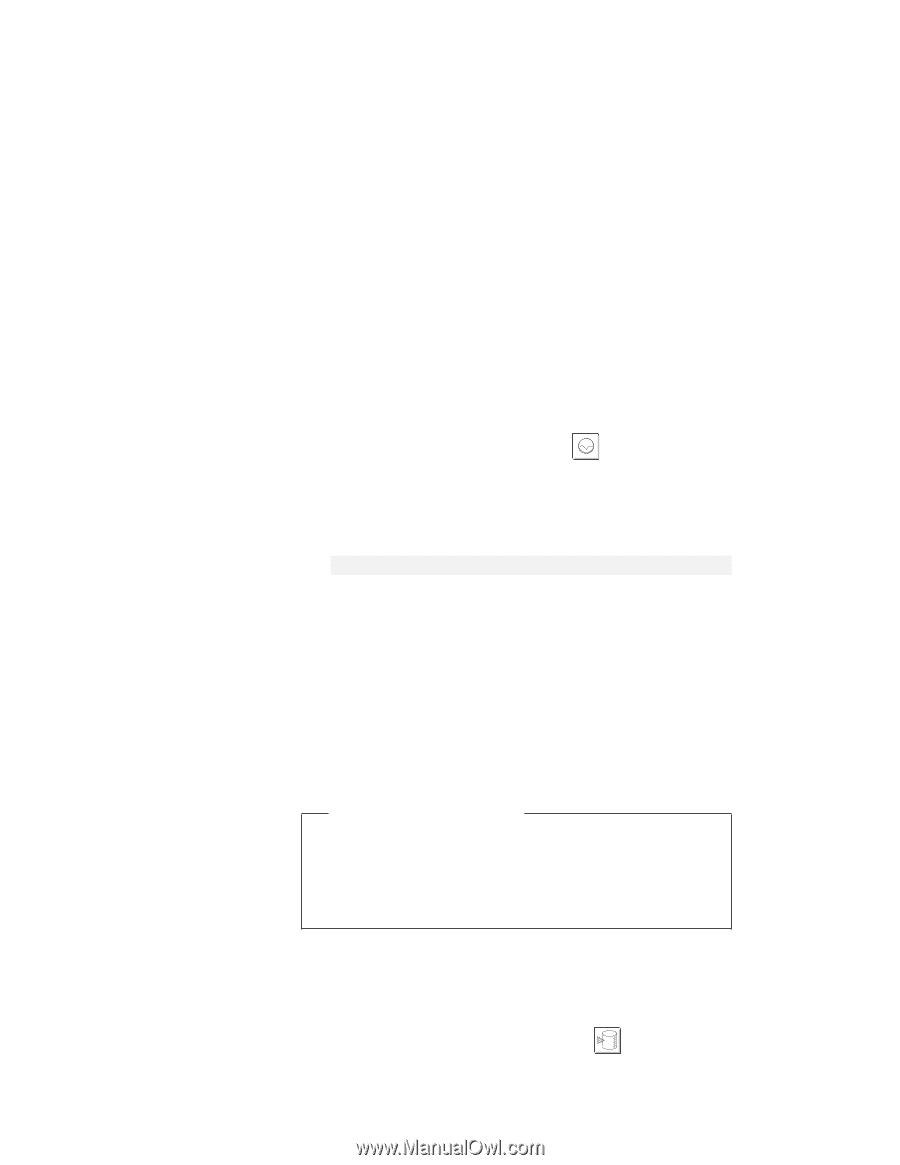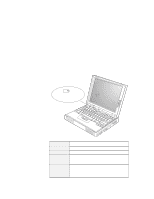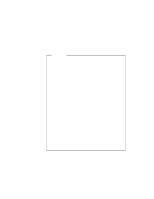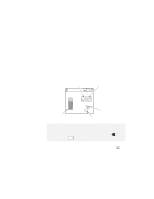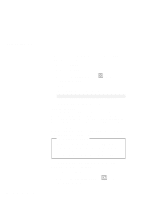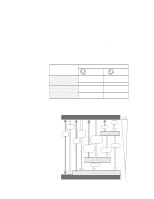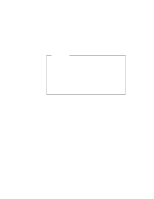Lenovo ThinkPad 380ED User's Guide for TP 380XD, TP 385XD - Page 114
with the ThinkPad Configuration program. See Enabling, Suspend, Hibernation Mode
 |
View all Lenovo ThinkPad 380ED manuals
Add to My Manuals
Save this manual to your list of manuals |
Page 114 highlights
Saving Battery Power computer enters suspend mode if one of the following conditions is satisfied: - You press Fn+F4. - You close the LCD. - You select the Suspend button ( Fuel-Gauge program. ) in the - The battery is low. - The suspend timer reaches the timeout values. Note: See "Customizing Power Management" on page 99. To return to normal operation, press Fn. Hibernation Mode In this mode, your computer stops all tasks and stores all data in the hard disk; then it powers off. You should set your computer to this mode when you want to maintain the present operating condition until the next day, for instance. To use this mode, you have to create a hibernation file with the ThinkPad Configuration program. (See "Enabling Hibernation Mode" on page 101.) For Windows NT Users You cannot create a hibernation file in a Windows NT system that uses the NTFS format, the Windows NT default. If you want to use hibernation mode, you should reinstall Windows NT with the FAT format. Your computer enters hibernation mode if one of the following conditions is satisfied: - You press the Fn+F12. - You select the Hibernation button ( Fuel-Gauge program. ) in the 94 IBM ThinkPad 380XD/385XD User's Guide