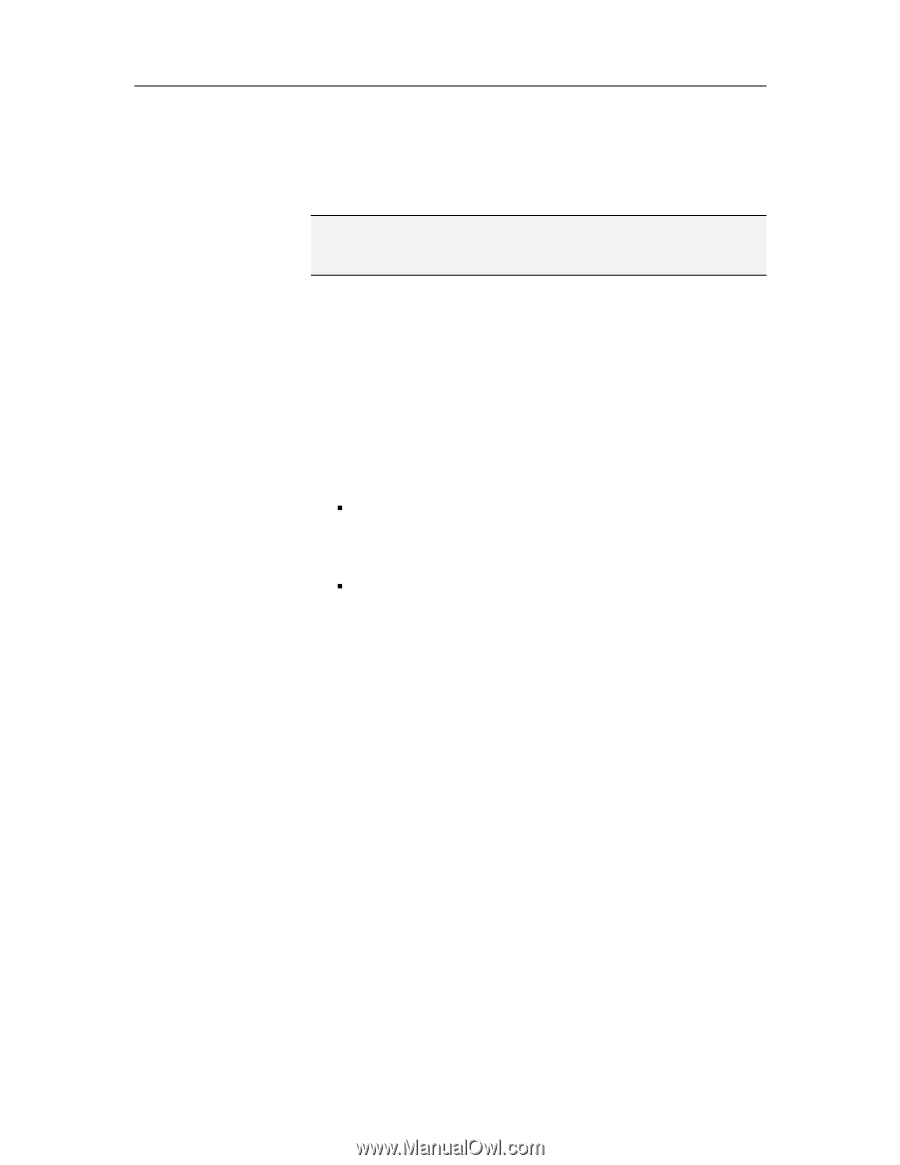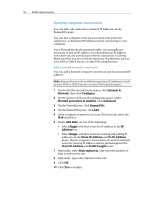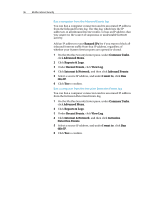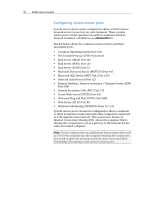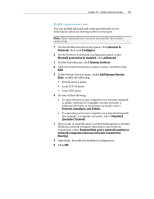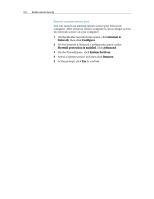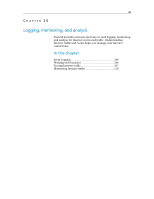McAfee MIS09EMB3RAA User Guide - Page 101
Trusted, Standard, and Public
 |
UPC - 731944575278
View all McAfee MIS09EMB3RAA manuals
Add to My Manuals
Save this manual to your list of manuals |
Page 101 highlights
Chapter 19 McAfee Internet Security 99 Allow access to an existing system service port You can open an existing port to allow remote network access to a system service on your computer. Note: An open system service port can make your computer vulnerable to Internet security threats; therefore, only open a port if necessary. 1 On the McAfee SecurityCenter pane, click Internet & Network, then click Configure. 2 On the Internet & Network Configuration pane, under Firewall protection is enabled, click Advanced. 3 On the Firewall pane, click System Services. 4 Under Open System Service Port, select a system service to open its port. 5 Click Edit. 6 Do one of the following: ƒ To open the port to any computer on a trusted, standard, or public network (for example, a home network, a corporate network, or an Internet network), select Trusted, Standard, and Public. ƒ To open the port to any computer on a standard network (for example, a corporate network), select Standard (includes Trusted). 7 Click OK. Block access to an existing system service port You can close an existing port to block remote network access to a system service on your computer. 1 On the McAfee SecurityCenter pane, click Internet & Network, then click Configure. 2 On the Internet & Network Configuration pane, under Firewall protection is enabled, click Advanced. 3 On the Firewall pane, click System Services. 4 Under Open System Service Port, clear the check box beside the system service port that you want to close. 5 Click OK.