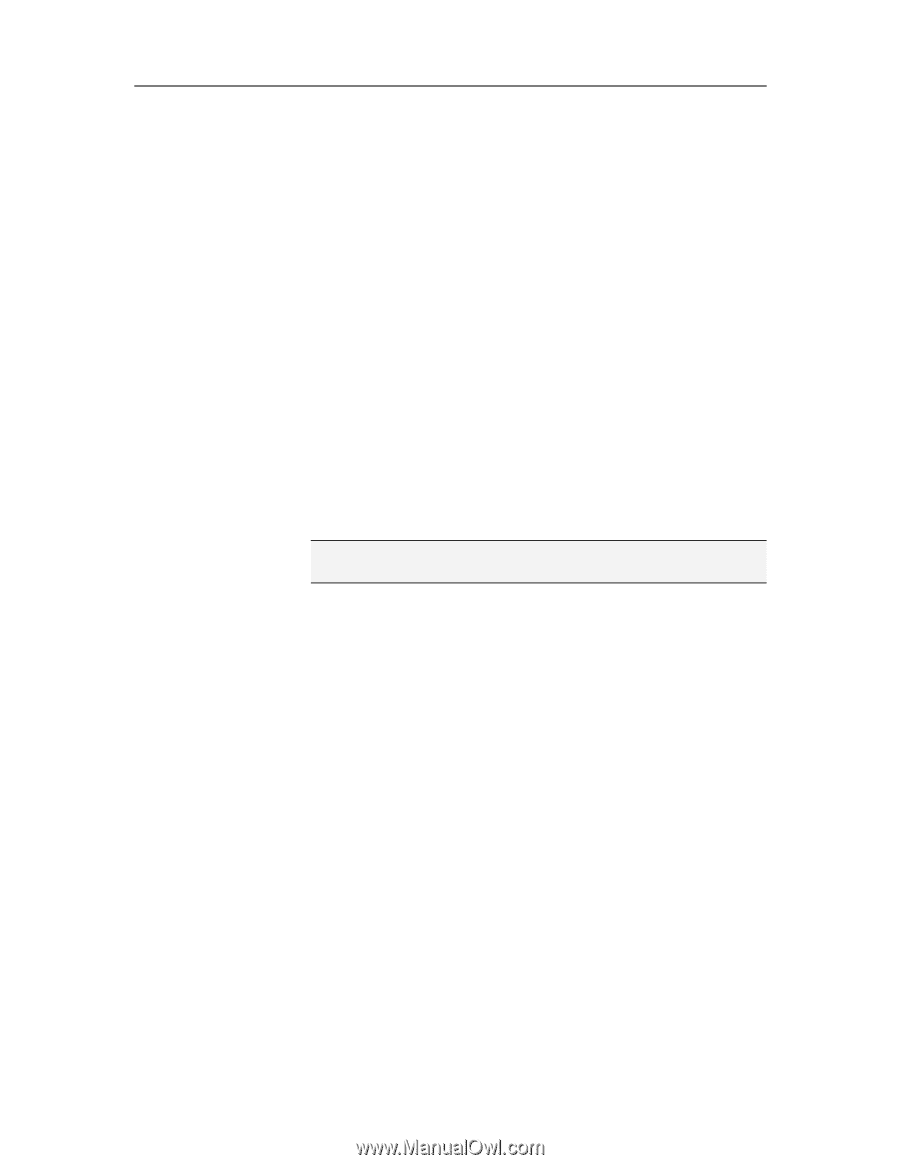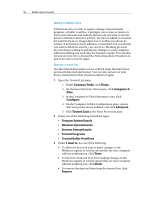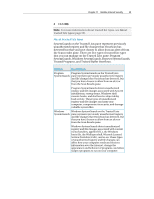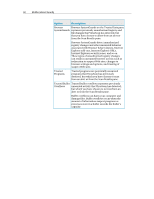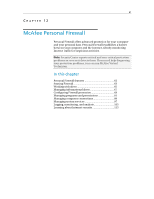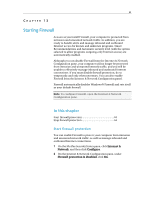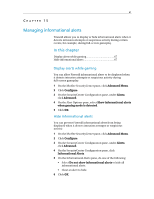McAfee MIS09EMB3RAA User Guide - Page 65
Starting Firewall
 |
UPC - 731944575278
View all McAfee MIS09EMB3RAA manuals
Add to My Manuals
Save this manual to your list of manuals |
Page 65 highlights
63 CHAPTER 13 Starting Firewall As soon as you install Firewall, your computer is protected from intrusion and unwanted network traffic. In addition, you are ready to handle alerts and manage inbound and outbound Internet access for known and unknown programs. Smart Recommendations and Automatic security level (with the option selected to allow programs outgoing-only Internet access) are automatically enabled. Although you can disable Firewall from the Internet & Network Configuration pane, your computer will no longer be protected from intrusion and unwanted network traffic, and you will be unable to effectively manage inbound and outbound Internet connections. If you must disable firewall protection, do so temporarily and only when necessary. You can also enable Firewall from the Internet & Network Configuration panel. Firewall automatically disables Windows® Firewall and sets itself as your default firewall. Note: To configure Firewall, open the Internet & Network Configuration pane. In this chapter Start firewall protection 63 Stop firewall protection 64 Start firewall protection You can enable Firewall to protect your computer from intrusion and unwanted network traffic, as well as manage inbound and outbound Internet connections. 1 On the McAfee SecurityCenter pane, click Internet & Network, and then click Configure. 2 On the Internet & Network Configuration pane, under Firewall protection is disabled, click On.