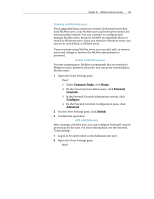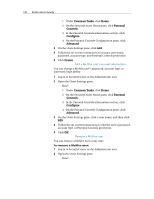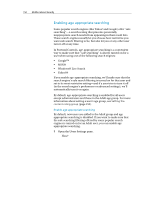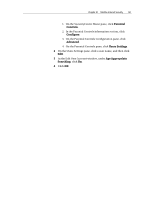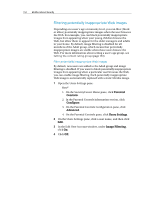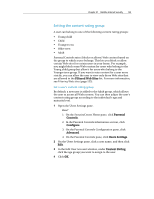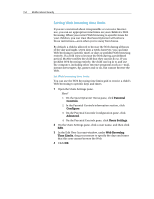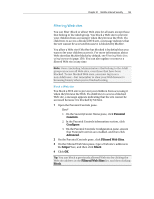McAfee MIS09EMB3RAA User Guide - Page 154
Filtering potentially inappropriate Web images
 |
UPC - 731944575278
View all McAfee MIS09EMB3RAA manuals
Add to My Manuals
Save this manual to your list of manuals |
Page 154 highlights
152 McAfee Internet Security Filtering potentially inappropriate Web images Depending on a user's age or maturity level, you can filter (block or allow) potentially inappropriate images when the user browses the Web. For example, you can block potentially inappropriate images from appearing when your young children browse the Web, but allow them to appear for the older teenagers and adults in your home. By default, image filtering is disabled for all members of the Adult group, which means that potentially inappropriate images are visible when those users browse the Web. For more information about setting a user's age group, see Setting the content rating group (page 153). Filter potentially inappropriate Web images By default, new users are added to the Adult group and image filtering is disabled. If you want to block potentially inappropriate images from appearing when a particular user browses the Web, you can enable image filtering. Each potentially inappropriate Web image is automatically replaced with a static McAfee image. 1 Open the Users Settings pane. How? 1. On the SecurityCenter Home pane, click Parental Controls. 2. In the Parental Controls information section, click Configure. 3. On the Parental Controls Configuration pane, click Advanced. 4. On the Parental Controls pane, click Users Settings. 2 On the Users Settings pane, click a user name, and then click Edit. 3 In the Edit User Account window, under Image Filtering, click On. 4 Click OK.