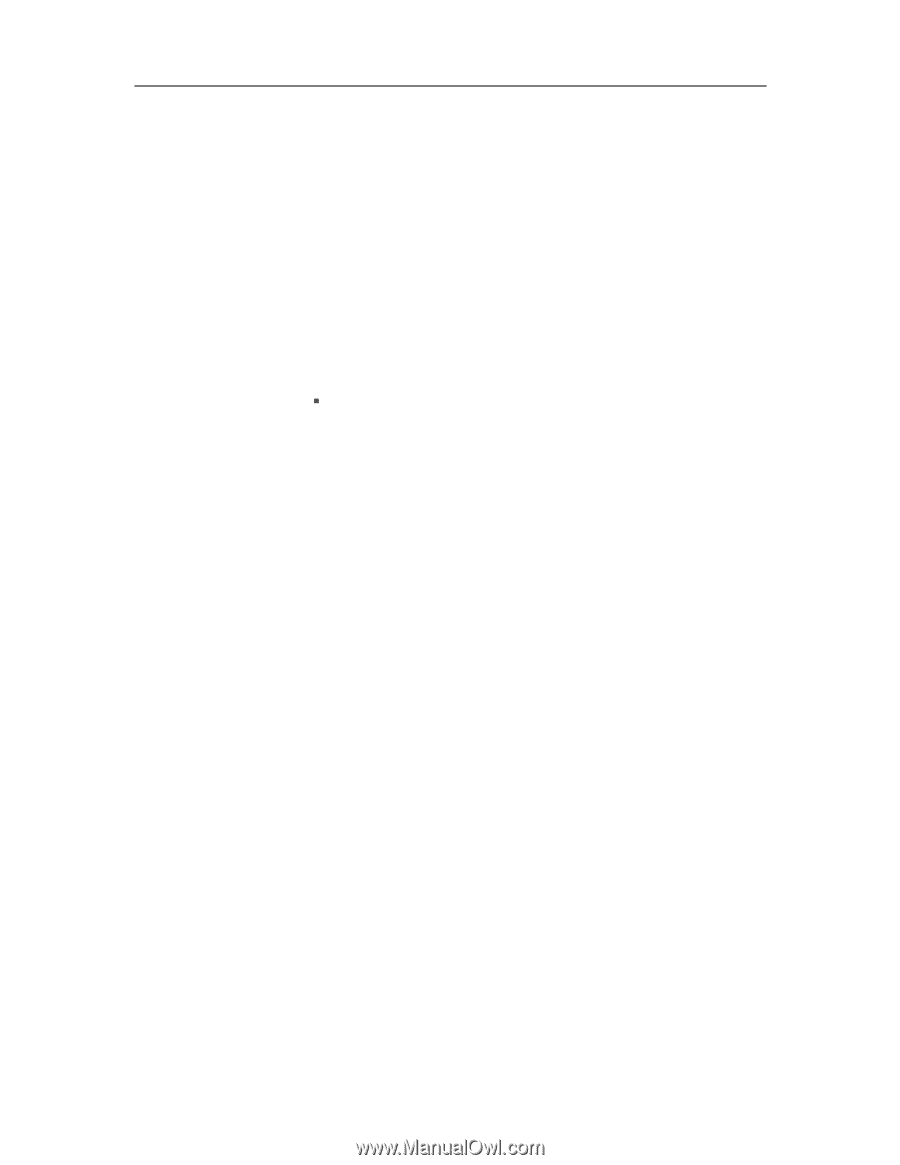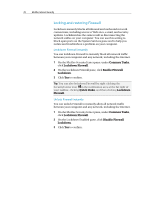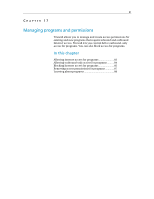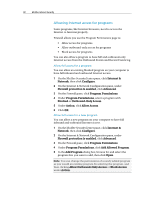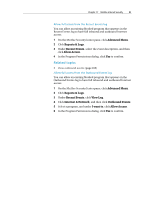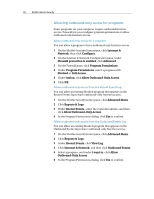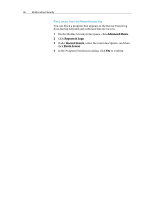McAfee MIS09EMB3RAA User Guide - Page 85
Related topics
 |
UPC - 731944575278
View all McAfee MIS09EMB3RAA manuals
Add to My Manuals
Save this manual to your list of manuals |
Page 85 highlights
Chapter 17 McAfee Internet Security 83 Allow full access from the Recent Events log You can allow an existing blocked program that appears in the Recent Events log to have full inbound and outbound Internet access. 1 On the McAfee SecurityCenter pane, click Advanced Menu. 2 Click Reports & Logs. 3 Under Recent Events, select the event description, and then click Allow Access. 4 In the Program Permissions dialog, click Yes to confirm. Related topics ƒ View outbound events (page 105) Allow full access from the Outbound Events log You can allow an existing blocked program that appears in the Outbound Events log to have full inbound and outbound Internet access. 1 On the McAfee SecurityCenter pane, click Advanced Menu. 2 Click Reports & Logs. 3 Under Recent Events, click View Log. 4 Click Internet & Network, and then click Outbound Events. 5 Select a program, and under I want to, click Allow Access. 6 In the Program Permissions dialog, click Yes to confirm.