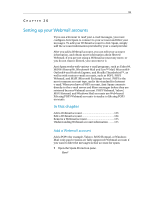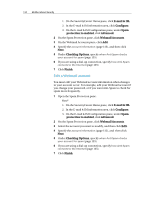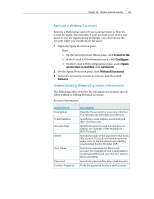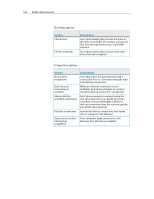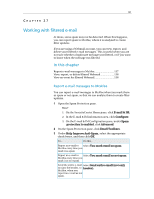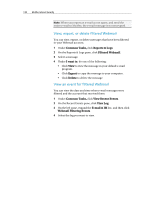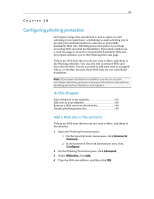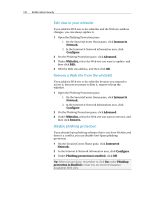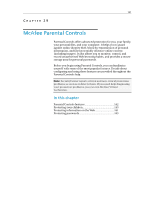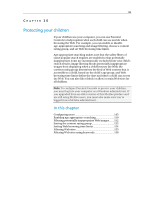McAfee MIS09EMB3RAA User Guide - Page 140
View, export, or delete filtered Webmail, View an event for filtered Webmail
 |
UPC - 731944575278
View all McAfee MIS09EMB3RAA manuals
Add to My Manuals
Save this manual to your list of manuals |
Page 140 highlights
138 McAfee Internet Security Note: When you report an e-mail as not spam, and send the entire e-mail to McAfee, the e-mail message is not encrypted. View, export, or delete filtered Webmail You can view, export, or delete messages that have been filtered in your Webmail account. 1 Under Common Tasks, click Reports & Logs. 2 On the Reports & Logs pane, click Filtered Webmail. 3 Select a message. 4 Under I want to, do one of the following: ƒ Click View to view the message in your default e-mail program. ƒ Click Export to copy the message to your computer. ƒ Click Delete to delete the message. View an event for filtered Webmail You can view the date and time when e-mail messages were filtered and the account that received them. 1 Under Common Tasks, click View Recent Events. 2 On the Recent Events pane, click View Log. 3 On the left pane, expand the E-mail & IM list, and then click Webmail Filtering Events. 4 Select the log you want to view.