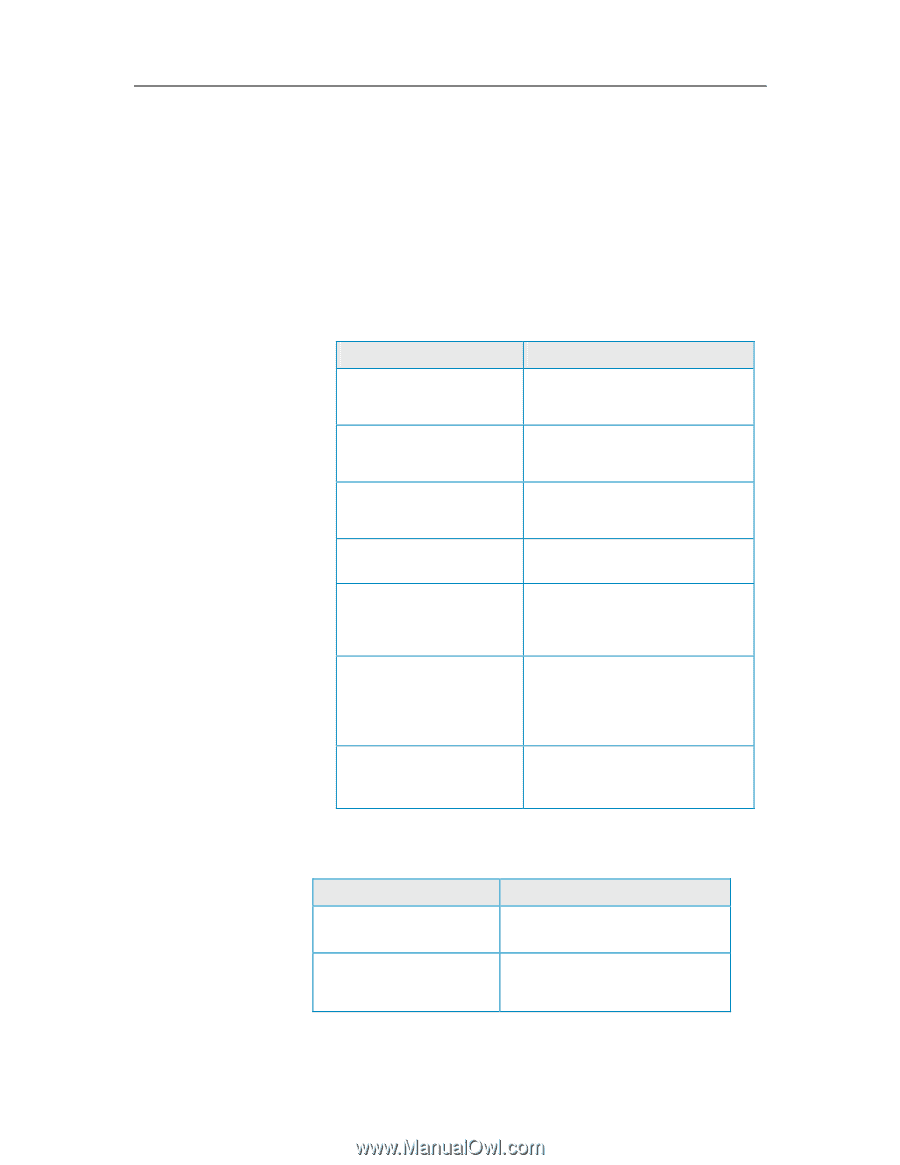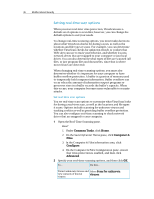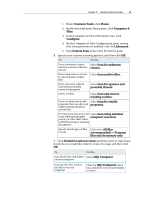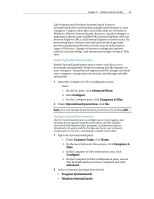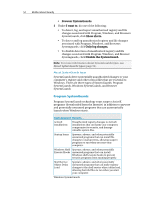McAfee MIS09EMB3RAA User Guide - Page 51
Default Location to Scan
 |
UPC - 731944575278
View all McAfee MIS09EMB3RAA manuals
Add to My Manuals
Save this manual to your list of manuals |
Page 51 highlights
Chapter 11 McAfee Internet Security 49 1. Under Common Tasks, click Home. 2. On the SecurityCenter Home pane, click Computer & Files. 3. In the Computer & Files information area, click Configure. 4. On the Computer & Files Configuration pane, ensure that virus protection is enabled, and click Advanced. 5. Click Custom Scan in the Virus Protection pane. 2 Specify your custom scanning options, and then click OK. To... Do this... Detect unknown viruses Select Scan for unknown and new variants of known viruses. viruses Detect and remove viruses Select Scan archive files. in .zip and other archive files Detect spyware, adware, and other potentially unwanted programs Select Scan for spyware and potential threats. Detect cookies Select Scan and remove tracking cookies. Detect rootkits and stealth programs that can alter and exploit existing Windows system files Select Scan for stealth programs. Use less processor power for Select Scan using minimal scans while giving higher computer resources. priority to other tasks (such as Web browsing or opening documents) Specify which types of files to scan Click either All files (recommended) or Program files and documents only. 3. Click Default Location to Scan and then select or clear those locations you would like either to scan or to skip, and then click OK: To... Do this... Scan all the files and folders Select (My) Computer. on your computer Scan specific files, folders, and drives on your computer Clear the (My) Computer check box, and select one or more folders or drives.