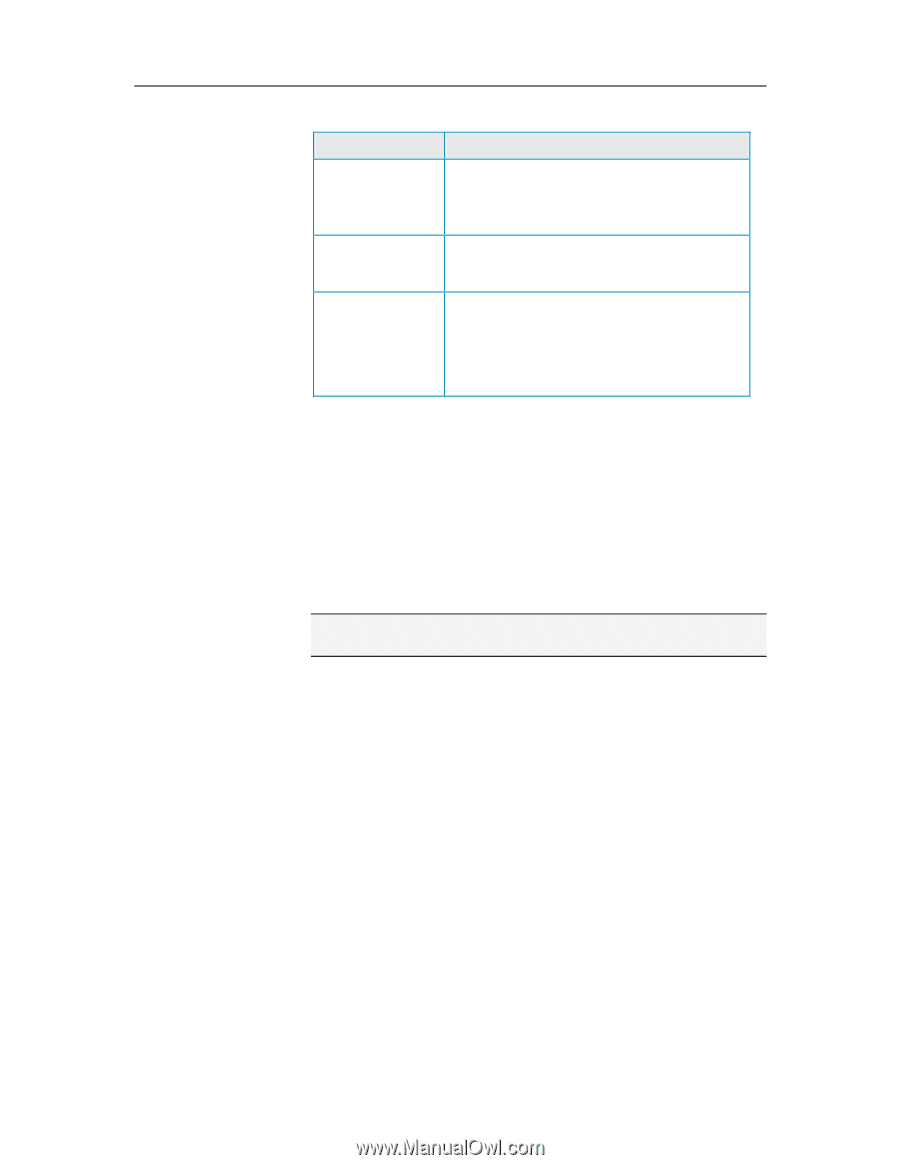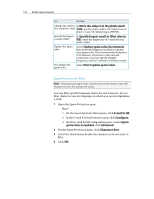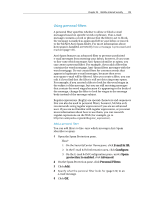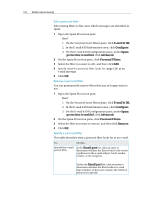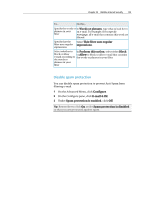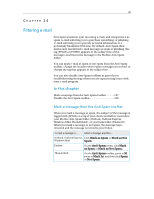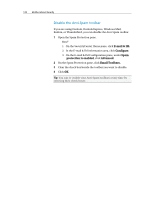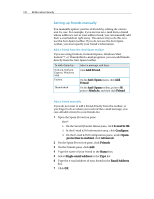McAfee MIS09EMB3RAA User Guide - Page 127
Disable spam protection
 |
UPC - 731944575278
View all McAfee MIS09EMB3RAA manuals
Add to My Manuals
Save this manual to your list of manuals |
Page 127 highlights
Chapter 23 McAfee Internet Security 125 To... Do this... Specify the words or In Words or phrases, type what to look for in phrases in your an e-mail. For example, if you specify filter mortgage, all e-mail that contains this word are filtered. Specify that the filter uses regular expressions Select This filter uses regular expressions. Select whether to In Perform this action, select either Block block or allow or Allow to block or allow e-mail that contains e-mail according to the words or phrases in your filter. the words or phrases in your filter Disable spam protection You can disable spam protection to prevent Anti-Spam from filtering e-mail. 1 On the Advanced Menu, click Configure. 2 On the Configure pane, click E-mail & IM. 3 Under Spam protection is enabled, click Off. Tip: Remember to click On under Spam protection is disabled so that you are protected against spam.