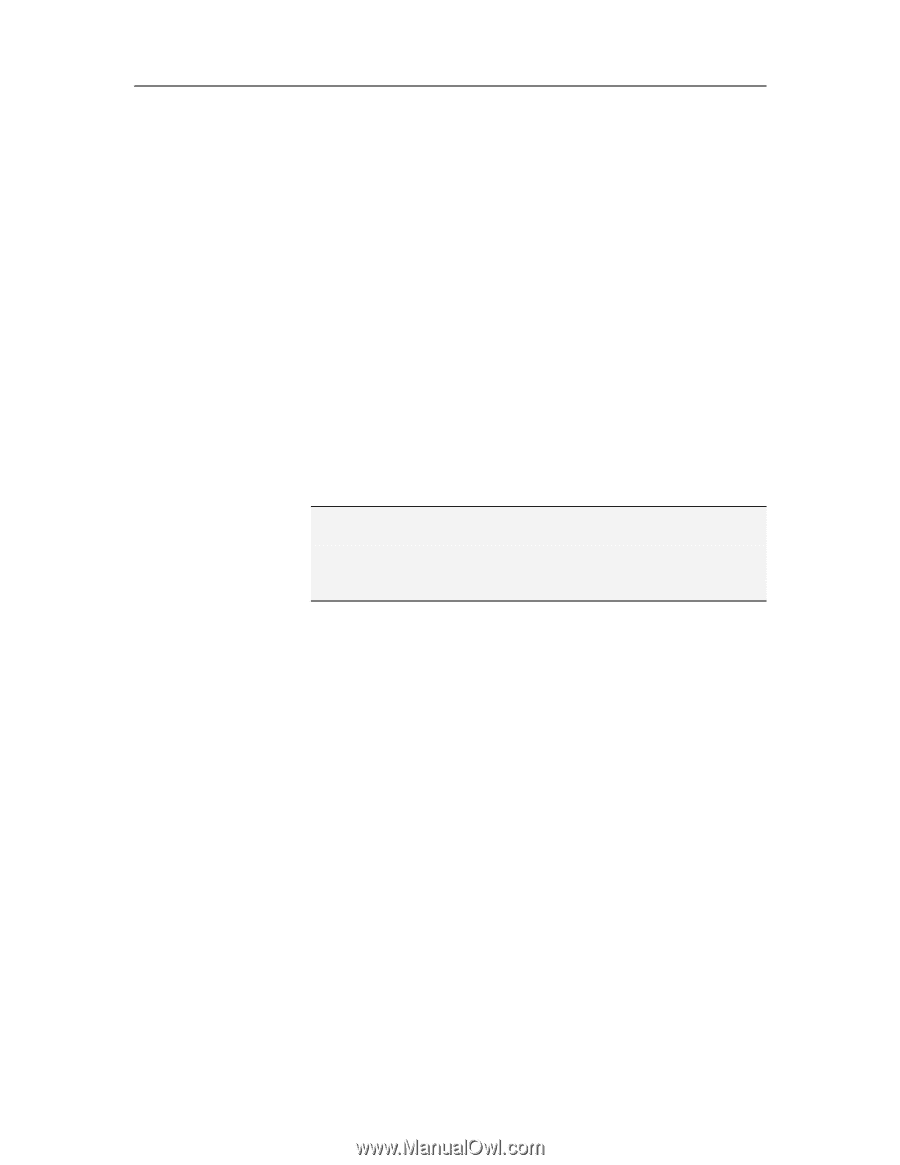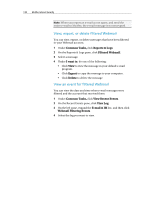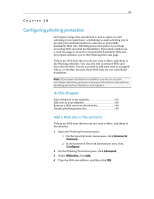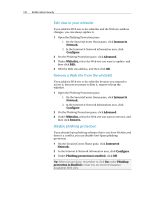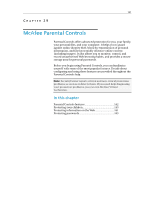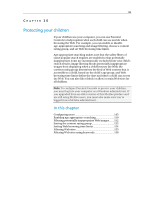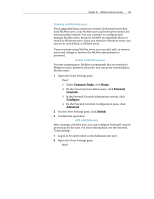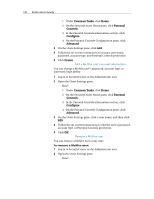McAfee MIS09EMB3RAA User Guide - Page 145
Protecting your children
 |
UPC - 731944575278
View all McAfee MIS09EMB3RAA manuals
Add to My Manuals
Save this manual to your list of manuals |
Page 145 highlights
143 CHAPTER 30 Protecting your children If your children use your computer, you can use Parental Controls to help regulate what each child can see and do when browsing the Web. For example, you can enable or disable age-appropriate searching and image filtering, choose a content rating group, and set Web browsing time limits. Age-appropriate searching makes sure that the safety filters of some popular search engines are enabled so that potentially inappropriate items are automatically excluded from your child's search results; image filtering blocks potentially inappropriate images from displaying when a child browses the Web; the content rating group determines the kind of Web content that is accessible to a child, based on the child's age group; and Web browsing time limits define the days and times a child can access the Web. You can also filter (block or allow) certain Web sites for all children. Note: To configure Parental Controls to protect your children, you must log into your computer as a Windows administrator. If you upgraded from an older version of this McAfee product and are still using McAfee users, you must also make sure you're logged in as a McAfee administrator. In this chapter Configuring users 145 Enabling age appropriate searching 150 Filtering potentially inappropriate Web images .......152 Setting the content rating group 153 Setting Web browsing time limits 154 Filtering Web sites 155 Filtering Web sites using keywords 158