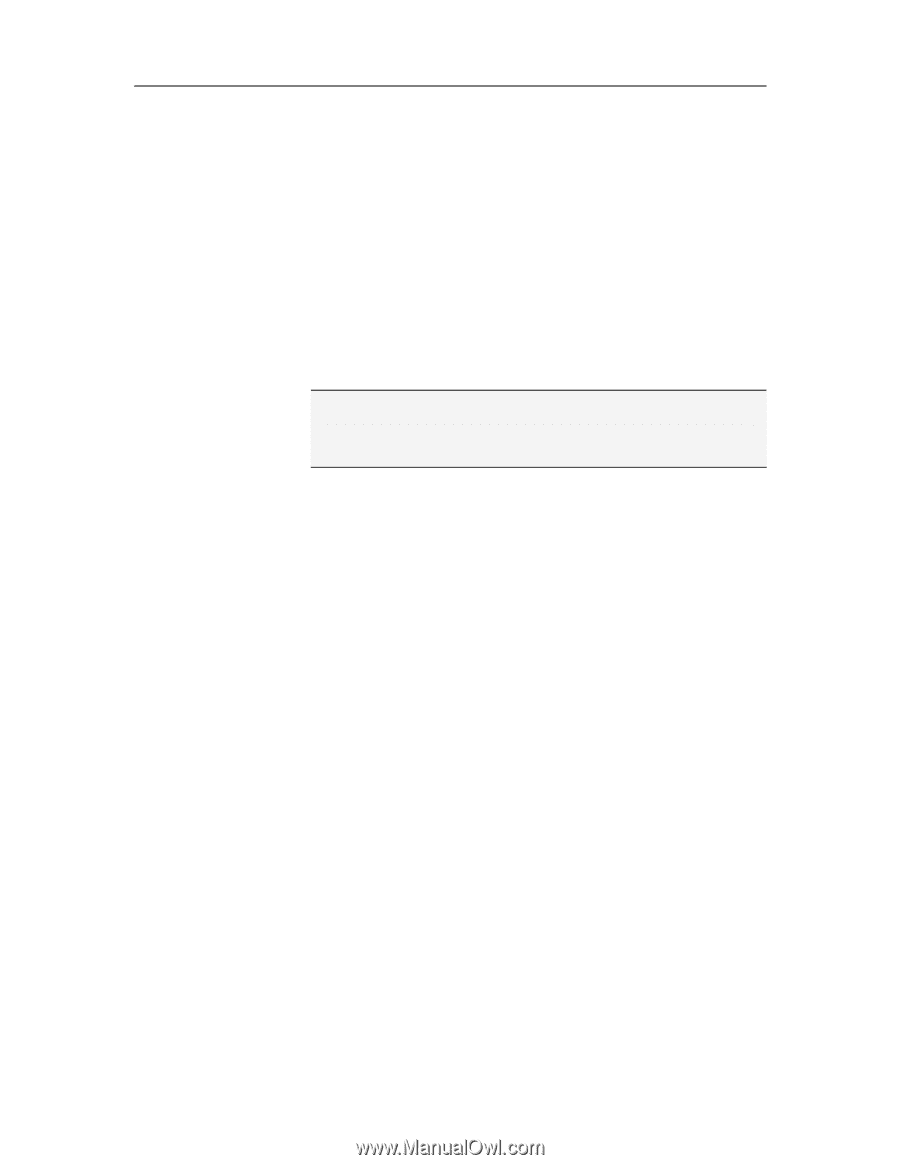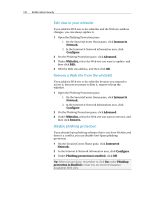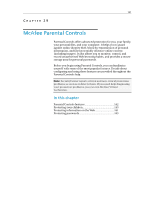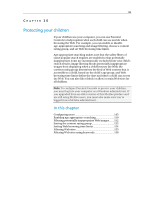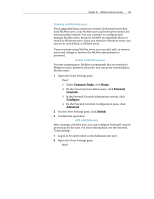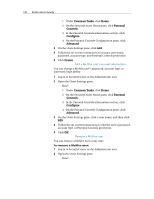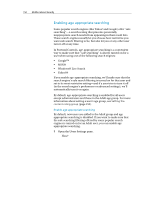McAfee MIS09EMB3RAA User Guide - Page 147
Configuring users
 |
UPC - 731944575278
View all McAfee MIS09EMB3RAA manuals
Add to My Manuals
Save this manual to your list of manuals |
Page 147 highlights
145 CHAPTER 31 Configuring users To configure Parental Controls to protect your children, you assign certain permissions to them in SecurityCenter. These permissions determine what each child can see and do on the Web. By default, SecurityCenter users correspond to the Windows users that you have set up on your computer. However, if you upgraded from a previous version of SecurityCenter that used McAfee users, your McAfee users and their permissions are retained. Note: To configure users, you must log into your computer as a Windows administrator. If you upgraded from an older version of this McAfee product and are still using McAfee users, you must also make sure you're logged in as a McAfee administrator. In this chapter Working with Windows users 146 Working with McAfee users 147