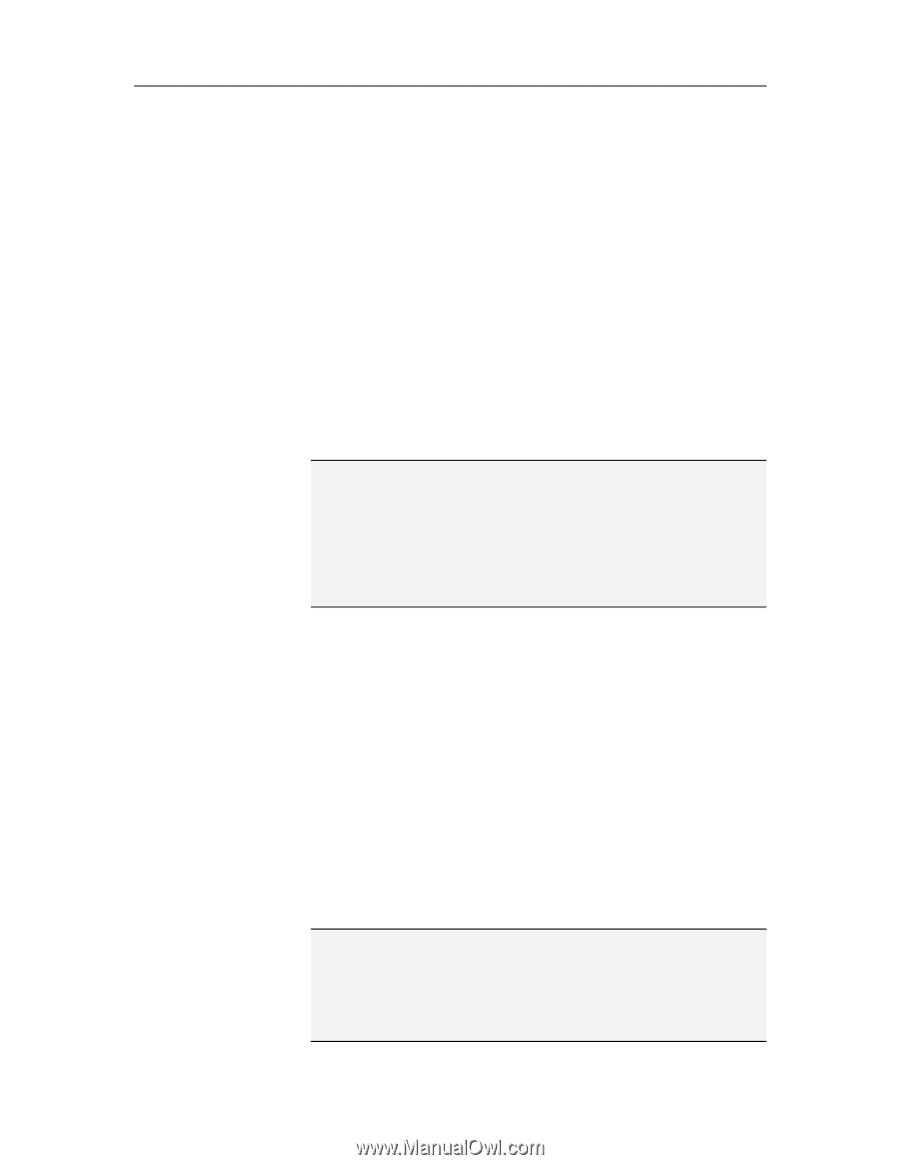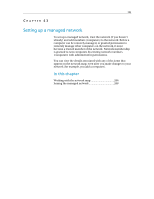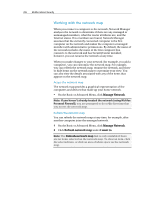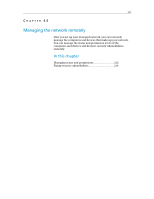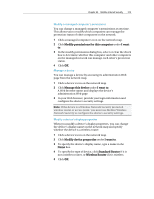McAfee MIS09EMB3RAA User Guide - Page 210
Joining the managed network
 |
UPC - 731944575278
View all McAfee MIS09EMB3RAA manuals
Add to My Manuals
Save this manual to your list of manuals |
Page 210 highlights
208 McAfee Internet Security Joining the managed network Before a computer can be remotely managed or granted permission to remotely manage other computers on the network, it must become a trusted member of the network. Network membership is granted to new computers by existing network members (computers) with administrative permissions. To ensure that only trusted computers join the network, users at the granting and joining computers must authenticate each other. When a computer joins the network, it is prompted to expose its McAfee protection status to other computers on the network. If a computer agrees to expose its protection status, it becomes a managed member of the network. If a computer refuses to expose its protection status, it becomes an unmanaged member of the network. Unmanaged members of the network are usually guest computers that want to access other network features (for example, send files or share printers). Note: After you join, if you have other McAfee networking programs installed (for example, EasyNetwork), the computer is also recognized as a managed computer in those programs. The permission level that is assigned to a computer in Network Manager applies to all McAfee networking programs. For more information about what guest, full, or administrative permissions mean in other McAfee networking programs, see the documentation provided for that program. Join a managed network When you receive an invitation to join a managed network, you can accept it or reject it. You can also determine whether you want the other computers on the network to manage this computer's security settings. 1 In the Managed Network dialog box, ensure that the Allow every computer on this network to manage security settings check box is selected. 2 Click Join. When you accept the invitation, two playing cards appear. 3 Confirm that the playing cards are the same as those displayed on the computer that invited you to join the managed network. 4 Click OK. Note: If the computer that invited you to join the managed network does not display the same playing cards that appear in the security confirmation dialog box, there has been a security breach on the managed network. Joining the network can place your computer at risk; therefore, click Cancel in the Managed Network dialog box.