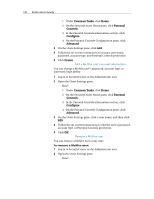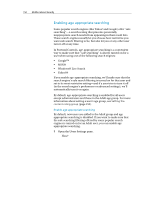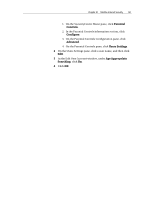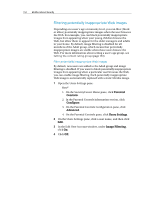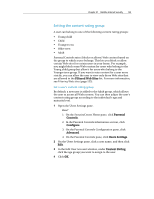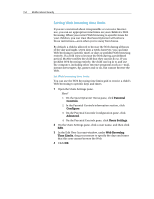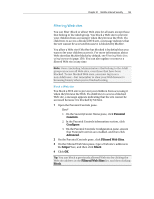McAfee MIS09EMB3RAA User Guide - Page 155
Setting the content rating group
 |
UPC - 731944575278
View all McAfee MIS09EMB3RAA manuals
Add to My Manuals
Save this manual to your list of manuals |
Page 155 highlights
Chapter 31 McAfee Internet Security 153 Setting the content rating group A user can belong to one of the following content rating groups: ƒ Young child ƒ Child ƒ Younger teen ƒ Older teen ƒ Adult Parental Controls rates (blocks or allows) Web content based on the group to which a user belongs. This lets you block or allow certain Web sites for certain users in your home. For example, you might block some Web content for users who belong to the Young child group but allow it for users who belong to the Younger teen group. If you want to rate content for a user more strictly, you can allow the user to view only those Web sites that are allowed in the Filtered Web Sites list. For more information, see Filtering Web sites (page 155). Set a user's content rating group By default, a new user is added to the Adult group, which allows the user to access all Web content. You can then adjust the user's content rating group according to the individual's age and maturity level. 1 Open the Users Settings pane. How? 1. On the SecurityCenter Home pane, click Parental Controls. 2. In the Parental Controls information section, click Configure. 3. On the Parental Controls Configuration pane, click Advanced. 4. On the Parental Controls pane, click Users Settings. 2 On the Users Settings pane, click a user name, and then click Edit. 3 In the Edit User Account window, under Content Rating, click the age group you want to assign to the user. 4 Click OK.