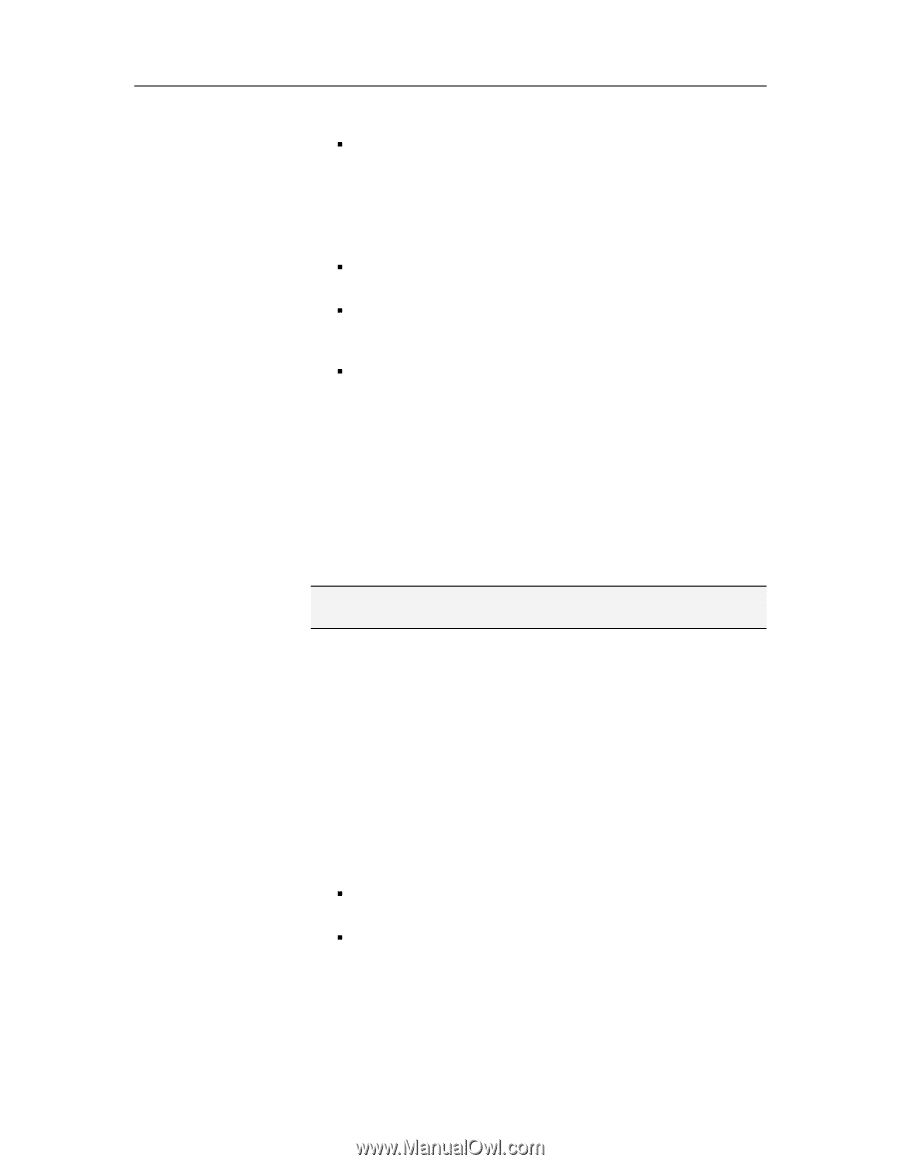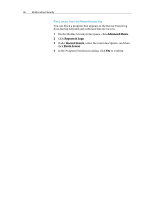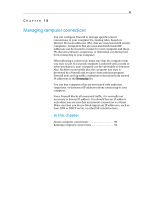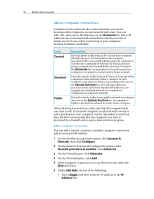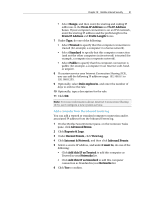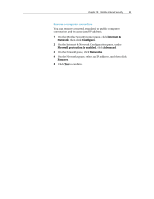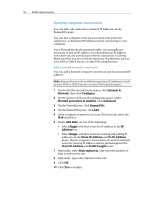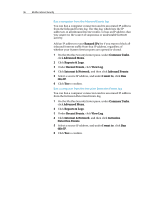McAfee MIS09EMB3RAA User Guide - Page 93
Add this IP as Trusted
 |
UPC - 731944575278
View all McAfee MIS09EMB3RAA manuals
Add to My Manuals
Save this manual to your list of manuals |
Page 93 highlights
Chapter 18 McAfee Internet Security 91 ƒ Select Range, and then enter the starting and ending IP addresses in the From IP Address and To IP Address boxes. If your computer connection is on an IPv6 network, enter the starting IP address and the prefix length in the From IP Address and Prefix Length boxes. 7 Under Type, do one of the following: ƒ Select Trusted to specify that this computer connection is trusted (for example, a computer in a home network). ƒ Select Standard to specify that this computer connection (and not the other computers in its network) is trusted (for example, a computer in a corporate network). ƒ Select Public to specify that this computer connection is public (for example, a computer in an Internet café, hotel, or airport). 8 If a system service uses Internet Connection Sharing (ICS), you can add the following IP address range: 192.168.0.1 to 192.168.0.255. 9 Optionally, select Rule expires in, and enter the number of days to enforce the rule. 10 Optionally, type a description for the rule. 11 Click OK. Note: For more information about Internet Connection Sharing (ICS), see Configure a new system service. Add a computer from the Inbound Events log You can add a trusted or standard computer connection and its associated IP address from the Inbound Events log. 1 On the McAfee SecurityCenter pane, on the Common Tasks pane, click Advanced Menu. 2 Click Reports & Logs. 3 Under Recent Events, click View Log. 4 Click Internet & Network, and then click Inbound Events. 5 Select a source IP address, and under I want to, do one of the following: ƒ Click Add this IP as Trusted to add this computer as Trusted in your Networks list. ƒ Click Add this IP as Standard to add this computer connection as Standard in your Networks list. 6 Click Yes to confirm.