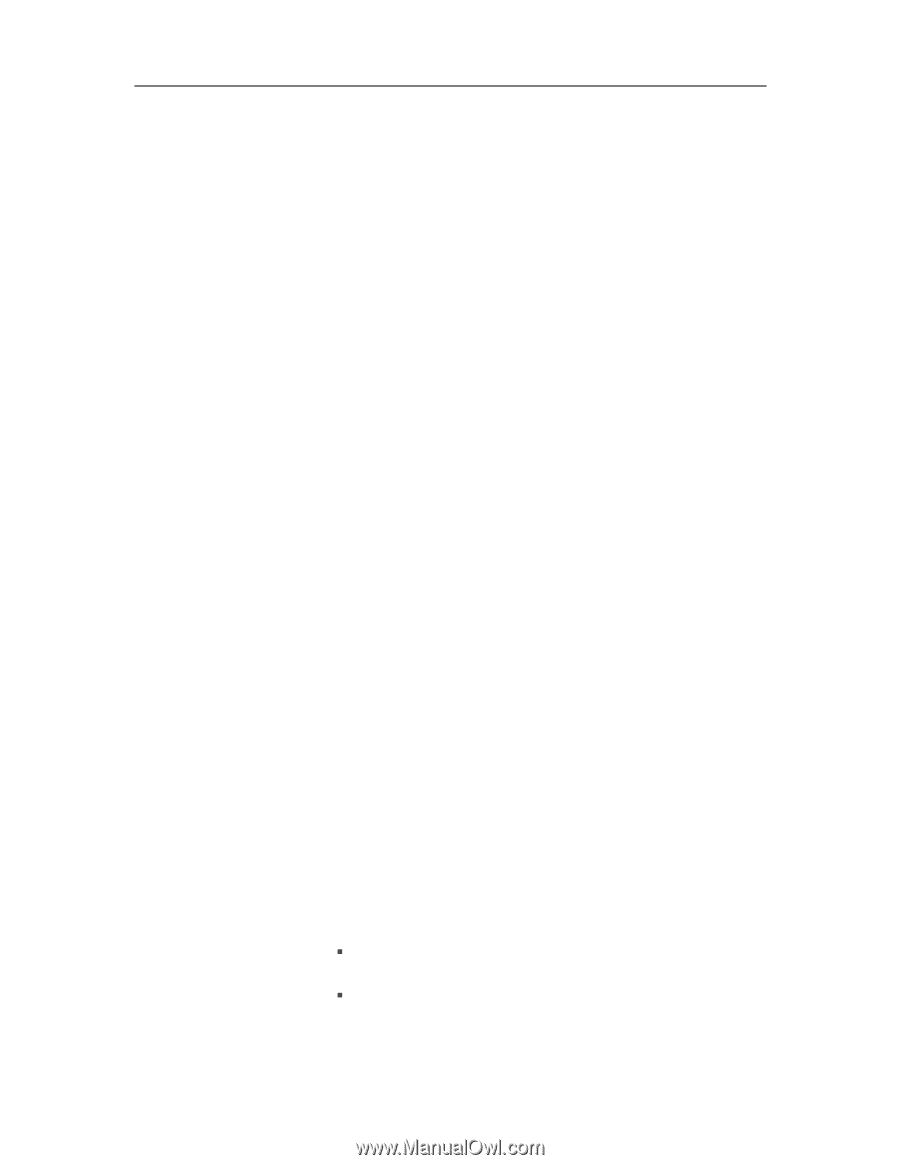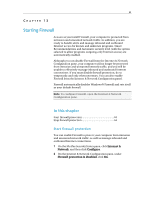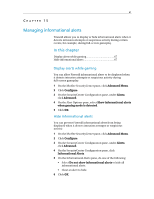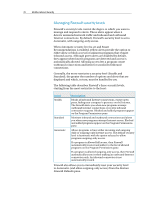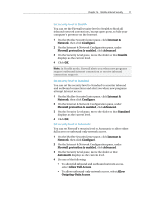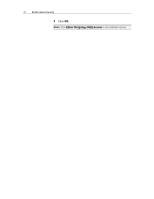McAfee MIS09EMB3RAA User Guide - Page 69
Managing informational alerts
 |
UPC - 731944575278
View all McAfee MIS09EMB3RAA manuals
Add to My Manuals
Save this manual to your list of manuals |
Page 69 highlights
67 CHAPTER 15 Managing informational alerts Firewall allows you to display or hide informational alerts when it detects intrusion attempts or suspicious activity during certain events, for example, during full-screen gameplay. In this chapter Display alerts while gaming 67 Hide informational alerts 67 Display alerts while gaming You can allow Firewall informational alerts to be displayed when it detects intrusion attempts or suspicious activity during full-screen gameplay. 1 On the McAfee SecurityCenter pane, click Advanced Menu. 2 Click Configure. 3 On the SecurityCenter Configuration pane, under Alerts, click Advanced. 4 On the Alert Options pane, select Show informational alerts when gaming mode is detected. 5 Click OK. Hide informational alerts You can prevent Firewall informational alerts from being displayed when it detects intrusion attempts or suspicious activity. 1 On the McAfee SecurityCenter pane, click Advanced Menu. 2 Click Configure. 3 On the SecurityCenter Configuration pane, under Alerts, click Advanced. 4 On the SecurityCenter Configuration pane, click Informational Alerts. 5 On the Informational Alerts pane, do one of the following: ƒ Select Do not show informational alerts to hide all informational alerts. ƒ Clear an alert to hide. 6 Click OK.