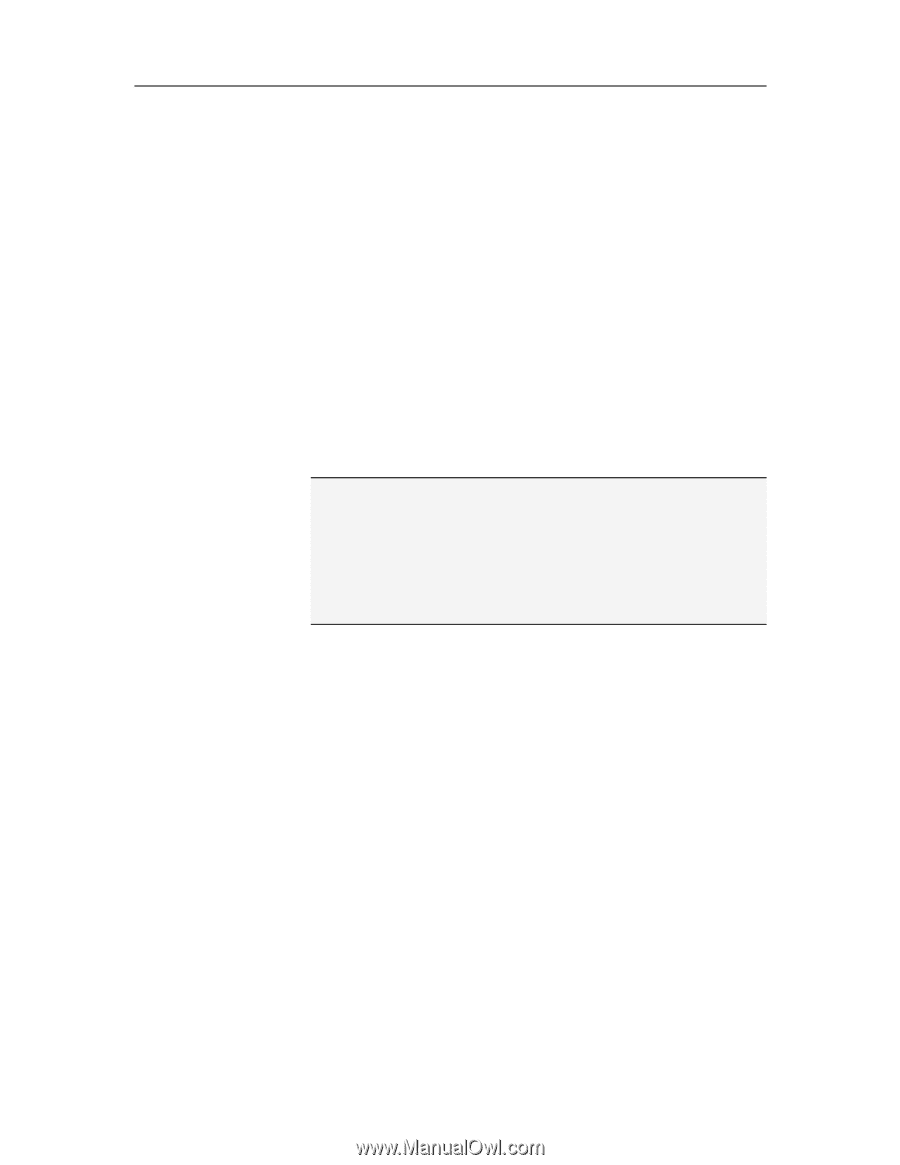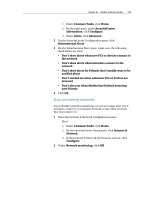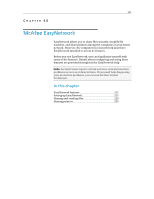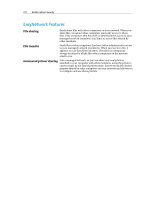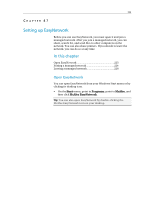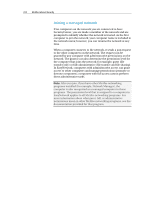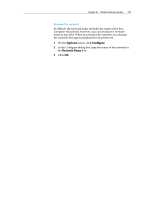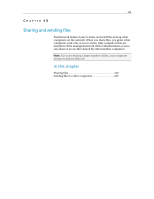McAfee MIS09EMB3RAA User Guide - Page 226
Joining a managed network
 |
UPC - 731944575278
View all McAfee MIS09EMB3RAA manuals
Add to My Manuals
Save this manual to your list of manuals |
Page 226 highlights
224 McAfee Internet Security Joining a managed network If no computers on the network you are connected to have SecurityCenter, you are made a member of the network and are prompted to identify whether the network is trusted. As the first computer to join the network, your computer name is included in the network name; however, you can rename the network at any time. When a computer connects to the network, it sends a join request to the other computers on the network. The request can be granted by any computer with administrative permissions on the network. The grantor can also determine the permission level for the computer that joins the network; for example, guest (file transfer only) or full/administrative (file transfer and file sharing). In EasyNetwork, computers with administrative access can grant access to other computers and manage permissions (promote or demote computers); computers with full access cannot perform these administrative tasks. Note: After you join, if you have other McAfee networking programs installed (for example, Network Manager), the computer is also recognized as a managed computer in those programs. The permission level that is assigned to a computer in EasyNetwork applies to all McAfee networking programs. For more information about what guest, full, or administrative permissions mean in other McAfee networking programs, see the documentation provided for that program.