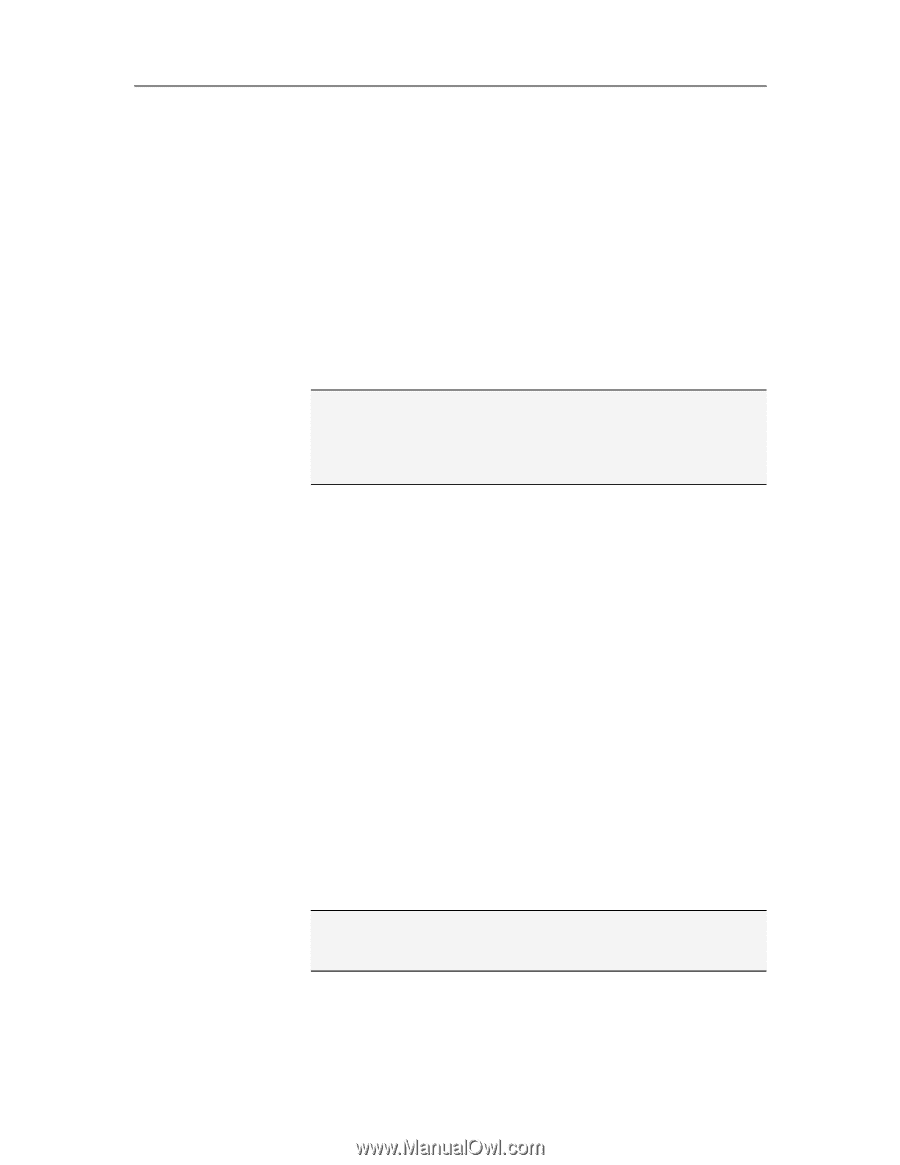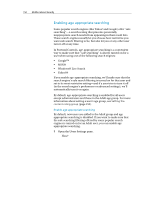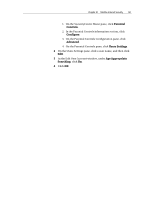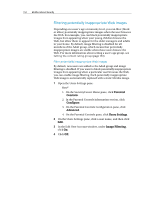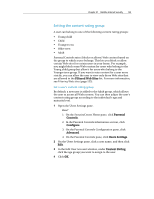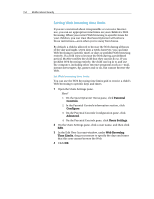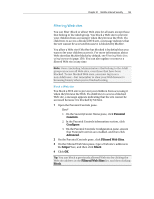McAfee MIS09EMB3RAA User Guide - Page 157
Filtering Web sites
 |
UPC - 731944575278
View all McAfee MIS09EMB3RAA manuals
Add to My Manuals
Save this manual to your list of manuals |
Page 157 highlights
Chapter 31 McAfee Internet Security 155 Filtering Web sites You can filter (block or allow) Web sites for all users except those that belong to the Adult group. You block a Web site to prevent your children from accessing it when they browse the Web. If a child tries to access a blocked Web site, a message indicates that the site cannot be accessed because it is blocked by McAfee. You allow a Web site if McAfee has blocked it by default but you want to let your children access it. For more information about Web sites that McAfee blocks by default, see Filtering Web sites using keywords (page 158). You can also update or remove a filtered Web site at any time. Note: Users (including Administrators) that belong to the Adult group can access all Web sites, even those that have been blocked. To test blocked Web sites, you must log in as a non-Adult user-but remember to clear your Web browser's browsing history when you're finished testing. Block a Web site You block a Web site to prevent your children from accessing it when they browse the Web. If a child tries to access a blocked Web site, a message appears indicating that the site cannot be accessed because it is blocked by McAfee. 1 Open the Parental Controls pane. How? 1. On the SecurityCenter Home pane, click Parental Controls. 2. In the Parental Controls information section, click Configure. 3. On the Parental Controls Configuration pane, ensure that Parental Controls are enabled, and then click Advanced. 2 On the Parental Controls pane, click Filtered Web Sites. 3 On the Filtered Web Sites pane, type a Web site's address in the http:// box, and then click Block. 4 Click OK. Tip: You can block a previously allowed Web site by clicking the Web site address in the Filtered Web Sites list, and then clicking Block.