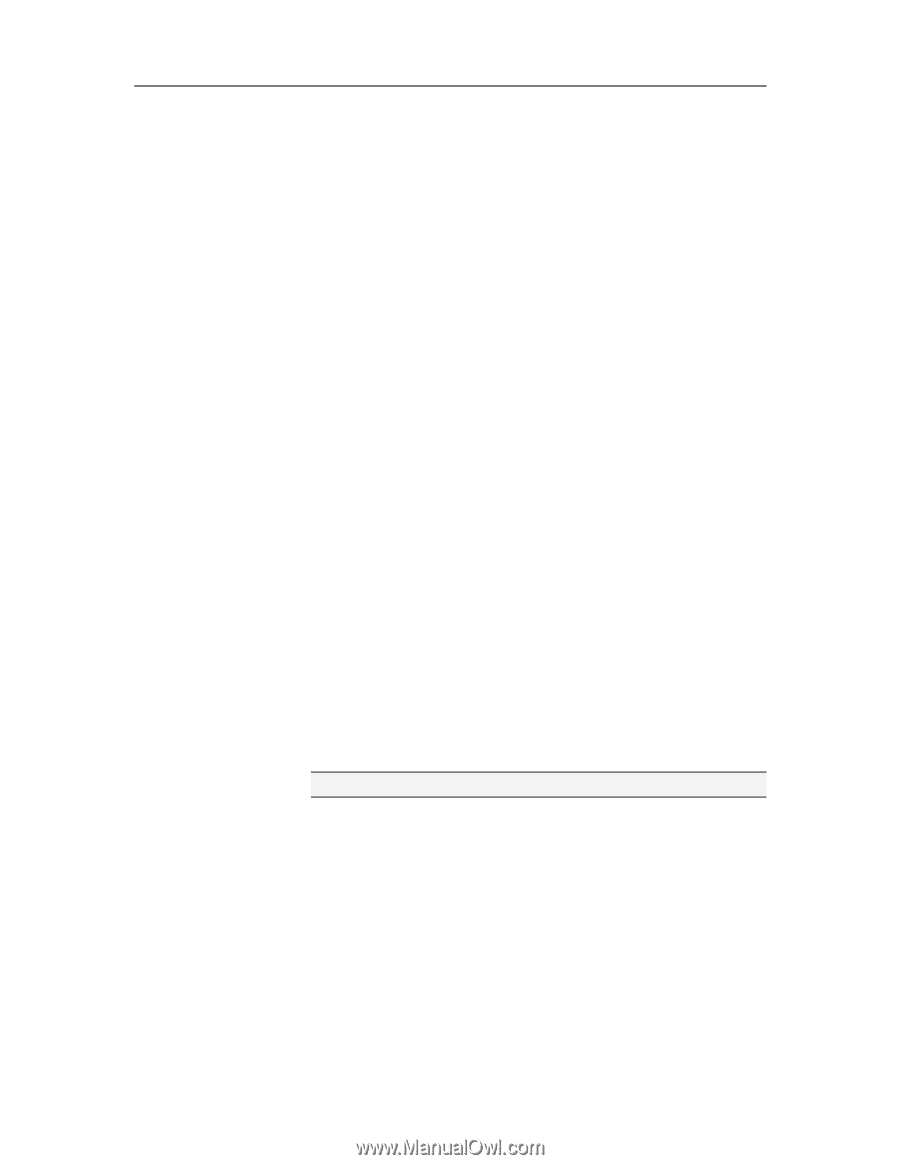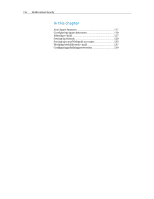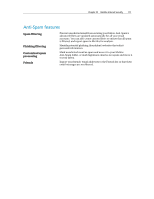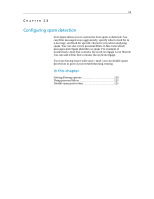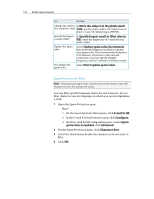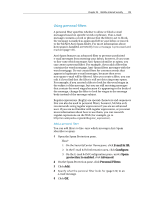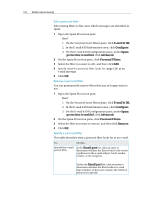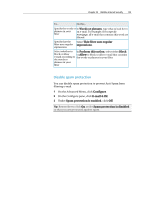McAfee MIS09EMB3RAA User Guide - Page 122
Setting filtering options
 |
UPC - 731944575278
View all McAfee MIS09EMB3RAA manuals
Add to My Manuals
Save this manual to your list of manuals |
Page 122 highlights
120 McAfee Internet Security Setting filtering options Adjust Anti-Spam's filtering options if you want to filter messages more aggressively, specify how you want to process spam, and look for specific character sets when analyzing spam. Filtering level The filtering level dictates how aggressively your e-mail is filtered. For example, if spam is not filtered and your filtering level is set to Medium, you can change it to Medium-High or High. However, if the filtering level is set to High, only e-mail messages from senders in your friends list are accepted: all others are filtered. Spam processing Anti-Spam allows you to customize various spam processing options. For example, you can put spam and phishing e-mail in specific folders, change the name of the tag that appears in the subject line of the spam and phishing e-mail, specify a maximum size to filter, and specify how often to update your spam rules. Character sets Anti-Spam can look for specific character sets when analyzing spam. Character sets are used to represent a language, including the language's alphabet, numeric digits, and other symbols. If you are receiving spam in Greek, you can filter all messages that contain the Greek character set. Be careful not to filter character sets for languages in which you receive legitimate e-mail. For example, if you only want to filter messages in Italian, you might select Western European because Italy is in Western Europe. However, if you receive legitimate e-mail in English, selecting Western European will also filter messages in English and any other languages in the Western European character set. In this case, you cannot filter messages in Italian only. Note: Specifying a character set filter is for advanced users. Change the filtering level You can change how aggressively you want to filter your e-mail. For example, if legitimate messages are filtered, you can lower the filtering level. 1 Open the Spam Protection pane. How?