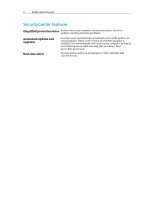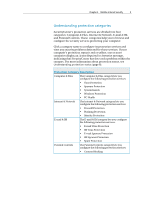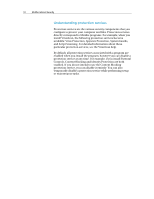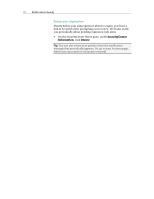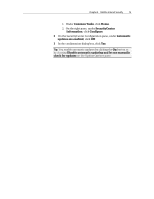McAfee MIS09EMB3RAA User Guide - Page 13
Managing your subscriptions
 |
UPC - 731944575278
View all McAfee MIS09EMB3RAA manuals
Add to My Manuals
Save this manual to your list of manuals |
Page 13 highlights
Chapter 3 McAfee Internet Security 11 Managing your subscriptions Each McAfee protection product that you purchase comes with a subscription that lets you use the product on a certain number of computers for a certain period of time. The length of your subscription varies according to your purchase, but usually starts when you activate your product. Activation is simple and free-all you need is an Internet connection-but it's very important because it entitles you to receive regular, automatic product updates that keep your computer protected from the latest threats. Activation normally occurs when the product is installed, but if you decide to wait (for example, if you don't have an Internet connection), you have 15 days to activate. If you don't activate within 15 days, your products will no longer receive critical updates or perform scans. We'll also notify you periodically (with onscreen messages) before your subscription is about to expire. That way you can avoid interruptions in your protection by renewing it early or by setting up auto-renewal on our Web site. If you see a link in SecurityCenter prompting you to activate, then your subscription has not been activated. To see your subscription's expiration date, you can check your Account page. Access your McAfee account You can easily access your McAfee account information (your Account page) from SecurityCenter. 1 Under Common Tasks, click My Account. 2 Log in to your McAfee account. Activate your product Activation normally occurs when you install your product. But if it hasn't, you'll see a link in SecurityCenter prompting you to activate. We'll also notify you periodically. ƒ On the SecurityCenter Home pane, under SecurityCenter Information, click Please activate your subscription. Tip: You can also activate from the alert that periodically appears. Verify your subscription You verify your subscription to ensure that it has not yet expired. ƒ Right-click the SecurityCenter icon in the notification area at the far right of your taskbar, and then click Verify Subscription.