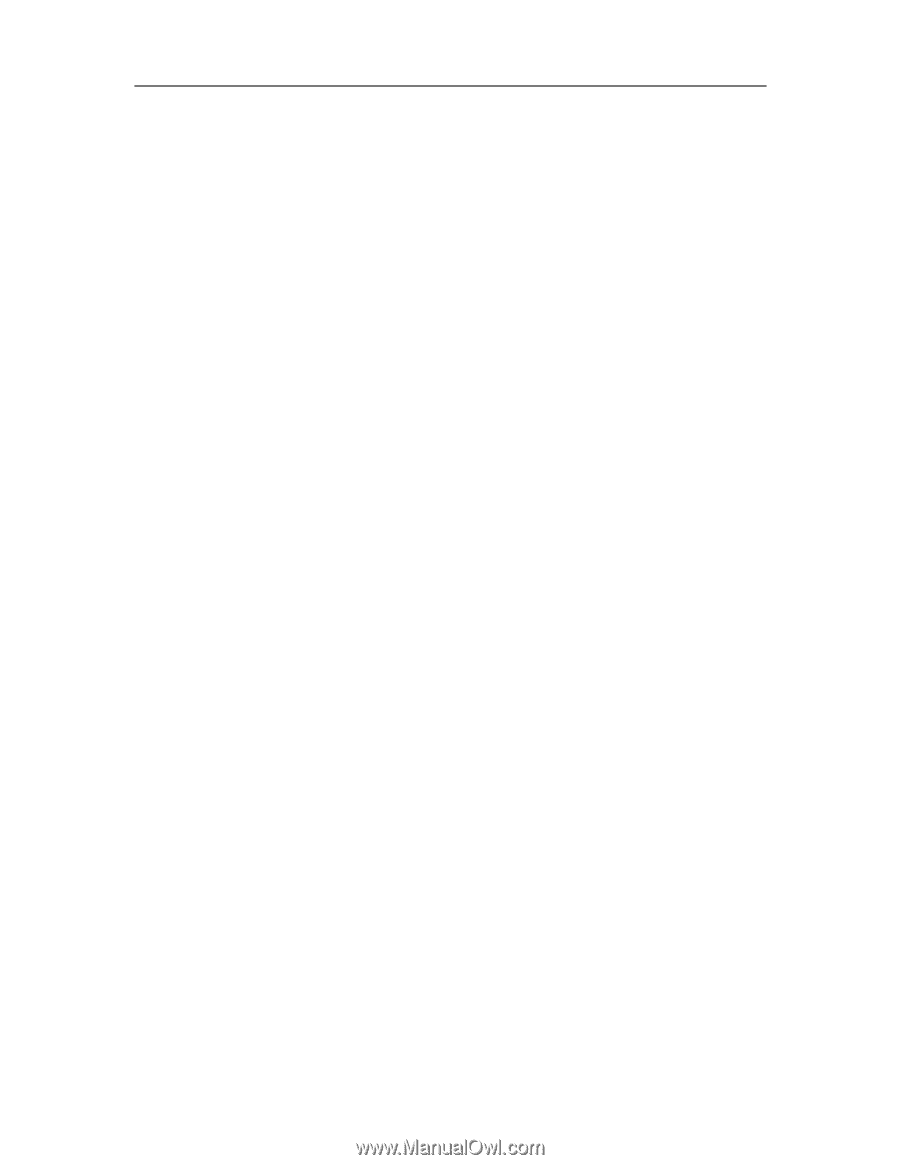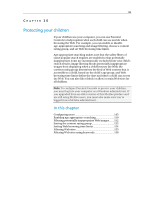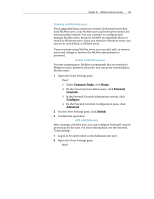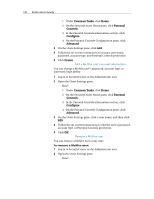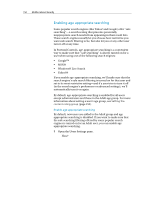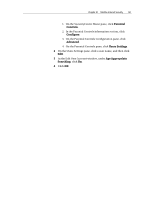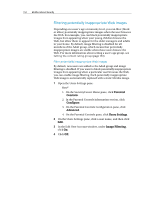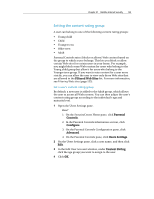McAfee MIS09EMB3RAA User Guide - Page 150
Common Tasks, Parental, Controls, Con Advanced, Create
 |
UPC - 731944575278
View all McAfee MIS09EMB3RAA manuals
Add to My Manuals
Save this manual to your list of manuals |
Page 150 highlights
148 McAfee Internet Security 1. Under Common Tasks, click Home. 2. On the SecurityCenter Home pane, click Parental Controls. 3. In the Parental Controls information section, click Configure. 4. On the Parental Controls Configuration pane, click Advanced. 3 On the Users Settings pane, click Add. 4 Follow the on-screen instructions to set up a user name, password, account type, and Parental Controls protection. 5 Click Create. Edit a McAfee user's account information You can change a McAfee user's password, account type, or automatic login ability. 1 Log in to SecurityCenter as the Administrator user. 2 Open the Users Settings pane. How? 1. Under Common Tasks, click Home. 2. On the SecurityCenter Home pane, click Parental Controls. 3. In the Parental Controls information section, click Configure. 4. On the Parental Controls Configuration pane, click Advanced. 3 On the Users Settings pane, click a user name, and then click Edit. 4 Follow the on-screen instructions to edit the user's password, account type, or Parental Controls protection. 5 Click OK. Remove a McAfee user You can remove a McAfee user at any time. To remove a McAfee user: 1 Log in to SecurityCenter as the Administrator user. 2 Open the Users Settings pane. How?