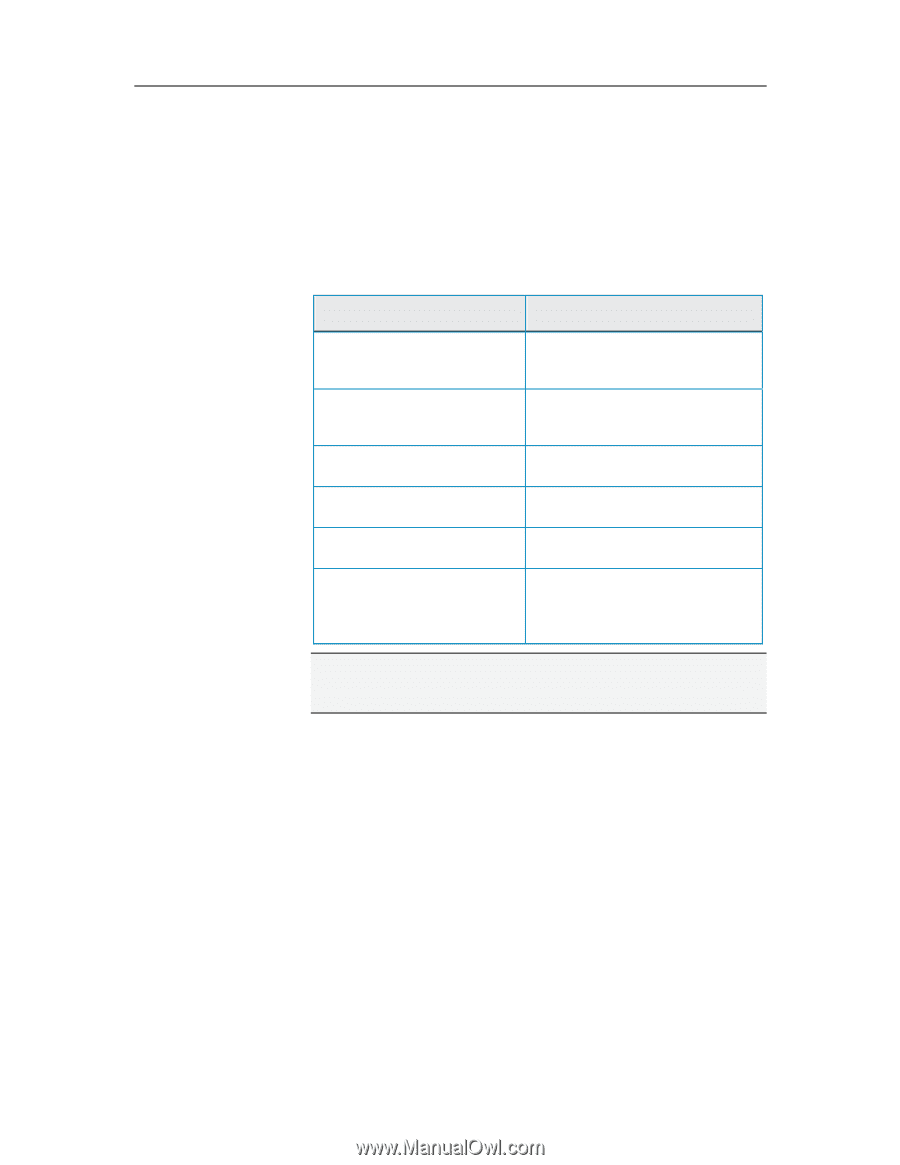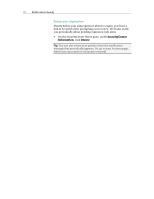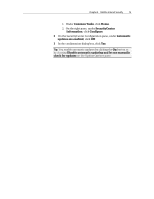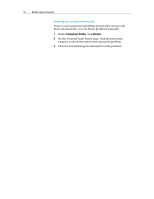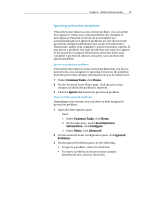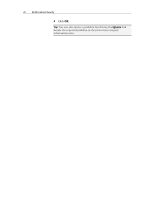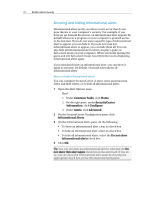McAfee MIS09EMB3RAA User Guide - Page 19
Fixing protection problems
 |
UPC - 731944575278
View all McAfee MIS09EMB3RAA manuals
Add to My Manuals
Save this manual to your list of manuals |
Page 19 highlights
Chapter 4 McAfee Internet Security 17 Fixing protection problems Most security problems can be fixed automatically; however, some problems may require you to take action. For example, if Firewall Protection is disabled, SecurityCenter can enable it automatically; however, if Firewall Protection is not installed, you must install it. The following table describes some other actions that you might take when fixing protection problems manually: Problem Action A full scan of your computer has Scan your computer manually. For not been performed in the last 30 more information, see the VirusScan days. help. Your detection signature files (DATs) are out-of-date. Update your protection manually. For more information, see the VirusScan help. A program is not installed. Install the program from the McAfee Web site or CD. A program is missing components. Reinstall the program from the McAfee Web site or CD. A program is not activated, and Activate the program on the McAfee cannot receive full protection. Web site. Your subscription has expired. Check your account status on the McAfee Web site. For more information, see Managing your subscriptions (page 11). Note: Often, a single protection problem affects more than one protection category. In this case, fixing the problem in one category clears it from all other protection categories. Fix protection problems automatically SecurityCenter can fix most protection problems automatically. The configuration changes that SecurityCenter makes when automatically fixing protection problems are not recorded in the event log. For more information about events, see Viewing events (page 27). 1 Under Common Tasks, click Home. 2 On the SecurityCenter Home pane, in the protection status area, click Fix.