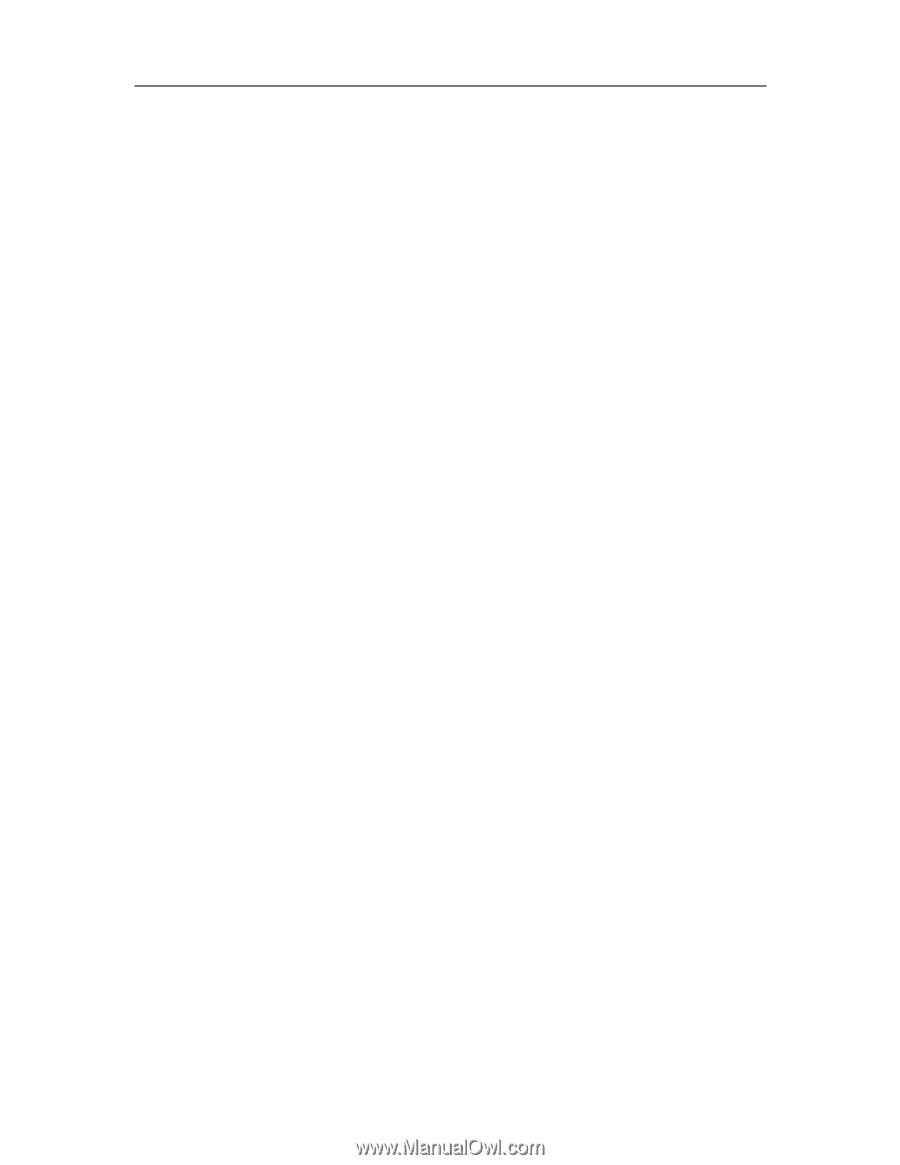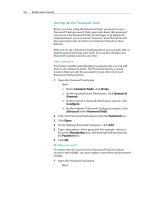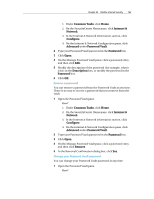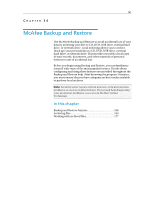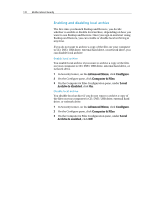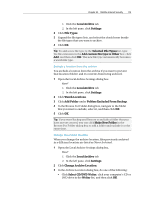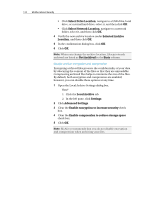McAfee MIS09EMB3RAA User Guide - Page 171
Archiving files
 |
UPC - 731944575278
View all McAfee MIS09EMB3RAA manuals
Add to My Manuals
Save this manual to your list of manuals |
Page 171 highlights
169 CHAPTER 35 Archiving files You can use McAfee Backup and Restore to archive a copy of the files on your computer to CD, DVD, USB drive, external hard drive, or network drive. Archiving your files in this way makes it easy for you to retrieve information in case of accidental data loss or damage. Before you start archiving files, you must choose your default archive location (CD, DVD, USB drive, external hard drive, or network drive). McAfee has preset some other settings; for example, the folders and file types that you want to archive, but you can modify those settings. After you set the local archive options, you can modify the default settings for how often Backup and Restore runs full or quick archives. You can run manual archives at any time. In this chapter Enabling and disabling local archive 170 Setting archive options 171 Running full and quick archives 175