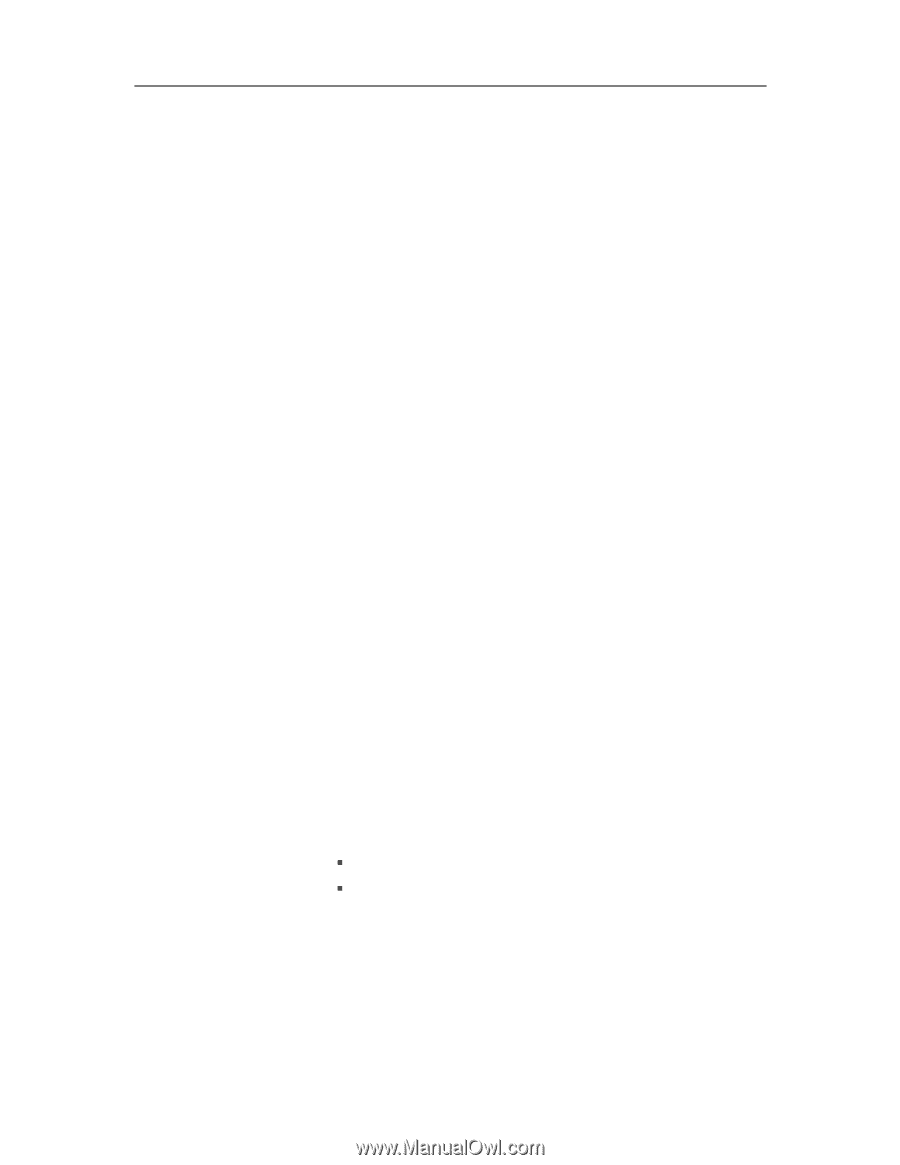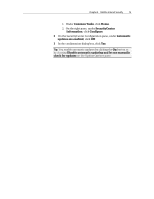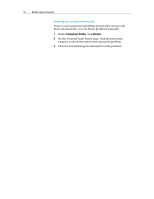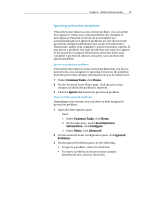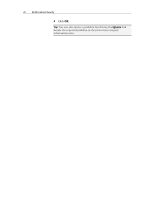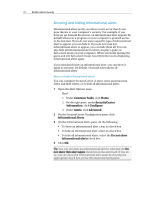McAfee MIS09EMB3RAA User Guide - Page 21
Ignoring protection problems
 |
UPC - 731944575278
View all McAfee MIS09EMB3RAA manuals
Add to My Manuals
Save this manual to your list of manuals |
Page 21 highlights
Chapter 4 McAfee Internet Security 19 Ignoring protection problems If SecurityCenter detects a non-critical problem, you can either fix or ignore it. Other non-critical problems (for example, if Anti-Spam or Parental Controls are not installed) are automatically ignored. Ignored problems are not shown in the protection category information area on the SecurityCenter Home pane, unless your computer's protection status is green. If you ignore a problem, but later decide that you want it to appear in the protection category information area even when your computer's protection status is not green, you can show the ignored problem. Ignore a protection problem If SecurityCenter detects a non-critical problem that you do not intend to fix, you can ignore it. Ignoring it removes the problem from the protection category information area in SecurityCenter. 1 Under Common Tasks, click Home. 2 On the SecurityCenter Home pane, click the protection category in which the problem is reported. 3 Click the Ignore link beside the protection problem. Show or hide ignored problems Depending on its severity, you can show or hide an ignored protection problem. 1 Open the Alert Options pane. How? 1. Under Common Tasks, click Home. 2. On the right pane, under SecurityCenter Information, click Configure. 3. Under Alerts, click Advanced. 2 On the SecurityCenter Configuration pane, click Ignored Problems. 3 On the Ignored Problems pane, do the following: ƒ To ignore a problem, select its check box. ƒ To report a problem in the protection category information area, clear its check box.