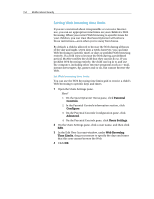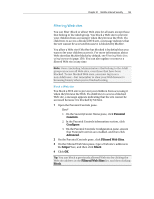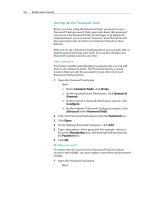McAfee MIS09EMB3RAA User Guide - Page 161
Parental, Controls, Con Advanced, Keywords, Keyword List, Look for, Minimum Age
 |
UPC - 731944575278
View all McAfee MIS09EMB3RAA manuals
Add to My Manuals
Save this manual to your list of manuals |
Page 161 highlights
Chapter 31 McAfee Internet Security 159 1. On the SecurityCenter Home pane, click Parental Controls. 2. In the Parental Controls information section, click Configure. 3. On the Parental Controls Configuration pane, ensure that Parental Controls are enabled, and then click Advanced. 2 On the Parental Controls pane, click Keywords and ensure that keyword filtering is enabled. 3 Under Keyword List, type a keyword in the Look for box. 4 Move the Minimum Age slider to specify a minimum age group. Users in this age group and older can visit Web sites that contain the keyword. 5 Click OK.
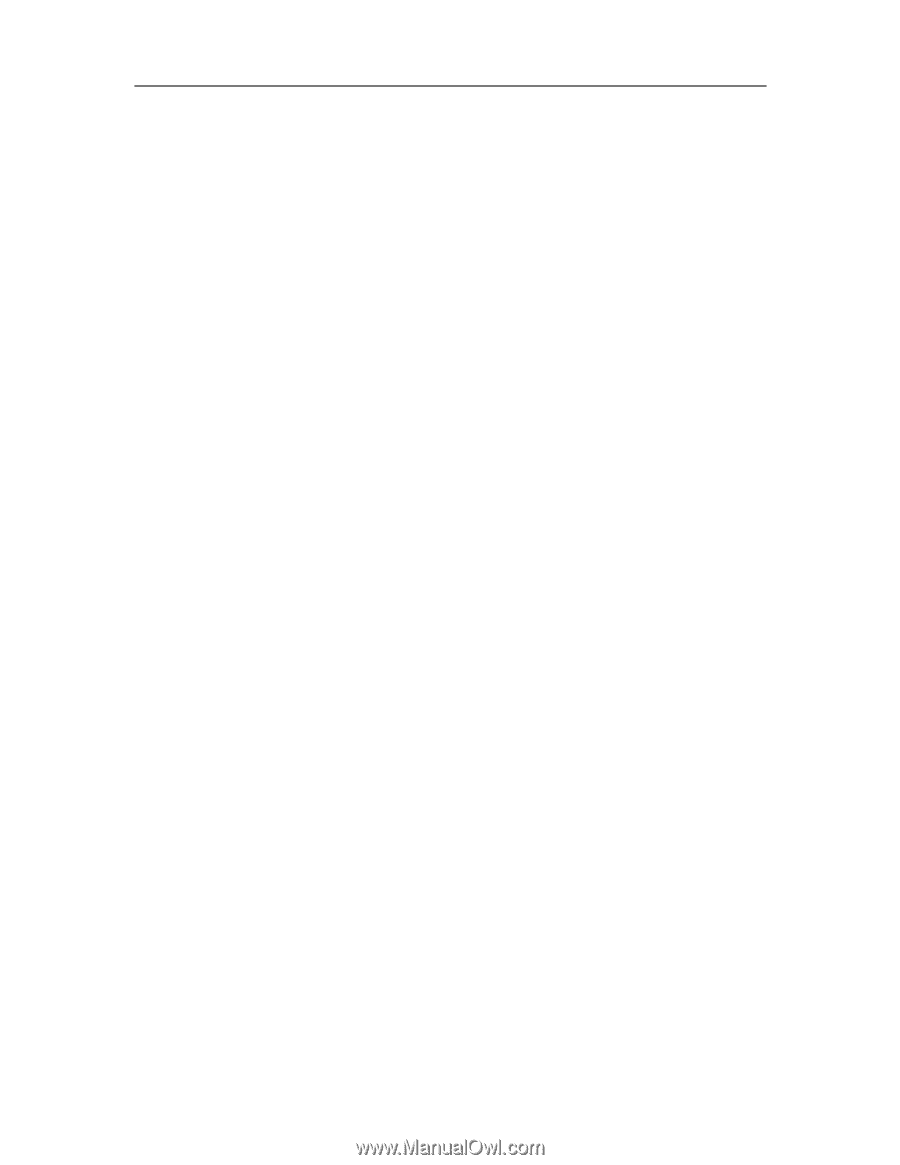
Chapter 31
McAfee Internet Security
159
1.
On the SecurityCenter Home pane, click
Parental
Controls
.
2.
In the Parental Controls information section, click
Configure
.
3.
On the Parental Controls Configuration pane, ensure
that Parental Controls are enabled, and then click
Advanced
.
2
On the Parental Controls pane, click
Keywords
and ensure
that keyword filtering is enabled.
3
Under
Keyword List
, type a keyword in the
Look for
box.
4
Move the
Minimum Age
slider to specify a minimum age
group.
Users in this age group and older can visit Web sites that
contain the keyword.
5
Click
OK
.