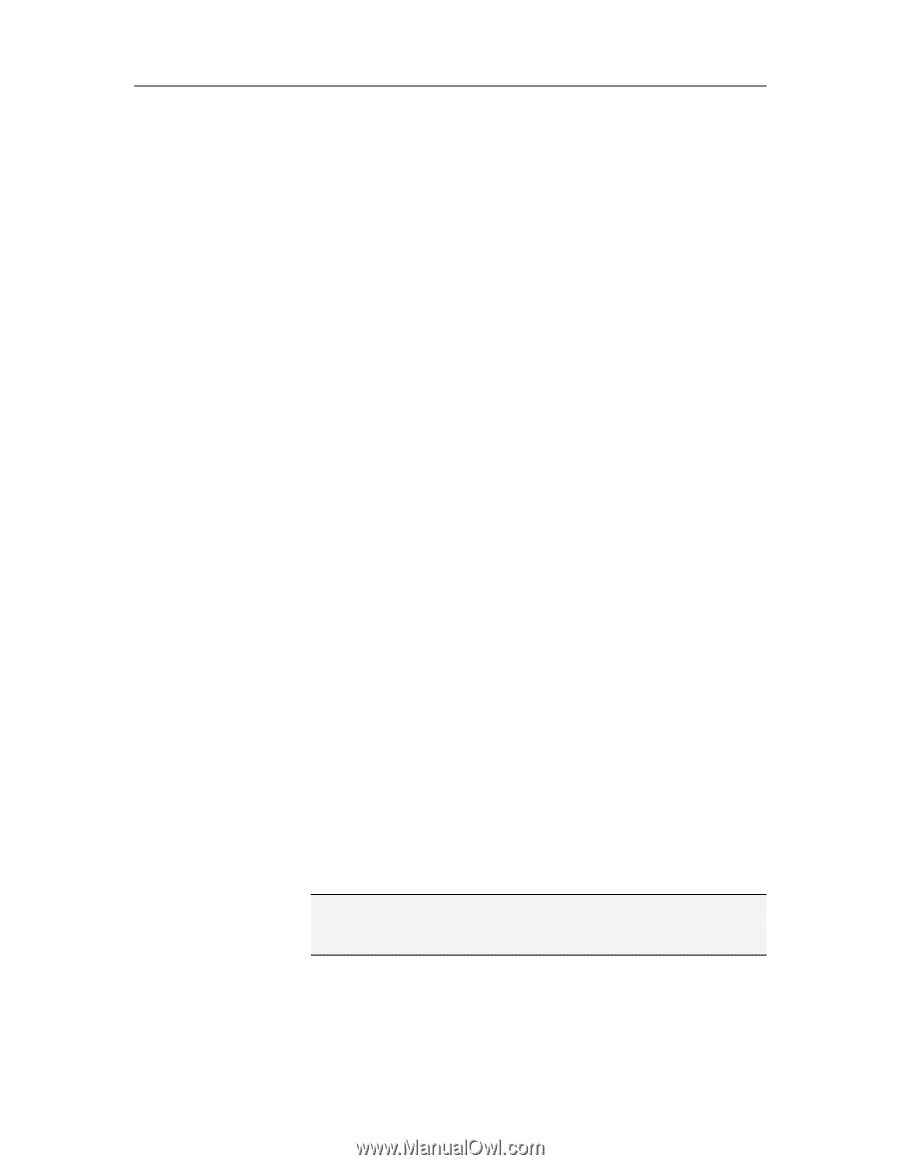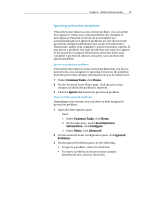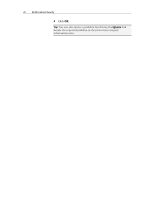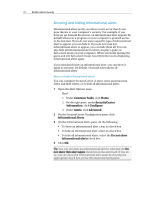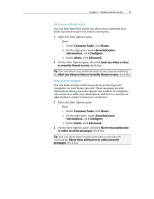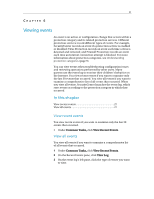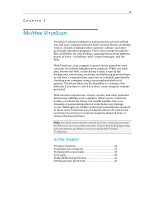McAfee MIS09EMB3RAA User Guide - Page 26
Configuring alert options
 |
UPC - 731944575278
View all McAfee MIS09EMB3RAA manuals
Add to My Manuals
Save this manual to your list of manuals |
Page 26 highlights
24 McAfee Internet Security Configuring alert options The appearance and frequency of alerts is configured by SecurityCenter; however, you can adjust some basic alert options. For example, you can play a sound with alerts or hide the splash screen alert from displaying when Windows starts. You can also hide alerts that notify you about virus outbreaks and other security threats in the online community. Play a sound with alerts If you want to receive an audible indication that an alert has occurred, you can configure SecurityCenter to play a sound with each alert. 1 Open the Alert Options pane. How? 1. Under Common Tasks, click Home. 2. On the right pane, under SecurityCenter Information, click Configure. 3. Under Alerts, click Advanced. 2 On the Alert Options pane, under Sound, select the Play a sound when an alert occurs check box. Hide the splash screen at startup By default, the McAfee splash screen appears briefly when Windows starts, notifying you that SecurityCenter is protecting your computer. However, you can hide the splash screen if you do not want it to appear. 1 Open the Alert Options pane. How? 1. Under Common Tasks, click Home. 2. On the right pane, under SecurityCenter Information, click Configure. 3. Under Alerts, click Advanced. 2 On the Alert Options pane, under Splash Screen, clear the Show the McAfee splash screen when Windows starts check box. Tip: You can show the splash screen again at any time by selecting the Show the McAfee splash screen when Windows starts check box.