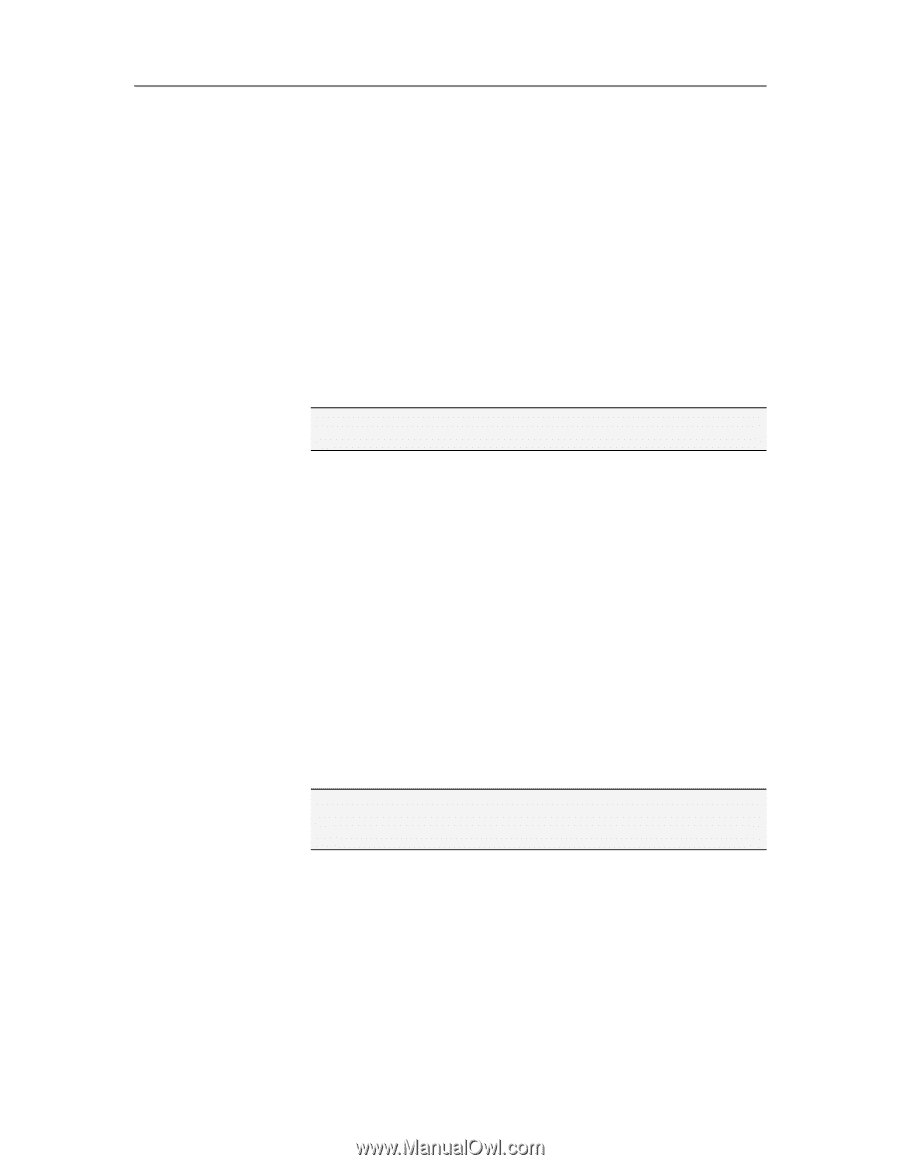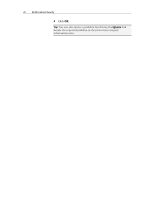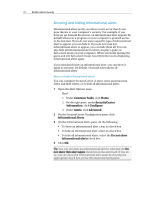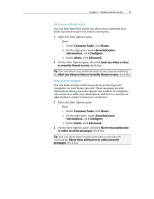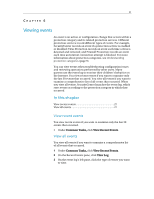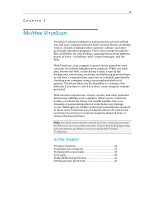McAfee MIS09EMB3RAA User Guide - Page 27
Show virus advisories
 |
UPC - 731944575278
View all McAfee MIS09EMB3RAA manuals
Add to My Manuals
Save this manual to your list of manuals |
Page 27 highlights
Chapter 5 McAfee Internet Security 25 Hide virus outbreak alerts You can hide alerts that notify you about virus outbreaks and other security threats in the online community. 1 Open the Alert Options pane. How? 1. Under Common Tasks, click Home. 2. On the right pane, under SecurityCenter Information, click Configure. 3. Under Alerts, click Advanced. 2 On the Alert Options pane, clear the Alert me when a virus or security threat occurs check box. Tip: You can show virus outbreak alerts at any time by selecting the Alert me when a virus or security threat occurs check box. Hide security messages You can hide security notifications about protecting more computers on your home network. These messages provide information about your subscription, the number of computers you can protect with your subscription, and how to extend your subscription to protect even more computers. 1 Open the Alert Options pane. How? 1. Under Common Tasks, click Home. 2. On the right pane, under SecurityCenter Information, click Configure. 3. Under Alerts, click Advanced. 2 On the Alert Options pane, clear the Show virus advisories or other security messages check box. Tip: You can show these security messages at any time by selecting the Show virus advisories or other security messages check box.