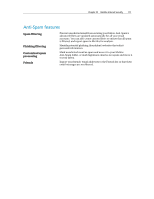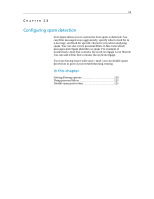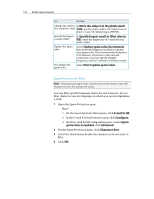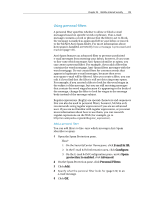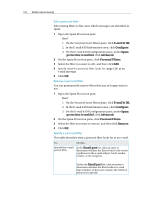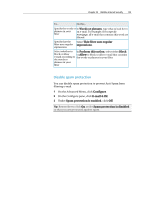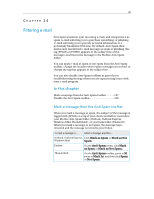McAfee MIS09EMB3RAA User Guide - Page 124
Character Sets
 |
UPC - 731944575278
View all McAfee MIS09EMB3RAA manuals
Add to My Manuals
Save this manual to your list of manuals |
Page 124 highlights
122 McAfee Internet Security To... Do this... Change the subject In Mark the subject of the phish email line of phish e-mail with, specify a tag to add to the subject line of phish e-mail. The default tag is [PHISH]. Specify the largest In Specify largest email to filter (size in e-mail to filter KB), enter the largest size of e-mail that you want to filter. Update the spam rules Select Update spam rules (in minutes), then enter the frequency in which to update your spam rules. The recommended frequency is 30 minutes. If you have a fast network connection, you may specify a higher frequency, such as 5 minutes, for better results. Not update the spam rules Select Don't update spam rules. Apply character set filters Note: Filtering messages that contain characters from a specific character set is for advanced users. You can filter specific language character sets; however, do not filter character sets for languages in which you receive legitimate e-mail. 1 Open the Spam Protection pane. How? 1. On the SecurityCenter Home pane, click E-mail & IM. 2. In the E-mail & IM information area, click Configure. 3. On the E-mail & IM Configuration pane, under Spam protection is enabled, click Advanced. 2 On the Spam Protection pane, click Character Sets. 3 Select the check boxes beside the character sets you want to filter. 4 Click OK.