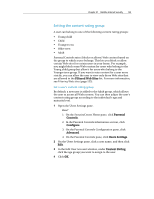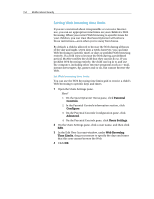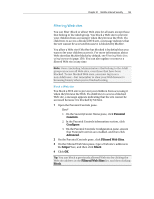McAfee MIS09EMB3RAA User Guide - Page 160
Filtering Web sites using keywords
 |
UPC - 731944575278
View all McAfee MIS09EMB3RAA manuals
Add to My Manuals
Save this manual to your list of manuals |
Page 160 highlights
158 McAfee Internet Security Filtering Web sites using keywords Keyword filtering lets you block non-Adult users from visiting Web sites that contain potentially inappropriate words. When keyword filtering is enabled, a default list of keywords and corresponding rules is used to rate content for users according to their content rating group. Users must belong to a certain group to access Web sites that contain specific keywords. For example, only members of the Adult group can visit Web sites containing the word porn, and only members of the Child group (and older) can visit Web sites containing the word drugs. You can also add your own keywords to the default list and associate these with certain content rating groups. Keyword rules that you add override a rule that might already be associated with a matching keyword in the default list. Disable keyword filtering By default, keyword filtering is enabled, which means that a default list of keywords and corresponding rules is used to rate content for users according to their content rating group. Although McAfee does not recommend doing so, you can disable keyword filtering at any time. 1 Open the Parental Controls pane. How? 1. On the SecurityCenter Home pane, click Parental Controls. 2. In the Parental Controls information section, click Configure. 3. On the Parental Controls Configuration pane, ensure that Parental Controls are enabled, and then click Advanced. 2 On the Parental Controls pane, click Keywords. 3 On the Keywords pane, click Off. 4 Click OK. Block Web sites based on keywords If you want to block Web sites due to inappropriate content but do not know the specific site addresses, you can block the sites based on their keywords. Simply enter a keyword, and then determine which content rating groups can view Web sites that contain that keyword. 1 Open the Parental Controls pane. How?