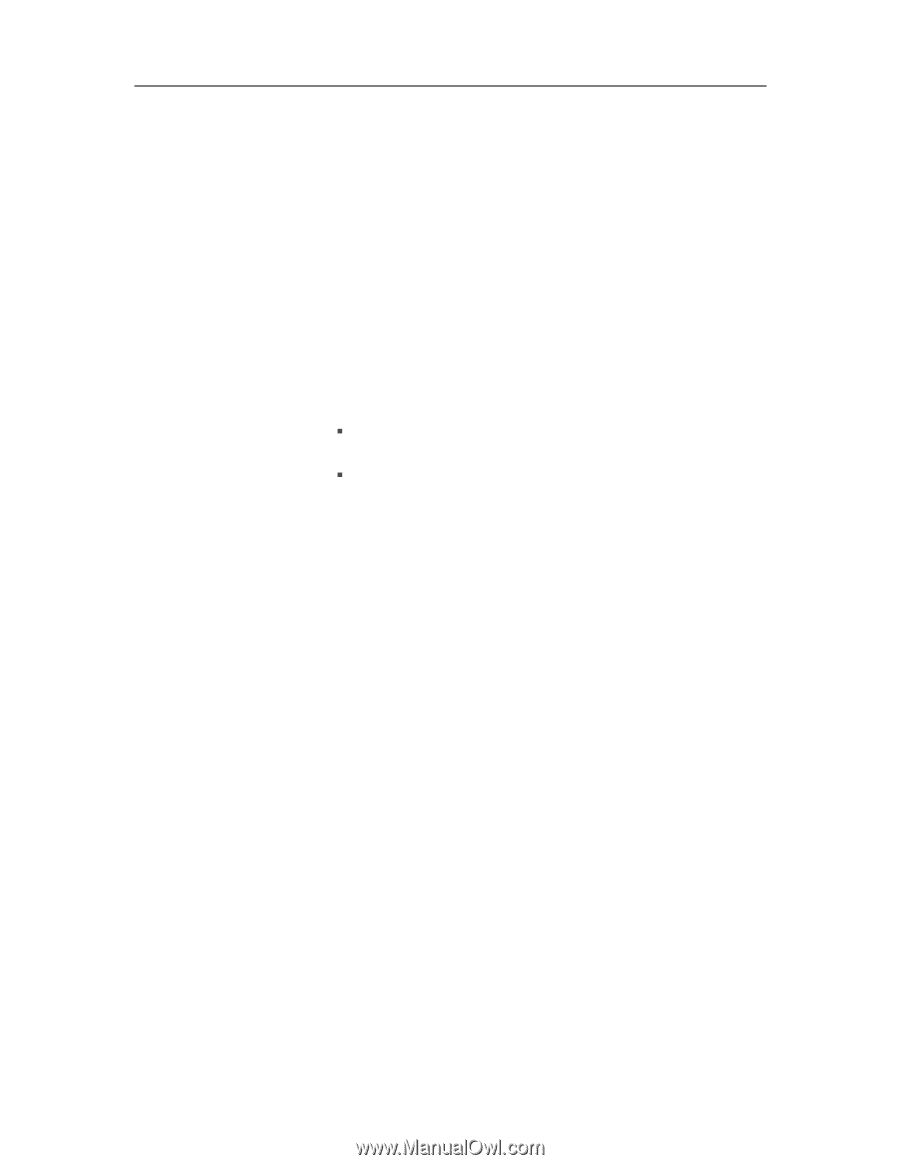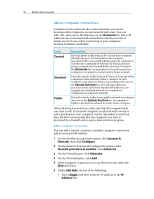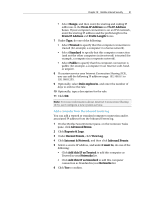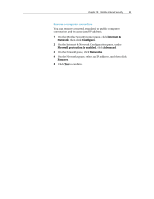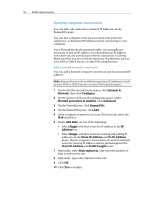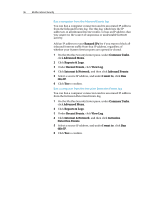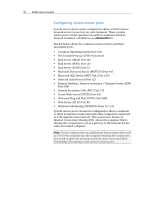McAfee MIS09EMB3RAA User Guide - Page 97
To IP Address
 |
UPC - 731944575278
View all McAfee MIS09EMB3RAA manuals
Add to My Manuals
Save this manual to your list of manuals |
Page 97 highlights
Chapter 18 McAfee Internet Security 95 Edit a banned computer connection You can edit a banned computer connection and its associated IP address. 1 On the McAfee SecurityCenter pane, click Internet & Network, then click Configure. 2 On the Internet & Network Configuration pane, under Firewall protection is enabled, click Advanced. 3 On the Firewall pane, click Banned IPs. 4 On the Banned IPs pane, click Edit. 5 If the computer connection is on an IPv6 network, select the IPv6 check box. 6 Under Edit Rule, do one of the following: ƒ Select Single, and then enter the IP address in the IP Address box. ƒ Select Range, and then enter the starting and ending IP addresses in the From IP Address and To IP Address boxes. If your computer connection is on an IPv6 network, enter the starting IP address and the prefix length in the From IP Address and Prefix Length boxes. 7 Optionally, select Rule expires in, and enter the number of days to enforce the rule. 8 Optionally, type a description for the rule. 9 Click OK. Remove a banned computer connection You can remove a banned computer connection and its associated IP address. 1 On the McAfee SecurityCenter pane, click Internet & Network, then click Configure. 2 On the Internet & Network Configuration pane, under Firewall protection is enabled, click Advanced. 3 On the Firewall pane, click Banned IPs. 4 On the Banned IPs pane, select an IP address, and then click Remove. 5 Click Yes to confirm.