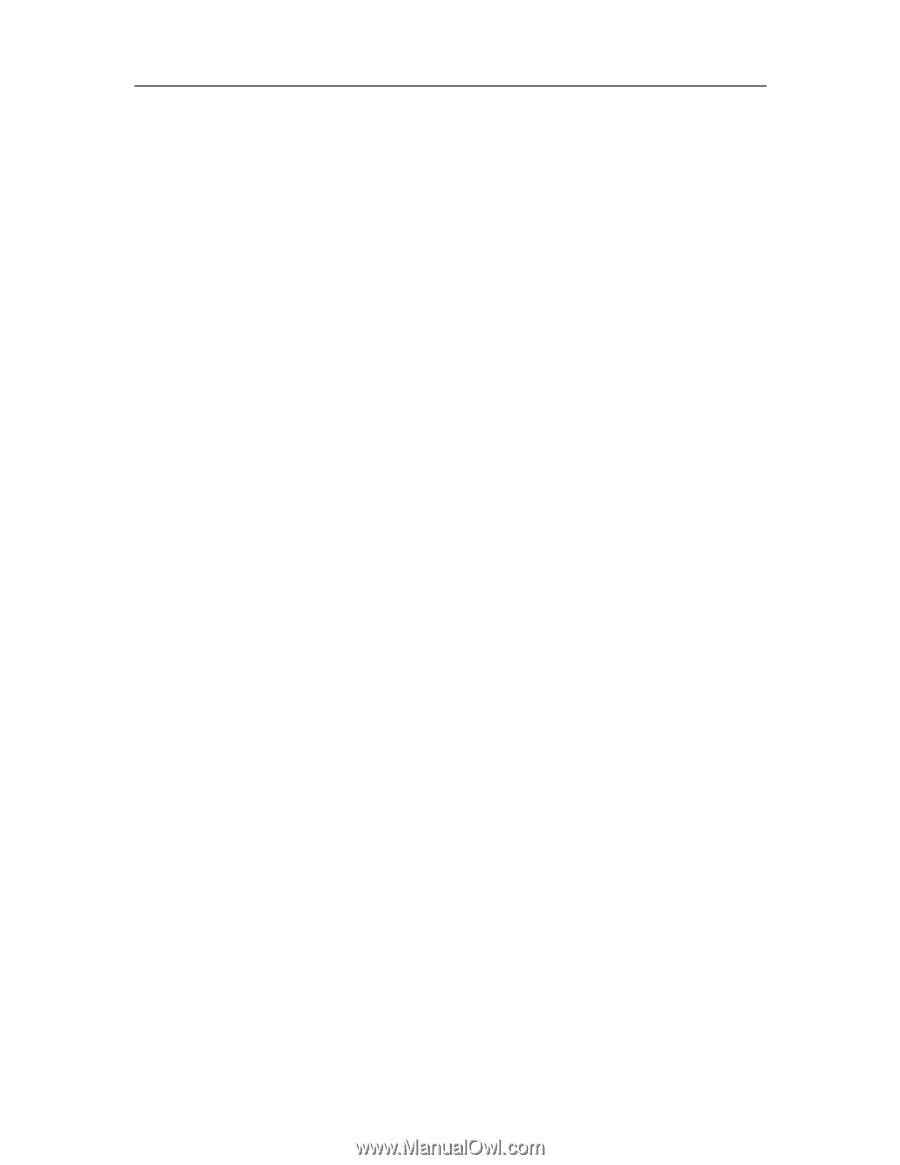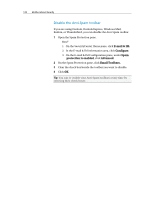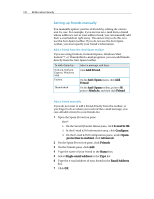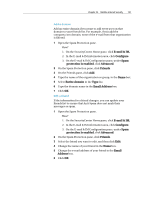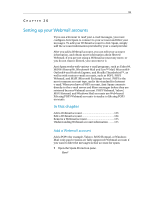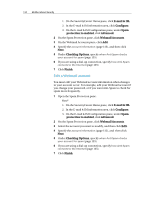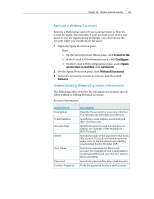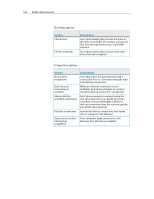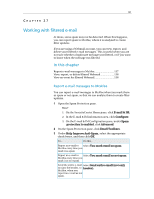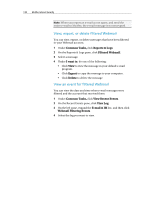McAfee MIS09EMB3RAA User Guide - Page 135
Add a Webmail account
 |
UPC - 731944575278
View all McAfee MIS09EMB3RAA manuals
Add to My Manuals
Save this manual to your list of manuals |
Page 135 highlights
133 CHAPTER 26 Setting up your Webmail accounts If you use a browser to read your e-mail messages, you must configure Anti-Spam to connect to your account and filter your messages. To add your Webmail account to Anti-Spam, simply add the account information provided by your e-mail provider. After you add a Webmail account, you can edit your account information, and obtain more information about filtered Webmail. If you are not using a Webmail account any more, or you do not want it filtered, you can remove it. Anti-Spam works with various e-mail programs, such as Yahoo!®, MSN®/Hotmail®, Windows® Mail and Live™ Mail, Microsoft® Outlook® and Outlook Express, and Mozilla Thunderbird™, as well as with various e-mail accounts, such as POP3, POP3 Webmail, and MAPI (Microsoft Exchange Server). POP3 is the most common account type, and is the standard for Internet e-mail. When you have a POP3 account, Anti-Spam connects directly to the e-mail server and filters messages before they are retrieved by your Webmail account. POP3 Webmail, Yahoo!, MSN/Hotmail, and Windows Mail accounts are Web-based. Filtering POP3 Webmail accounts is similar to filtering POP3 accounts. In this chapter Add a Webmail account 133 Edit a Webmail account 134 Remove a Webmail account 135 Understanding Webmail account information ........135 Add a Webmail account Add a POP3 (for example, Yahoo), MSN/Hotmail, or Windows Mail (only paid versions are fully supported) Webmail account if you want to filter the messages in that account for spam. 1 Open the Spam Protection pane. How?