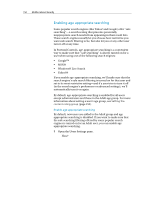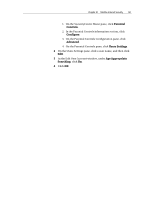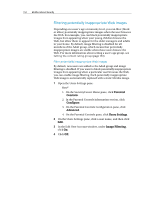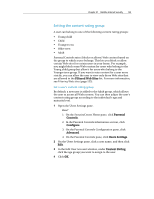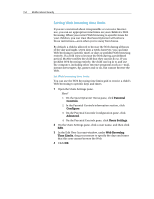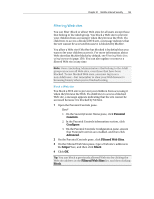McAfee MIS09EMB3RAA User Guide - Page 156
Setting Web browsing time limits
 |
UPC - 731944575278
View all McAfee MIS09EMB3RAA manuals
Add to My Manuals
Save this manual to your list of manuals |
Page 156 highlights
154 McAfee Internet Security Setting Web browsing time limits If you are concerned about irresponsible or excessive Internet use, you can set appropriate time limits on your children's Web browsing. When you restrict Web browsing to specific times for your children, you can trust that SecurityCenter will enforce those restrictions-even when you're away from home. By default, a child is allowed to browse the Web during all hours of the day and night, seven days a week; however, you can limit Web browsing to specific times or days or prohibit Web browsing entirely. If a child tries to browse the Web during a prohibited period, McAfee notifies the child that they cannot do so. If you prohibit Web browsing entirely, the child can log in to and use the computer, including other Internet programs such as e-mail, instant messengers, ftp, games and so on, but cannot browse the Web. Set Web browsing time limits You can use the Web browsing time limits grid to restrict a child's Web browsing to specific days and times. 1 Open the Users Settings pane. How? 1. On the SecurityCenter Home pane, click Parental Controls. 2. In the Parental Controls information section, click Configure. 3. On the Parental Controls Configuration pane, click Advanced. 4. On the Parental Controls pane, click Users Settings. 2 On the Users Settings pane, click a user name, and then click Edit. 3 In the Edit User Account window, under Web Browsing Time Limits, drag your mouse to specify the days and times that this user cannot browse the Web. 4 Click OK.