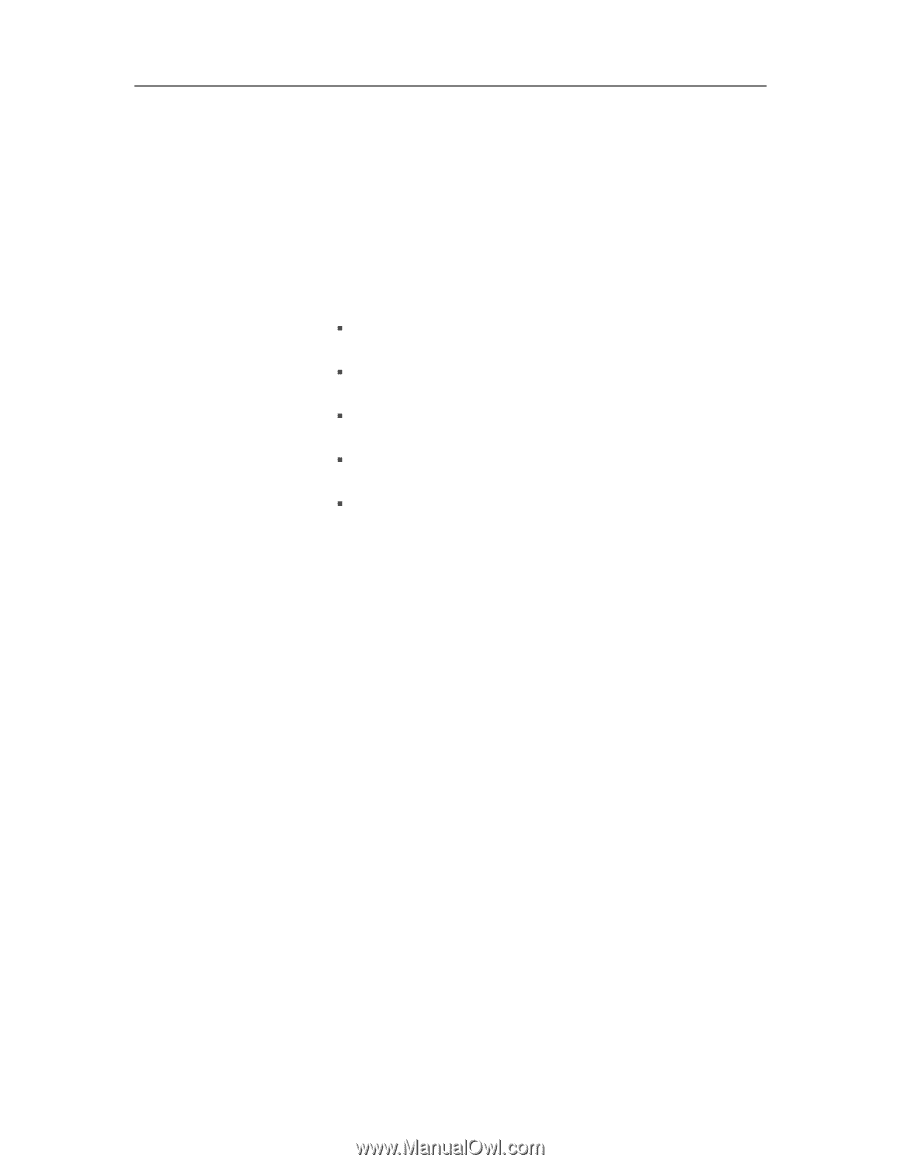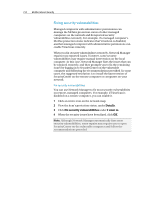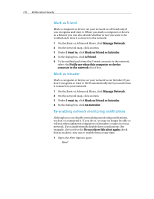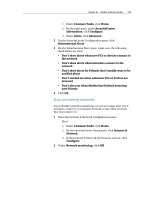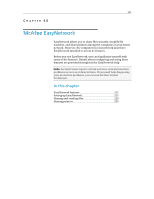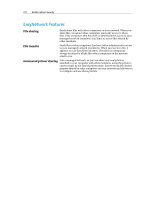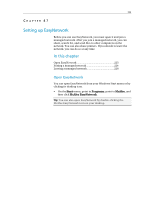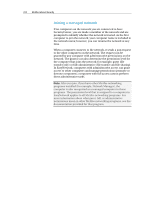McAfee MIS09EMB3RAA User Guide - Page 221
Stop monitoring networks
 |
UPC - 731944575278
View all McAfee MIS09EMB3RAA manuals
Add to My Manuals
Save this manual to your list of manuals |
Page 221 highlights
Chapter 45 McAfee Internet Security 219 1. Under Common Tasks, click Home. 2. On the right pane, under SecurityCenter Information, click Configure. 3. Under Alerts, click Advanced. 2 On the SecurityCenter Configuration pane, click Informational Alerts. 3 On the Informational Alerts pane, make sure the following check boxes are clear: ƒ Don't show alerts when new PCs or devices connect to the network ƒ Don't show alerts when Intruders connect to the network ƒ Don't show alerts for Friends that I usually want to be notified about ƒ Don't remind me when unknown PCs or devices are detected ƒ Don't alert me when McAfee has finished detecting new Friends 4 Click OK. Stop monitoring networks If you disable network monitoring, we can no longer alert you if intruders connect to your home network or any other network that you connect to. 1 Open the Internet & Network Configuration pane. How? 1. Under Common Tasks, click Home. 2. On the SecurityCenter Home pane, click Internet & Network. 3. In the Internet & Network information section, click Configure. 2 Under Network monitoring, click Off.