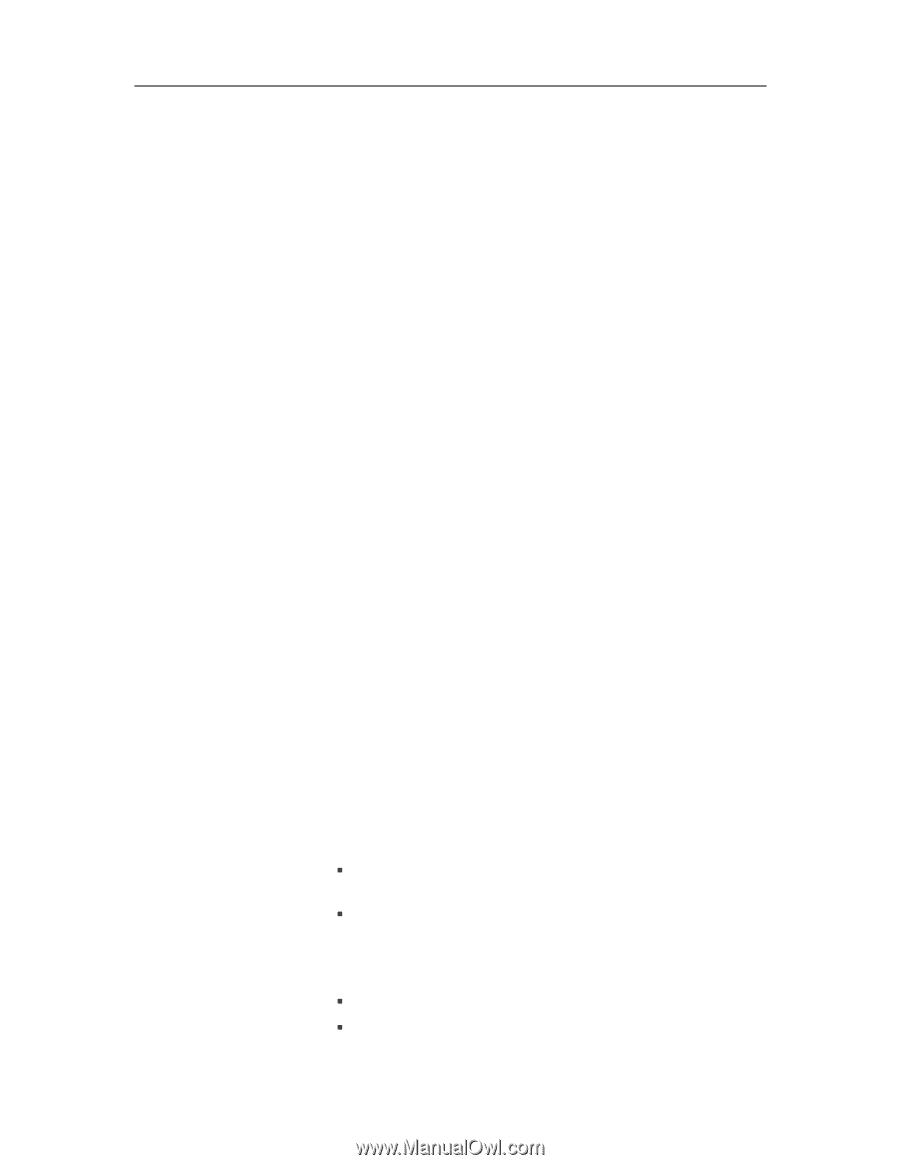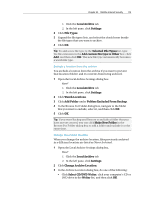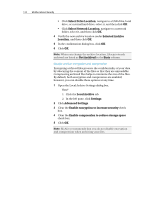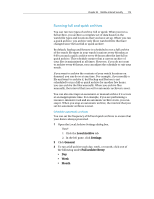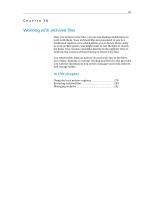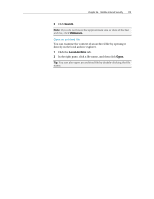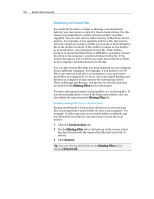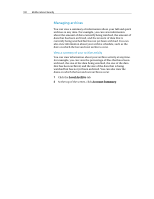McAfee MIS09EMB3RAA User Guide - Page 180
Using the local archive explorer
 |
UPC - 731944575278
View all McAfee MIS09EMB3RAA manuals
Add to My Manuals
Save this manual to your list of manuals |
Page 180 highlights
178 McAfee Internet Security Using the local archive explorer The local archive explorer allows you to view and manipulate the files that you have archived locally. You can view each file's name, type, location, size, state (archived, not archived, or archive in progress), and the date on which each file was last archived. You can also sort the files by any of these criteria. If you have a large archive, you can find a file quickly by searching for it. You can search for all or part of a file's name or path and can then narrow your search by specifying the approximate file size and the date on which it was last archived. After you locate a file, you can open it directly in the local archive explorer. Backup and Restore opens the file in its native program, allowing you to make changes without leaving the local archive explorer. The file is saved to the original watch location on your computer and is archived automatically according to the archive schedule you have defined. Sort archived files You can sort your archived files and folders by the following criteria: name, file type, size, state (that is, archived, not archived, or archive in progress), the date on which the files were last archived, or the location of the files on your computer (path). 1 Click the Local Archive tab. 2 In the right pane, click a column name. Search for an archived file If you have a large repository of archived files, you can find a file quickly by searching for it. You can look for all or part of a file's name or path and can then narrow your search by specifying the approximate file size and the date on which it was last archived. 1 Type all or part of the file name in the Search box at the top of the screen, and then press ENTER. 2 Type all or part of the path in the All or part of the path box. 3 Specify the approximate size of the file that you are searching for by doing one of the following: ƒ Click Less than 100 KB, Less than 1 MB, or More than 1 MB. ƒ Click Size in KB, and then specify the appropriate size values in the boxes. 4 Specify the approximate date of the file's last archive by doing one of the following: ƒ Click This Week, This Month, or This Year. ƒ Click Specify Dates, click Archived in the list, and then click the appropriate date values from the date lists.