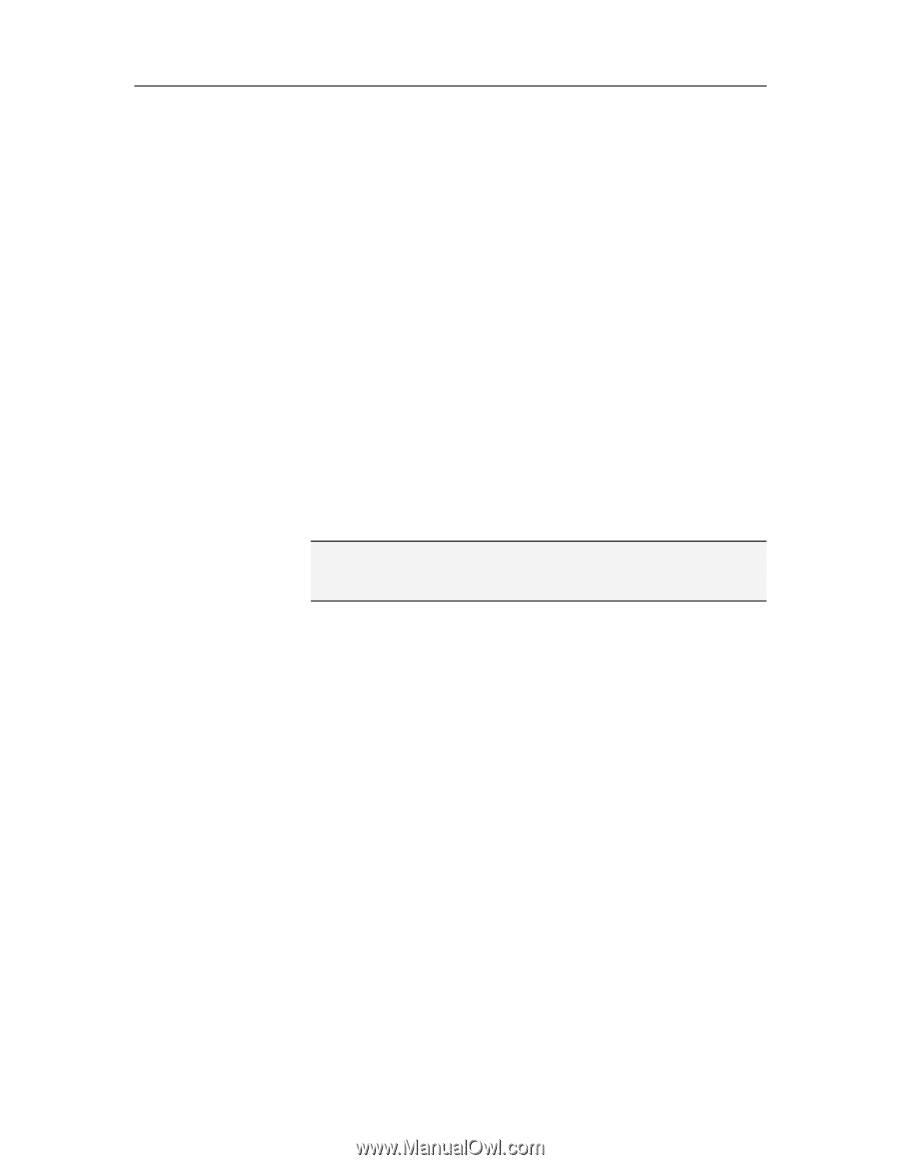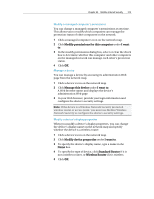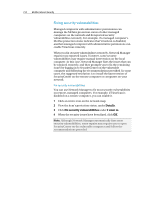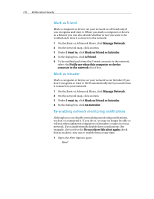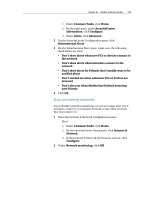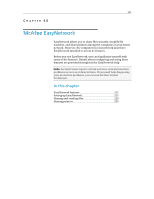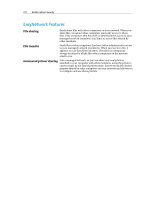McAfee MIS09EMB3RAA User Guide - Page 219
Monitoring your networks
 |
UPC - 731944575278
View all McAfee MIS09EMB3RAA manuals
Add to My Manuals
Save this manual to your list of manuals |
Page 219 highlights
217 CHAPTER 45 Monitoring your networks If you have McAfee Total Protection installed, Network Manager also monitors your networks for intruders. Each time an unknown computer or device connects to your network, you'll be notified about it so you can decide whether that computer or device is a Friend or an Intruder. A Friend is a computer or device that you recognize and trust, and an Intruder is a computer or device that you don't recognize or trust. If you mark a computer or device as a Friend, you can decide whether you want to be notified each time that Friend connects to the network. If you mark a computer or device as an Intruder, we'll automatically alert you each time it connects. The first time you connect to a network after installing or upgrading to this version of Total Protection, we'll automatically mark each computer or device as a Friend and we won't notify you when they connect to the network in the future. After three days, we'll start notifying you about each unknown computer or device that connects so that you can mark them yourself. Note: Network monitoring is a feature of Network Manager that is only available with McAfee Total Protection. For more information about Total Protection, visit our Web site. In this chapter Stop detecting new Friends 217 Mark as Friend 218 Mark as Intruder 218 Re-enabling network monitoring notifications ........218 Stop monitoring networks 219 Stop detecting new Friends For the first three days after you connect to a network with this version of Total Protection installed, we'll automatically mark each computer or device as a Friend that you don't want to be notified about. You can stop this automatic marking at any time within those three days, but you can't restart it later. 1 On the Basic or Advanced Menu, click Manage Network. 2 Under I want to, click Stop detecting new Friends.