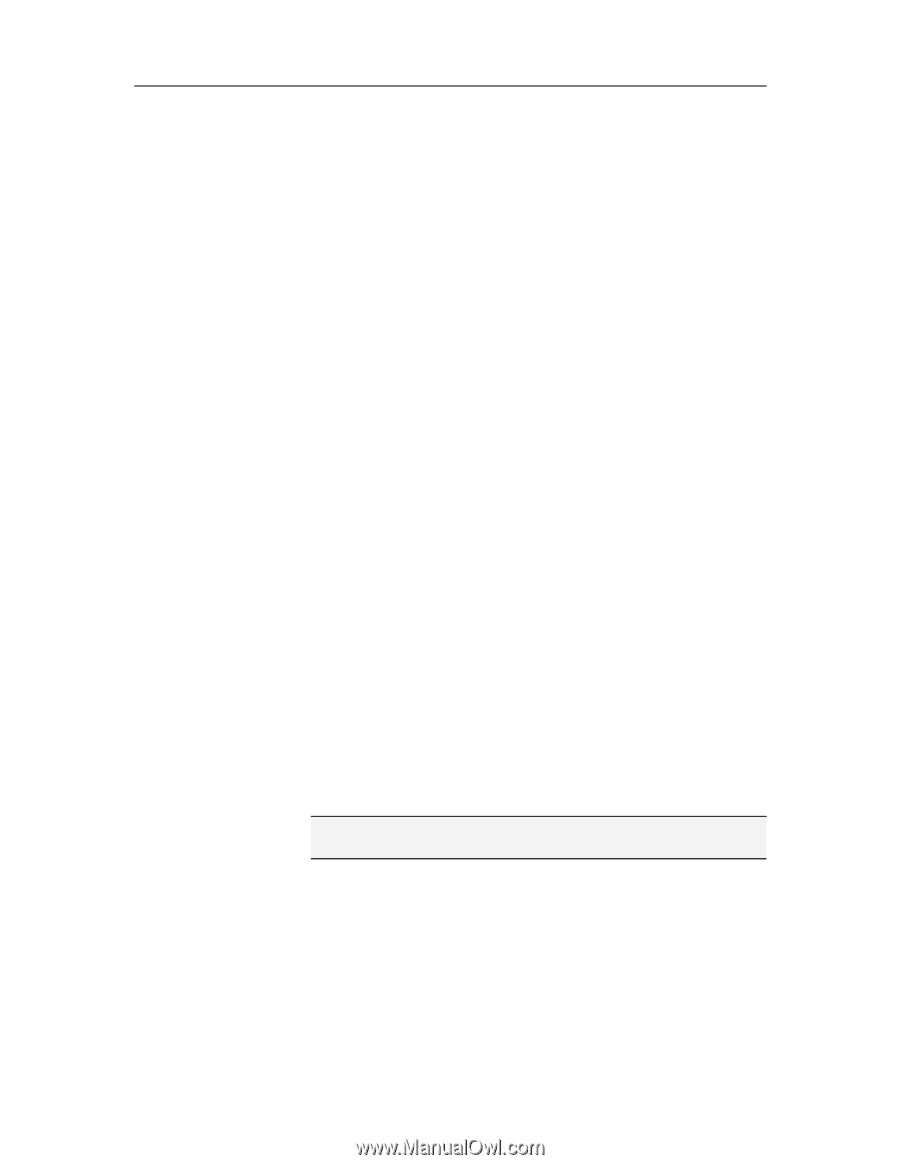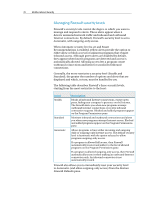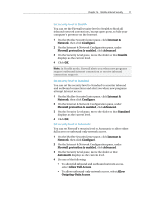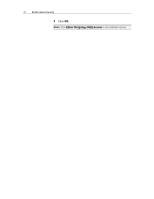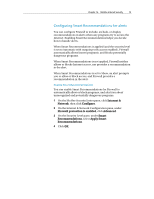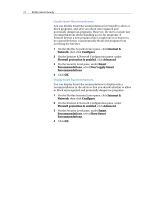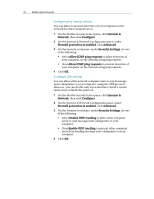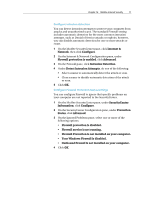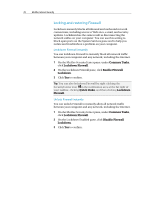McAfee MIS09EMB3RAA User Guide - Page 77
Optimizing Firewall security
 |
UPC - 731944575278
View all McAfee MIS09EMB3RAA manuals
Add to My Manuals
Save this manual to your list of manuals |
Page 77 highlights
Chapter 16 McAfee Internet Security 75 Optimizing Firewall security The security of your computer can be compromised in many ways. For example, some programs can attempt to connect to the Internet as Windows® starts up. Also, sophisticated computer users can trace (or ping) your computer to determine whether it is connected to a network. As well, they can send information to your computer, using the UDP protocol, in the form of message units (datagrams). Firewall defends your computer against these types of intrusion by allowing you to block programs from accessing the Internet as Windows starts, allowing you to block ping requests that help other users detect your computer on a network, and allowing you to disable other users from sending information to your computer in the form of message units (datagrams). Standard installation settings include automatic detection for the most common intrusion attempts, such as Denial of Service attacks or exploits. Using the standard installation settings ensures that you are protected against these attacks and scans; however, you can disable automatic detection for one or more attacks or scans on the Intrusion Detection pane. Protect your computer during startup You can protect your computer as Windows starts up to block new programs that did not have, and now need, Internet access during startup. Firewall displays relevant alerts for programs that had requested Internet access, which you can allow or block. 1 On the McAfee SecurityCenter pane, click Internet & Network, then click Configure. 2 On the Internet & Network Configuration pane, under Firewall protection is enabled, click Advanced. 3 On the Security Level pane, under Security Settings, select Enable protection during Windows startup. 4 Click OK. Note: Blocked connections and intrusions are not logged while startup protection is enabled.