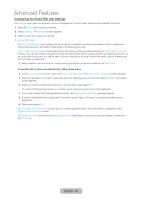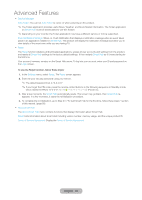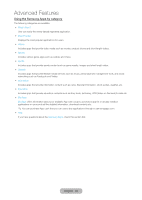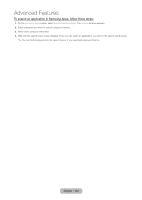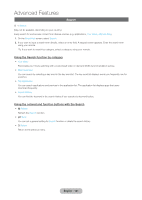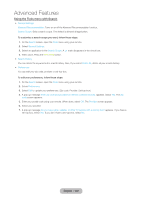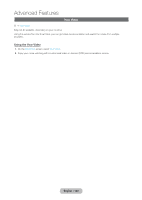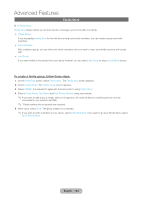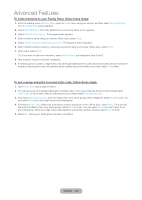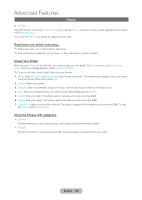Samsung T27B750ND User Manual Ver.1.0 (English) - Page 101
Search
 |
View all Samsung T27B750ND manuals
Add to My Manuals
Save this manual to your list of manuals |
Page 101 highlights
Advanced Features Search ™ → Search (May not be available, depending on your country.) Easily search for and access content from diverse sources (e.g. applications, Your Video, AllShare Play) 1. On the Smart Hub screen, select Search. 2. If you want to input a search term directly, select an entry field. A keypad screen appears. Enter the search term using your remote. ✎✎If you want to search by category, select a category using your remote. Using the Search function by category •• Your Video Personalize your movie-watching with a customized video on demand (VOD) recommendation service. •• Most Searched You can search by selecting a key word in the key word list. The key word list displays words you frequently use for searches. •• Top Application You can search applications and services in the application list. The application list displays apps that users download frequently. •• Search History You can find the keyword in the search history if you searched a keyword before. Using the colored and function buttons with the Search •• b Refresh Refresh the Search function. •• T Tools You can set a general setting for Search function or delete the search history. •• R Return Return to the previous menu. English - 101