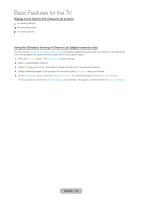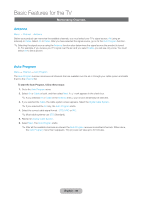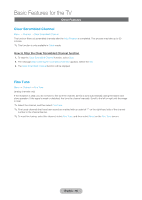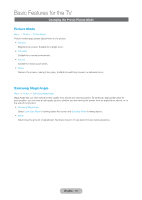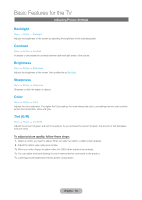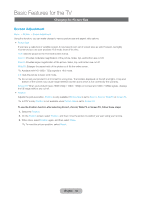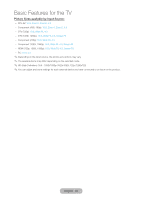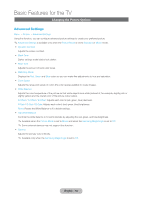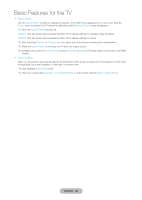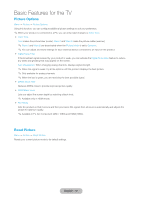Samsung T27B750ND User Manual Ver.1.0 (English) - Page 52
Backlight, Contrast, Brightness, Sharpness, Color, Tint G/R, Adjusting Picture Settings
 |
View all Samsung T27B750ND manuals
Add to My Manuals
Save this manual to your list of manuals |
Page 52 highlights
Basic Features for the TV Adjusting Picture Settings Backlight Menu → Picture → Backlight Adjusts the brightness of the screen by adjusting the brightness of the individual pixels. Contrast Menu → Picture → Contrast Increases or decreases the contrast between dark and light areas of the picture. Brightness Menu → Picture → Brightness Adjusts the brightness of the screen. Not as effective as Backlight. Sharpness Menu → Picture → Sharpness Sharpens or dulls the edges of objects. Color Menu → Picture → Color Adjusts the color saturation. The higher the Color setting, the more intense the color. Low settings remove color and the picture becomes black, white and gray. Tint (G/R) Menu → Picture → Tint (G/R) Adjusts the amount of green and red in the picture. As you increase the amount of green, the amount of red decreases and vice versa. To adjust picture quality, follow these steps: 1. Select an option you want to adjust. When you select an option, a slider screen appears. 2. Adjust the option value using your remote. ✎✎When you make change to option value, the OSD will be adjusted accordingly. ✎✎You can adjust and store Settings for each external device connected to the product. ✎✎Lowering picture brightness reduces power consumption. English - 52