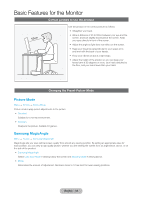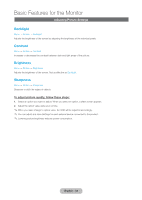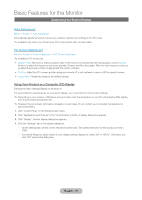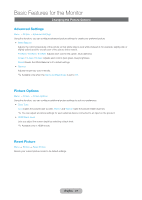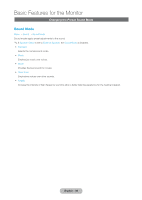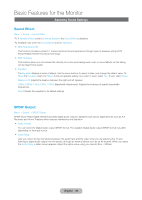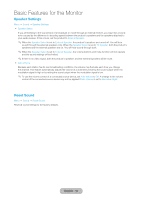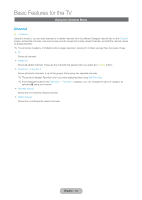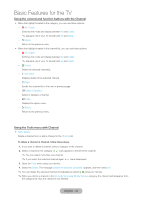Samsung T27B750ND User Manual Ver.1.0 (English) - Page 37
Changing the Picture Options
 |
View all Samsung T27B750ND manuals
Add to My Manuals
Save this manual to your list of manuals |
Page 37 highlights
Basic Features for the Monitor Changing the Picture Options Advanced Settings Menu → Picture → Advanced Settings Using this function, you can configure advanced picture settings to create your preferred picture. •• White Balance Adjusts the color temperature of the picture so that white objects look white (instead of, for example, slightly pink or slightly yellow) and the overall color of the picture looks natural. R-Offset / G-Offset / B-Offset: Adjusts each color's (red, green, blue) darkness. R-Gain / G-Gain / B-Gain: Adjusts each color's (red, green, blue) brightness. Reset: Resets the White Balance to it's default settings. •• Gamma Adjusts the primary color intensity. ✎✎Available only when the Samsung MagicAngle is set to Off. Picture Options Menu → Picture → Picture Options Using this function, you can configure additional picture settings to suit your preference. •• Color Tone Cool makes the picture bluer (cooler). Warm1 and Warm2 make the picture redder (warmer). ✎✎You can adjust and store settings for each external device connected to an input on the product. •• HDMI Black Level Lets you adjust the screen depth by selecting a black level. ✎✎Available only in HDMI mode. Reset Picture Menu → Picture → Reset Picture Resets your current picture mode to its default settings. English - 37