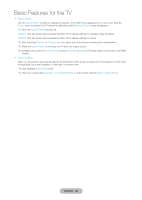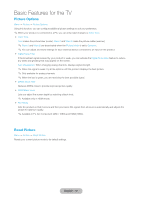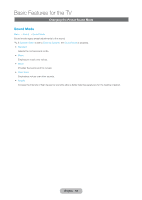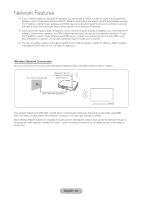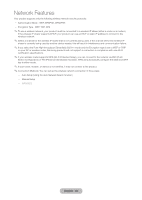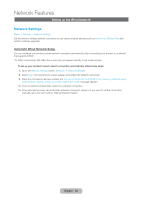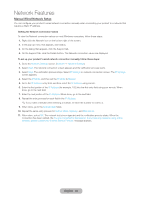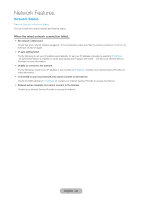Samsung T27B750ND User Manual Ver.1.0 (English) - Page 61
Network Features, Connecting to the Network
 |
View all Samsung T27B750ND manuals
Add to My Manuals
Save this manual to your list of manuals |
Page 61 highlights
Network Features Connecting to the Network Wired Network Connection There are three main ways to connect your product to your network using cable, depending on your network setup. They are illustrated below: -- You can attach your product to your LAN by connecting the LAN port on the back of your product to an external modem using a LAN cable. The Modem Port on the Wall External Modem (ADSL / VDSL / Cable TV) Product Rear Panel Modem Cable (Not Supplied) LAN Cable (Not Supplied) -- You can attach your product to your LAN by connecting the LAN port on the back of your product to an IP Sharer which is connected to an external modem. Use LAN cable for the connection. The Modem Port on the Wall External Modem (ADSL / VDSL / Cable TV) IP Router that has a DHCP Server Product Rear Panel Modem Cable (Not Supplied) LAN Cable (Not Supplied) LAN Cable (Not Supplied) -- Depending on how your network is configured, you may be able to attach your product to your LAN by connecting the LAN port on the back of your product directly to a network wall outlet using a LAN cable.Note that the wall outlet is attached to a modem or router elsewhere in your house. The Modem Port on the Wall Product Rear Panel LAN Cable (Not Supplied) ✎✎Use Cat 5 or 6 (*STP Type) cable for the connection. (*Shielded Twist Pair) ✎✎It is not supported when the network speed is below or equal to 10Mbps. English - 61