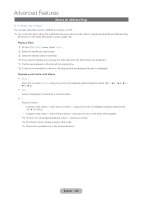Samsung T27B750ND User Manual Ver.1.0 (English) - Page 115
AllShare Play, Connecting a USB Device
 |
View all Samsung T27B750ND manuals
Add to My Manuals
Save this manual to your list of manuals |
Page 115 highlights
Advanced Features AllShare Play ™ → AllShare Play Enjoy photos, music and/or movie files saved on a USB Mass Storage Class (MSC) device and/or your PC. ✎✎To view content on a USB device, you should plug the device into a USB port on the product. ✎✎If you want to use a USB HDD, we recommend to use a USB HDD that has a power adapter. ✎✎To play content located on your PC or on a DLNA compatible cell phone, you must connect your PC and the TV to your network and download and then install the AllShare network software on your PC. In addition, to play content located on a DLNA compatible device, you must have a wireless network. Connecting a USB Device 1. Turn on your product. 2. Connect a USB device containing photo, music and/or movie files to the USB port on the product. 3. When a USB device is connected to the product, the New device connected. window appears. Select a category you want to play among Videos, Photos and Music. ✎✎The product may display the files on the USB device automatically if it is the only device connected. Read this information before using AllShare Play with a USB device. Restriction and Caution ŒŒ Before connecting your device to the product, please back up your files to prevent them from damage or loss of data. SAMSUNG is not responsible for any data file damage or data loss. ŒŒ Connect a USB HDD to the dedicated USB (HDD 5V 1.0A) port. ŒŒ Do not disconnect the USB device while it is loading. ŒŒ If you connect a USB device with a USB extension cable, the product may not recognize the USB device or read the files on the device. ŒŒ If a USB device you connect to the product is not recognized, the files on the device are corrupted, or a file in the list is not played, connect the USB device to a PC, format the device and check the connection. ŒŒ If a file you deleted from the PC is still found when you run Smart Hub, use the "Empty the Recycle Bin" function on the PC to permanently delete the file. ŒŒ If the database of the saved file list cannot be constructed because there is no free space on the USB device, you may not be able to view a new file even if you have added the file to the USB device. English - 115