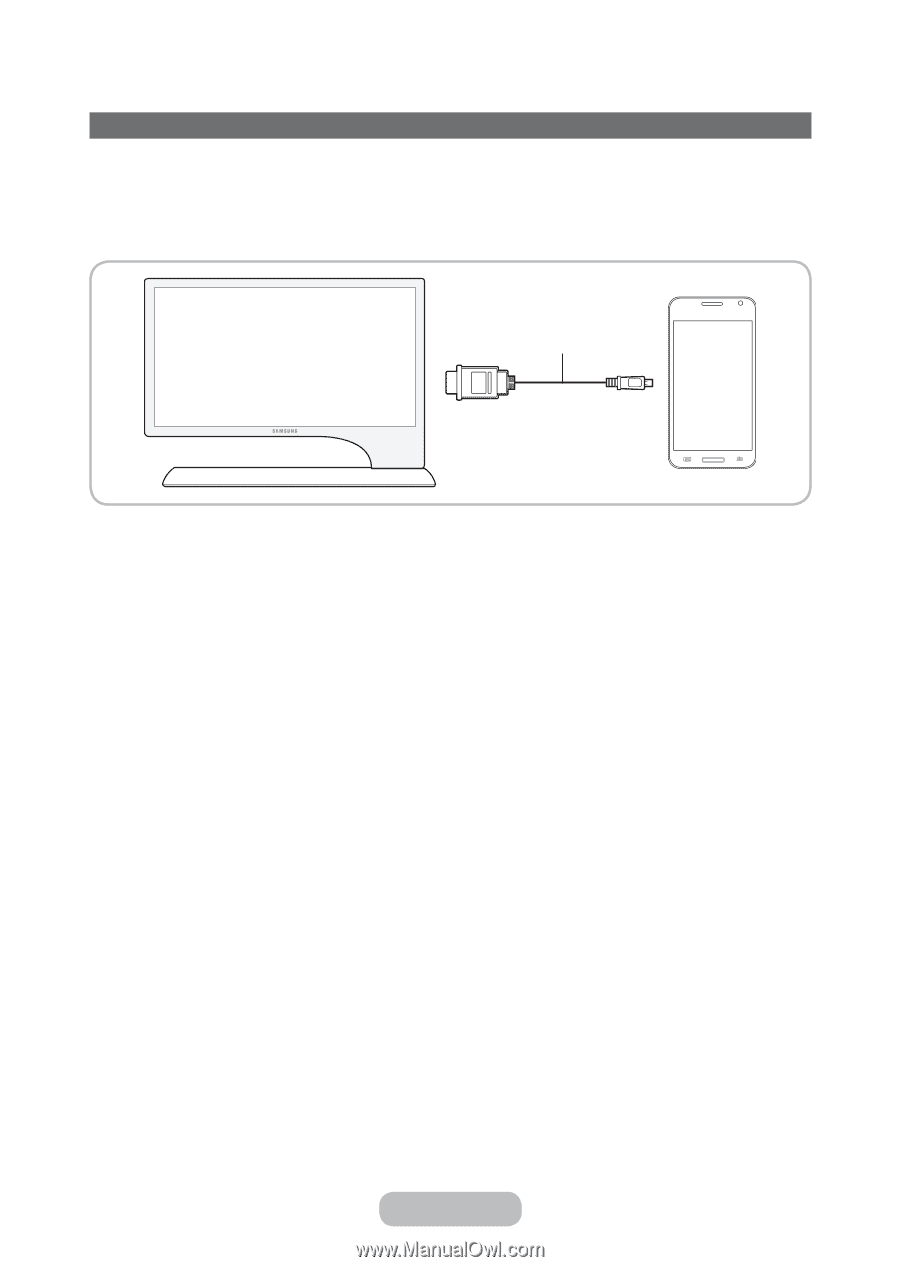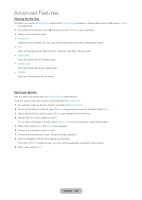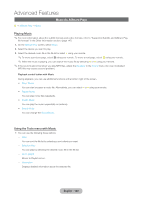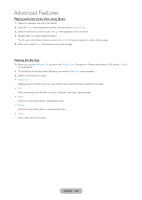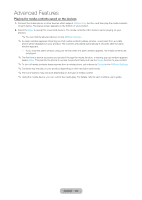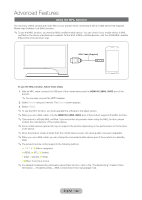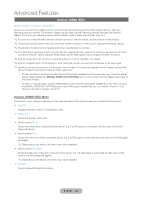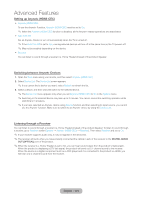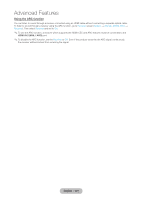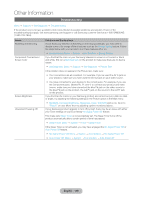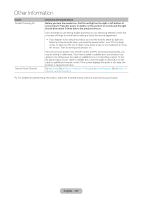Samsung T27B750ND User Manual Ver.1.0 (English) - Page 132
Using the MHL function, English - 132
 |
View all Samsung T27B750ND manuals
Add to My Manuals
Save this manual to your list of manuals |
Page 132 highlights
Advanced Features Using the MHL function You can enjoy videos, photos and music files on your product when connecting it with a mobile device that supports Mobile High-Definition Link (MHL) function. ✎✎To use the MHL function, you need an MHL-certified mobile device. You can check if your mobile device is MHL certified on the device manufacturer's website. To find a list of MHL-certified devices, visit the official MHL website (http://www.mhlconsortium.org). MHL Cable (Supplied) To use the MHL function, follow these steps: 1. With an MHL cable, connect the USB port of the mobile device and the HDMI IN 2 (MHL /ARC) port of the product. ✎✎You can also connect the HDTV adapter. 2. Select Source using your remote. The Source screen appears. 3. Select HDMI2. ✎✎To use the MHL function, you must upgrade the software to the latest version. ✎✎When you use a MHL cable, only the HDMI IN 2 (MHL /ARC) port of the product supports the MHL function. ✎✎This product is officially MHL-certified. If you encounter any problem when using the MHL function, please contact the manufacturer of the mobile device. ✎✎Some mobile devices (products) may not support the function depending on the performance or the function of the device. ✎✎Since the product screen is wider than the mobile device screen, the visual quality may seem degraded. ✎✎When you use a MHL cable, you can charge the connected mobile device even if the product is in standby state. ✎✎The product remote control supports the following buttons: u / d / l / r (Menu navigation) † (REW), ... (FF), E (select) ∂ (play), ∑ (pause), ∫ (stop) e (Move to previous menu) ✎✎For detailed troubleshooting information about MHL function, refer to the "Troubleshooting" chapter (Other Information → Troubleshooting → MHL Connection) in this manual (page 144). English - 132