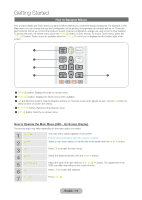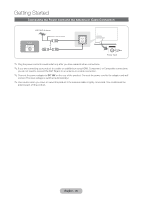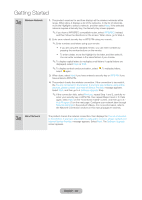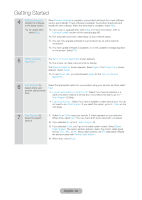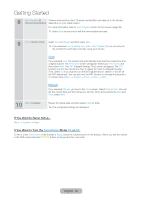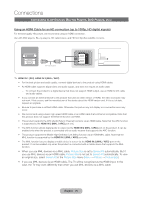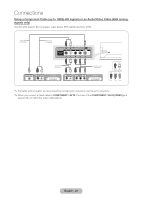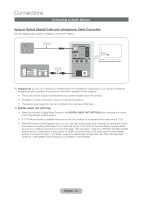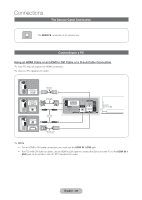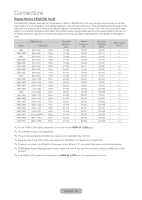Samsung T27B750ND User Manual Ver.1.0 (English) - Page 24
Manual, Store Demo, If You Want to Turn - review
 |
View all Samsung T27B750ND manuals
Add to My Manuals
Save this manual to your list of manuals |
Page 24 highlights
Getting Started 8 Auto Program (3): Channel memorization stars. Channel memorization can take up to 45 minutes, Channel memorization depending on your cable system. For more information, refer to Auto Program section of this manual. (page 49) ✎✎Select Stop at any time to halt the memorization process. 9 Clock: Set the Clock Select Auto or Manual, and then select Next. ✎✎If you selected I use a set-top box. in 6 - Auto Program (1), you can only set the current time and date manually, using your remote. Auto If you selected Auto, the product will automatically download the correct time from a digital channel. The Time Zone screen will appear. Select your Time Zone, and then select Next. The DST (Daylight Savings Time) screen will appear. The DST function sets the time ahead one hour to adjust the clock for Daylight Savings Time. Select On if you want to turn the DST adjustment on. Select Off to turn off the DST adjustment. You can also turn the DST function on through the product's on screen menu (Menu → System → Time → Clock → DST). Manual If you selected Manual, you'll go to the Clock screen. Select Date or Time. You can set the current date and time using your remote. When done setting the Date and Time, select Next. 10 Setup Complete Review the Setup data, and then select Close to finish. ✎✎The completed settings are displayed. If You Want to Rerun Setup... Menu → System → Setup If You Want to Turn the Store Demo Mode On or Off. To set or unset Store Demo mode outside of Setup, press the volume button on the product. When you see the volume in the OSD, press and hold MENUm button on the product for 5 seconds. English - 24