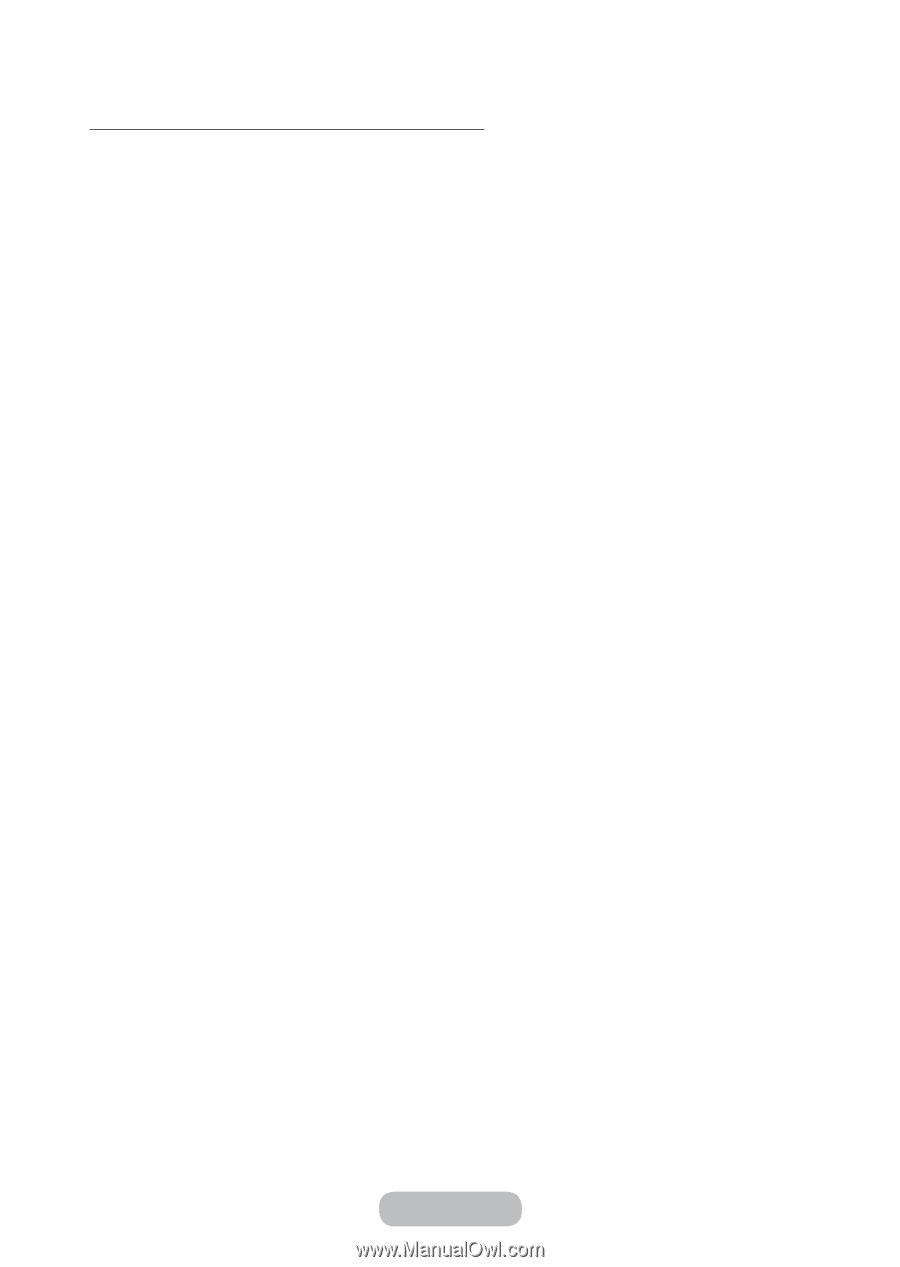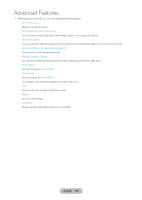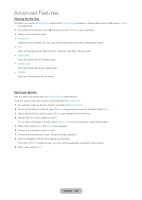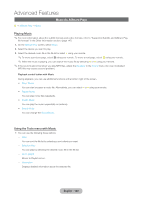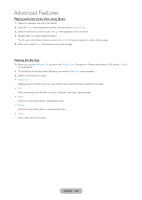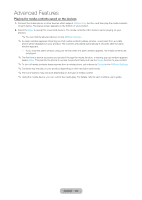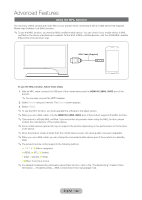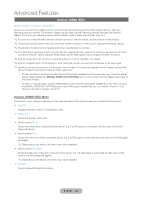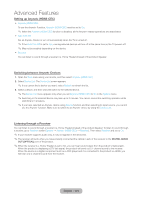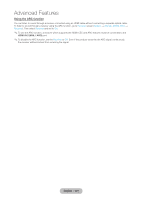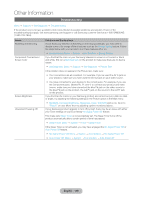Samsung T27B750ND User Manual Ver.1.0 (English) - Page 131
Playing the media contents saved on the devices, English - 131
 |
View all Samsung T27B750ND manuals
Add to My Manuals
Save this manual to your list of manuals |
Page 131 highlights
Advanced Features Playing the media contents saved on the devices 1. Connect the mobile phone or other devices which support AllShare Play function, and then play the media contents of each device. The popup screen appears on the bottom of your product. 2. Select the Allow to accept the connected devices. The media contents of the devices can be playing on your product. ✎✎You can find the allowed devices on the AllShare Settings. ✎✎An alarm window appears informing you that media contents (videos, photos, music) sent from a mobile phone will be displayed on your product. The contents are played automatically 3 seconds after the alarm window appears. -- If you close the alarm window using your remote when the alarm window appears, the media contents are not played. ✎✎The first time a device accesses your product through the media function, a warning pop up window appears. Select Allow. This permits the phone to access the product freely and use the Media function to play content. ✎✎To turn off media contents transmissions from a mobile phone, set a device to Denied in the AllShare Settings. ✎✎Contents may not play on your product depending on their resolution and format. ✎✎The some buttons may not work depending on the type of media content. ✎✎Using the mobile device, you can control the media play. For details, refer to each mobile's user's guide. English - 131