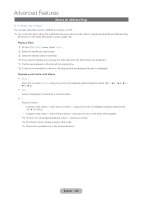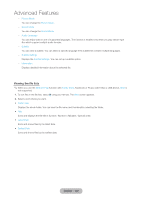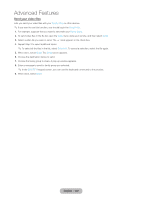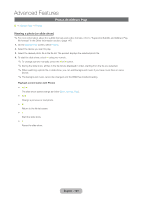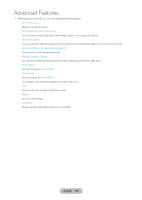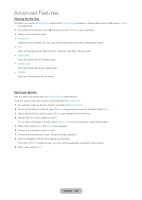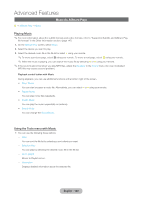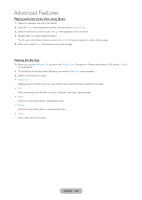Samsung T27B750ND User Manual Ver.1.0 (English) - Page 124
Photos (In AllShare Play), Viewing a photo or slide show
 |
View all Samsung T27B750ND manuals
Add to My Manuals
Save this manual to your list of manuals |
Page 124 highlights
Advanced Features Photos (In AllShare Play) ™ → AllShare Play → Photos Viewing a photo (or slide show) ✎✎For more information about the subtitle formats and codec formats, refer to "Supported Subtitle and AllShare Play file formats" in the Other Information section. (page 147) 1. On the AllShare Play screen, select Photos. 2. Select the device you want to play. 3. Select the desired photo file in the file list. The product displays the selected photo file. 4. To start the slide show, select ∂ using your remote. ✎✎To change a photo manually, press the l or r button. ✎✎During the slide show, all files in the file list are displayed in order, starting from the file you selected. ✎✎When watching a photo file or slide show, you can add background music if you have music files on same device. ✎✎The background music cannot be changed until the BGM has finished loading. Playback control button with Photos The slide show speed change as follow (Slow, Normal, Fast). •• l, r Change a previous or next photo. •• ∫ Return to the file list screen. •• ∂ Start the slide show. •• ∑ Pause the slide show. English - 124