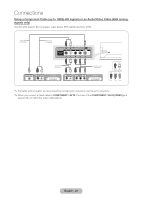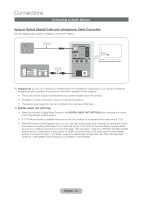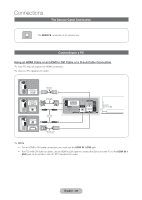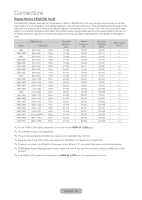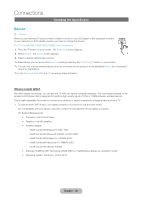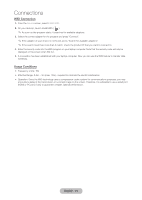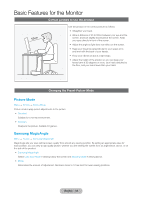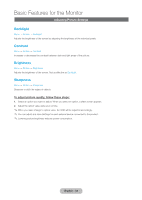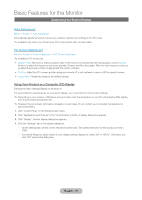Samsung T27B750ND User Manual Ver.1.0 (English) - Page 31
WiDi Connection, Usage Conditions, English - 31
 |
View all Samsung T27B750ND manuals
Add to My Manuals
Save this manual to your list of manuals |
Page 31 highlights
Connections WiDi Connection 1. From the Source screen, select Intel® WiDi. 2. On your desktop, launch Intel® WiDi ( ). ✎✎As soon as the program starts, it searches for available adapters. 3. Select the correct adapter for the program and press "Connect". ✎✎If the adapter of your choice is not found, press "Search for available adapters". ✎✎If the search result has more than 2 match, check the product ID that you want to connect to. 4. Enter the security code into the WiDi program on your laptop computer. Note that the security code will only be displayed on the screen when first run. 5. A connection has been established with your laptop computer. Now you can use the WiDi feature to transfer data wirelessly. Usage Conditions •• Frequency: 2.4G / 5G •• Effective Range: 0.5m ~ 3m (max. 10m) - required to minimize the electric interference •• Operation: Since the WiDi technology uses a compression codec system for communications purposes, you may encounter a delay in the transmission or a corrupt image on the screen. Therefore, it is advisable to use a wired port (HDMI or PC port, if any) to guarantee a stable, optimal performance. English - 31